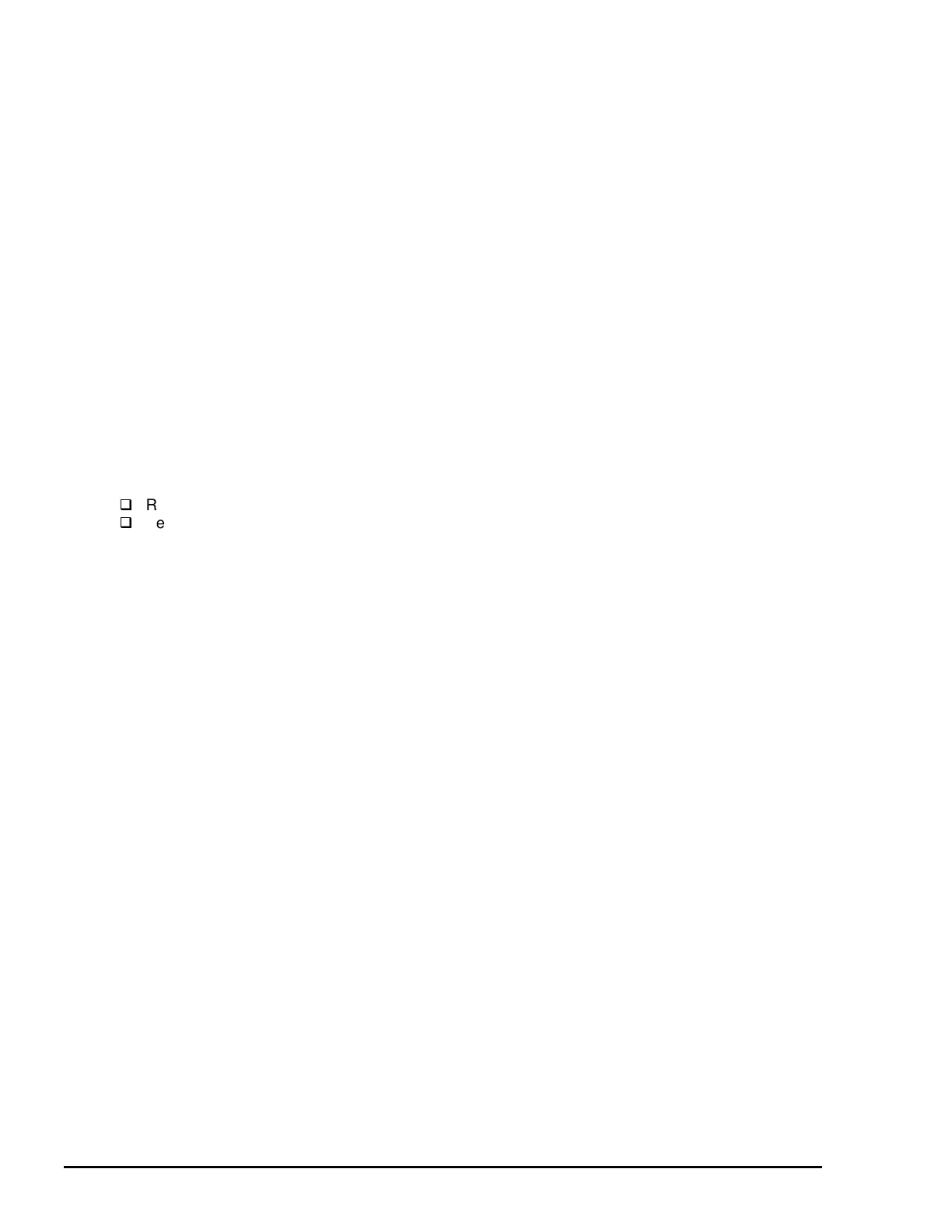Adjustment
EPSON Stylus Color 3000 Service Manual
4-10
Head Gap Adjustment
This operation vertically aligns the black and color printheads when one or both are removed or replaced.
1. Connect the printer to the host computer with a parallel interface cable.
2. Run the adjustment program on the host computer.
3. Enter the market setting (Refer to page 4-4).
4. Select Adjustment & Check from the main menu and press Enter; the Adjustment & Check menu
appears.
5. Select Gap and press Enter; the printer prints the head gap adjustment patterns in LQ and SLQ mode.
6. Follow the flowchart on Page 4-11 to align the black and color lines. Adjust the gaps until they meet
these criteria:
LQ mode: Less than 1/3 of the line width
SLQ mode: Less than 1/4 of the line width
7. The following options are available in the Gap screen:
[0] Corrects values if you input wrong values.
[SPACE] Print to view the results.
[ENTER] Quit the operation and return to the Adjustment and Check menu.
[ESC] Return to the Adjustment and Check menu without changing the current values.
8. After returning to the adjustment and Check menu, you may:
Return to the main menu: select Return and press Enter.
Perform other adjustments: select the desired adjustment and press Enter.
9. To exit the adjustment program, return to the main menu, select
END and press Enter.
