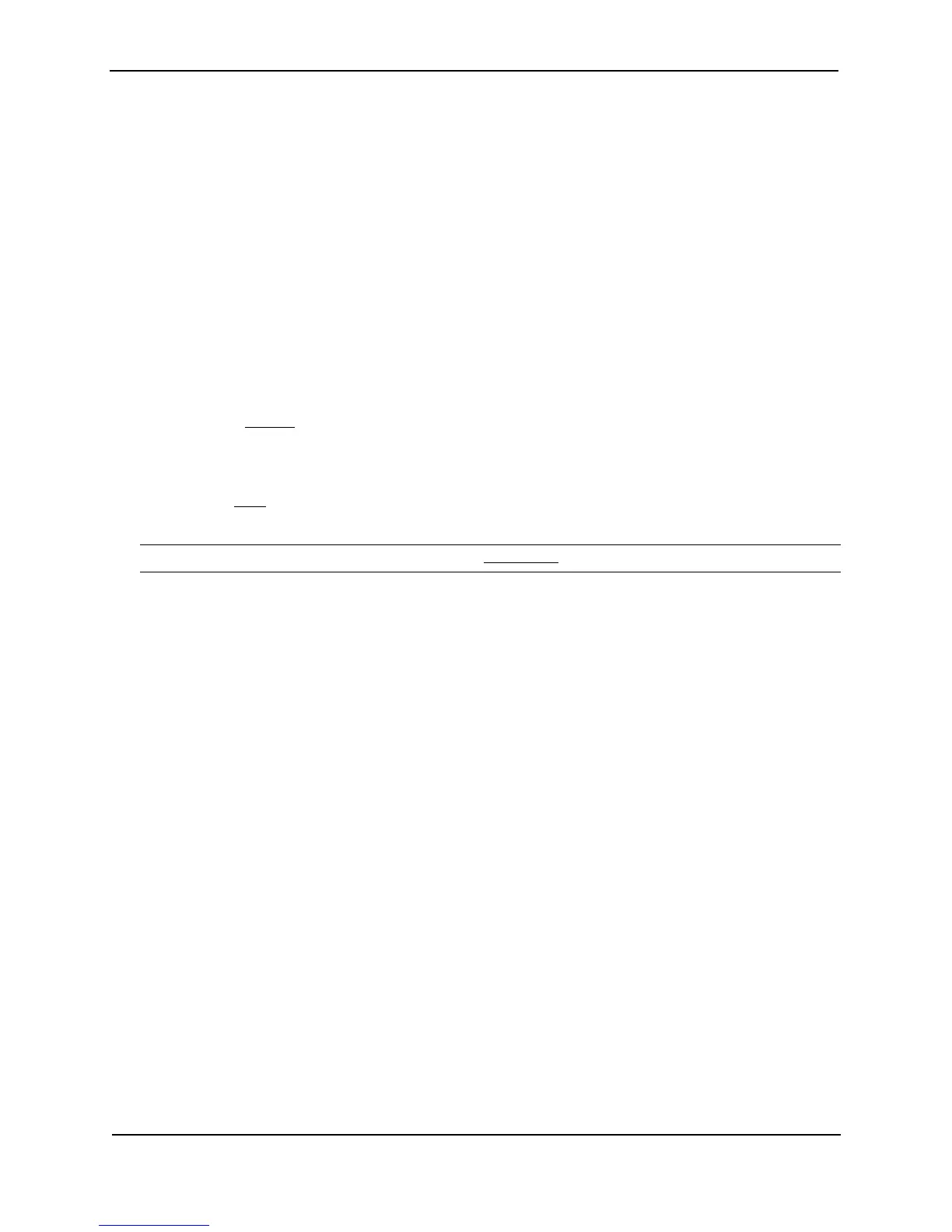Foundry Switch and Router Installation and Configuration Guide
15 - 72 December 2000
In addition, you can specify any UDP application by using the application’s UDP port number.
The <udp-port-num> parameter specifies the UDP application port number. If the application you want to enable
is not listed above, enter the application port number. You also can list the port number for any of the applications
listed above.
To disable forwarding for an application, enter a command such as the following:
BigIron(config)# no ip forward-protocol udp snmp
This command disables forwarding of SNMP requests to the helper addresses configured on Layer 3 Switch
interfaces.
USING THE WEB MANAGEMENT INTERFACE
1. Log on to the device using a valid user name and password for read-write access. The System configuration
panel is displayed.
2. Click on the plus sign next to Configure in the tree view to expand the list of configuration options.
3. Click on the plus sign next to IP in the tree view to expand the list of IP option links.
4. Click on the General
link to display the IP configuration panel.
5. Select the Disable or Enable radio button next to Broadcast Forward.
6. Click the Apply button to save the change to the device’s running-config file.
7. Select the Save
link at the bottom of the dialog. Select Yes when prompted to save the configuration change
to the startup-config file on the device’s flash memory.
NOTE: To define the ports to be forwarded, select the UDP Helper link from the IP configuration sheet.
Configuring an IP Helper Address
To forward a client’s broadcast request for a UDP application when the client and server are on different networks,
you must configure a helper address on the interface connected to the client. Specify the server’s IP address or
the limited broadcast address of the IP sub-net the server is in as the helper address.
You can configure up to four helper addresses on each interface. You can configure a helper address on an
Ethernet port or a virtual interface. To configure a helper address, use either of the following methods.
USING THE CLI
To configure a helper address on interface 2 on chassis module 1, enter the following commands:
BigIron(config)# interface e 1/2
BigIron(config-if-1/2)# ip helper-address 1 207.95.7.6
The commands in this example change the CLI to the configuration level for port 1/2, then add a helper address
for server 207.95.7.6 to the port. If the port receives a client request for any of the applications that the Layer 3
Switch is enabled to forward, the Layer 3 Switch forwards the client’s request to the server.
Syntax: ip helper-address <num> <ip-addr>
The <num> parameter specifies the helper address number and can be from 1 – 4. Thus, an interface can have
up to four helper addresses.
The <ip-addr> command specifies the server’s IP address or the limited broadcast address of the IP sub-net the
server is in.
USING THE WEB MANAGEMENT INTERFACE
To configure a helper address on an interface:
1. Log on to the device using a valid user name and password for read-write access. The System configuration
panel is displayed.
2. Click on the plus sign next to Configure in the tree view to expand the list of configuration options.