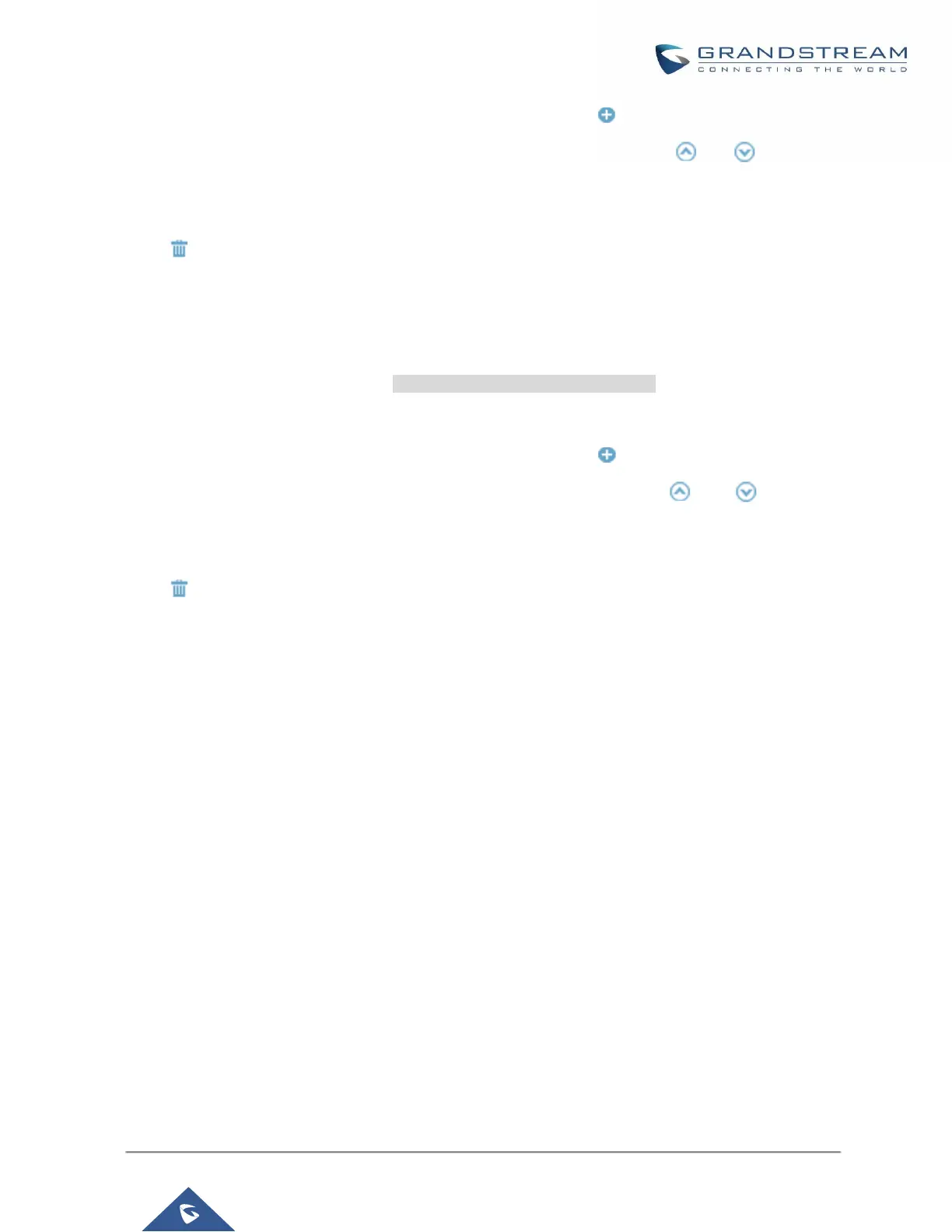Select a global template to be used for the device and click on to add. Multiple global templates can
be selected and users can arrange the priority by adjusting orders via and . All the selected
global templates will take effect. If the same option exists on multiple selected global templates, the
value in the template with higher priority will override the one in the template with lower priority. Click on
to remove the global template from the selected list.
(3) Default Model Template
Default Model Template will be applied to the devices of this model. Default model template can be
configured in model template under web UI->PBX->Zero Config->Model Templates page. Please see
default model template option in [Table 33: Create New Model Template].
(4) Model Templates
Select a model template to be used for the device and click on to add. Multiple global templates can
be selected and users can arrange the priority by adjusting orders via and . All the selected
model templates will take effect. If the same option exists on multiple selected model templates, the
value in the template with higher priority will override the one in the template with lower priority. Click on
to remove the model template from the selected list.
(5) Customize Device Settings
This is the highest level configuration for the device. Click on “Modify Customize Device Settings” and
following dialog will show.
