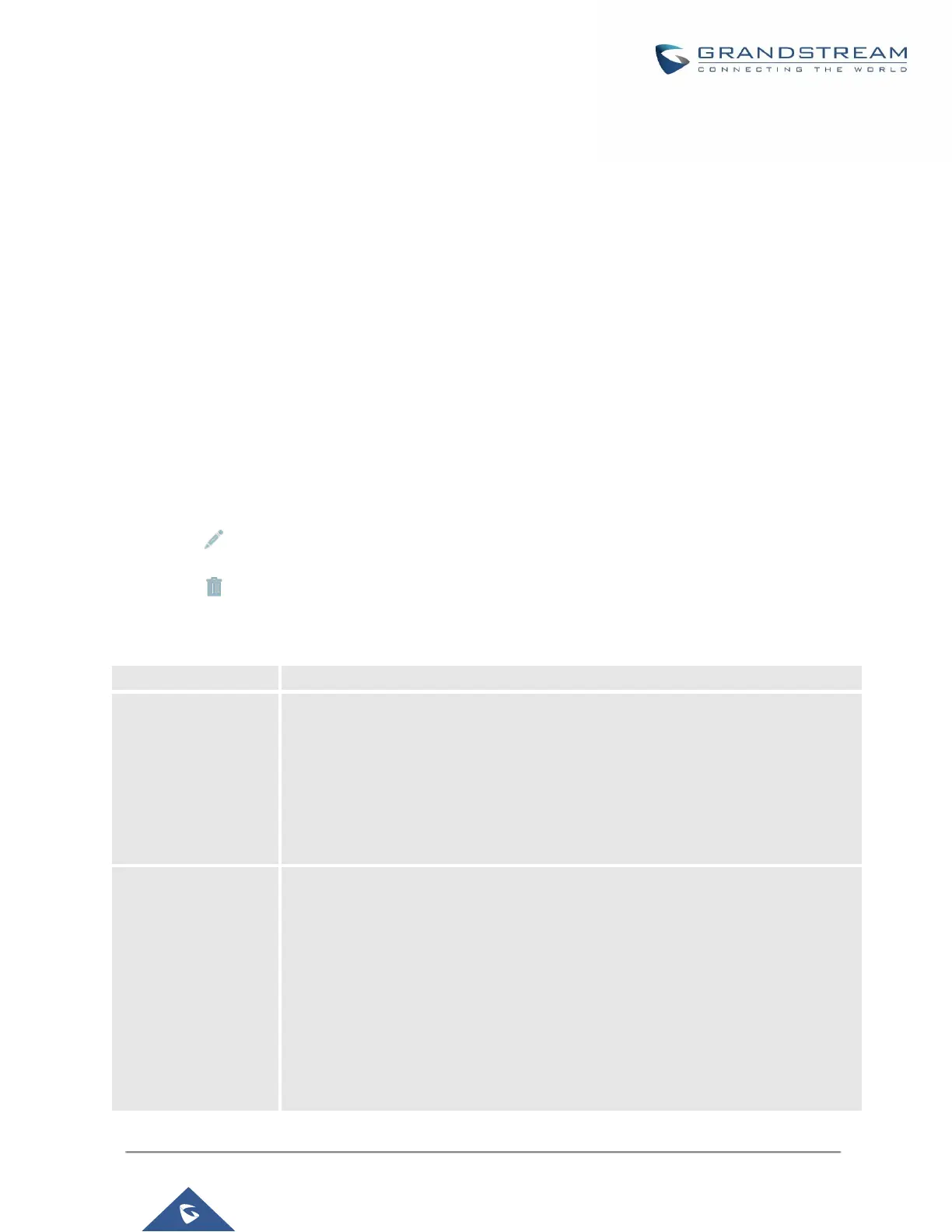UCM6200 Series User Manual
CONFERENCE BRIDGE
The UCM6200 supports conference bridge allowing multiple bridges used at the same time:
• UCM6202/6204 supports up to 3 conference bridges allowing up to 25 simultaneous PSTN or IP participants.
• UCM6208 supports up to 6 conference bridges allowing up to 32 simultaneous PSTN or IP participants.
The conference bridge configurations can be accessed under Web GUI->PBX->Call Features->Conference.
In this page, users could create, edit, view, invite, manage the participants and delete conference bridges. The
conference bridge status and conference call recordings (if recording is enabled) will be displayed in this web
page as well.
Conference Bridge Configurations
• Click on "Create New Conference Room" to add a new conference bridge.
• Click on to edit the conference bridge.
• Click on to delete the conference bridge.
Table 62: Conference Bridge Configuration Parameters
Configure the conference number for the users to dial into the conference.
When configured, the users who would like to join the conference call must enter
this password before accessing the conference bridge.
Note:
• If "Public Mode" is enabled, the password is not required to join the conference
bridge thus this field is invalid.
• The password has to be at least 4 characters.
Configure the password to join the conference bridge as administrator. Conference
administrator can manage the conference call via IVR (if "Enable Caller Menu" is
enabled) as well as invite other parties to join the conference by dialing "0"
(permission required from the invited party) or "1" (permission not required from the
invited party) during the conference call.
Note:
• If "Public Mode" is enabled, the password is not required to join the conference
bridge thus this field is invalid.
• The password has to be at least 4 characters.