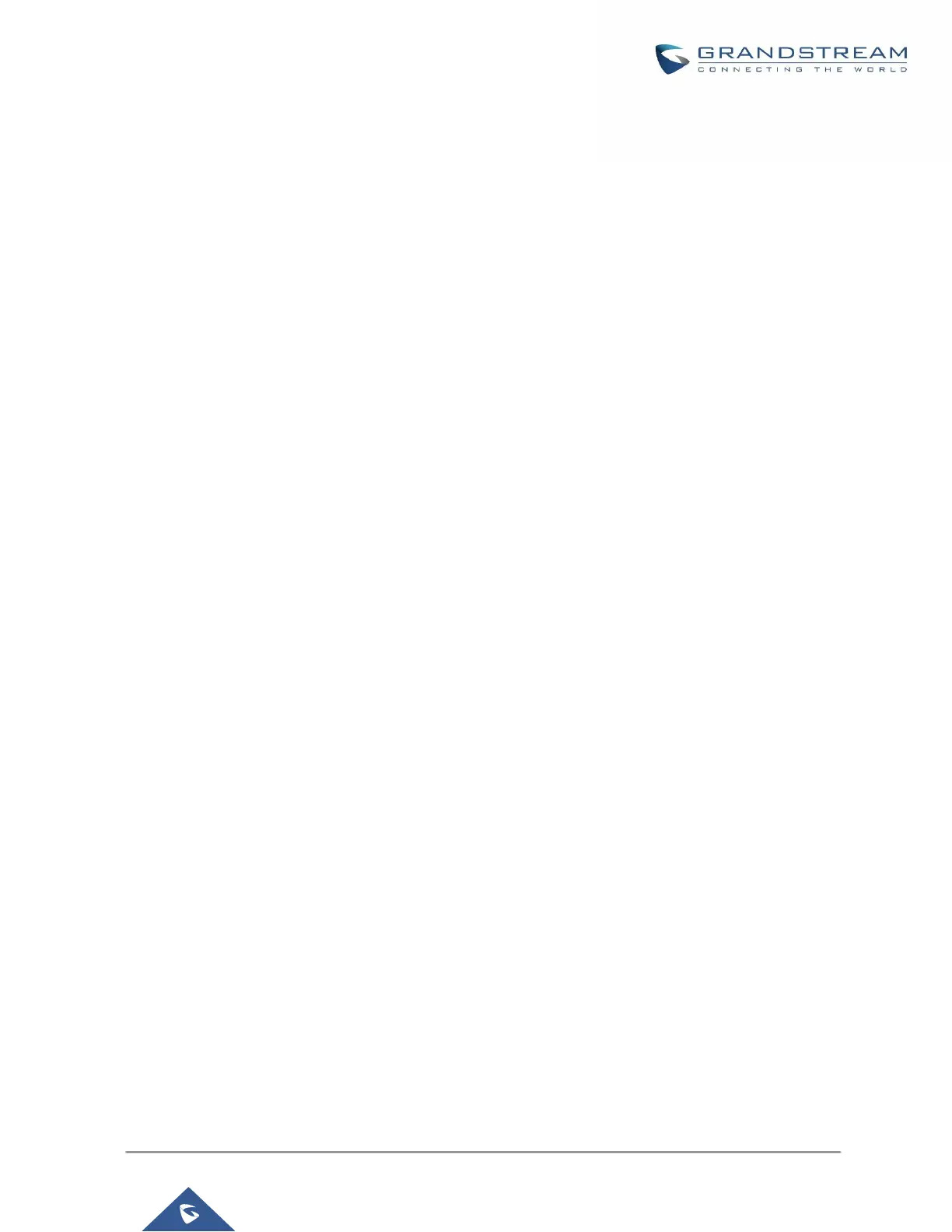Save And Apply Changes
Click on "Save" button after configuring the web GUI options in one page. After saving all the changes, make
sure click on "Apply Changes" button on the upper right of the web page to submit all the changes. If the change
requires reboot to take effect, a prompted message will pop up for you to reboot the device.
Make Your First Call
Power up the UCM6200 and your SIP end point phone. Connect both devices to the network. Then follow the
steps below to make your first call.
1. Log in the UCM6200 web GUI, go to PBX->Basic/Call Routes->Extensions.
2. Click on "Create New SIP Extension" to create a new extension. You will need User ID, Password and
Voicemail Password information to register and use the extension later.
3. Register the extension on your phone with the SIP User ID, SIP server and SIP Password information. The
SIP server address is the UCM6200 IP address.
4. When your phone is registered with the extension, dial *97 to access the voicemail box. Enter the Voicemail
Password once you hear "Password" voice prompt.
5. Once successfully logged in to the voicemail, you will be prompted with the Voice Mail Main menu.
6. You are successfully connected to the PBX system now.