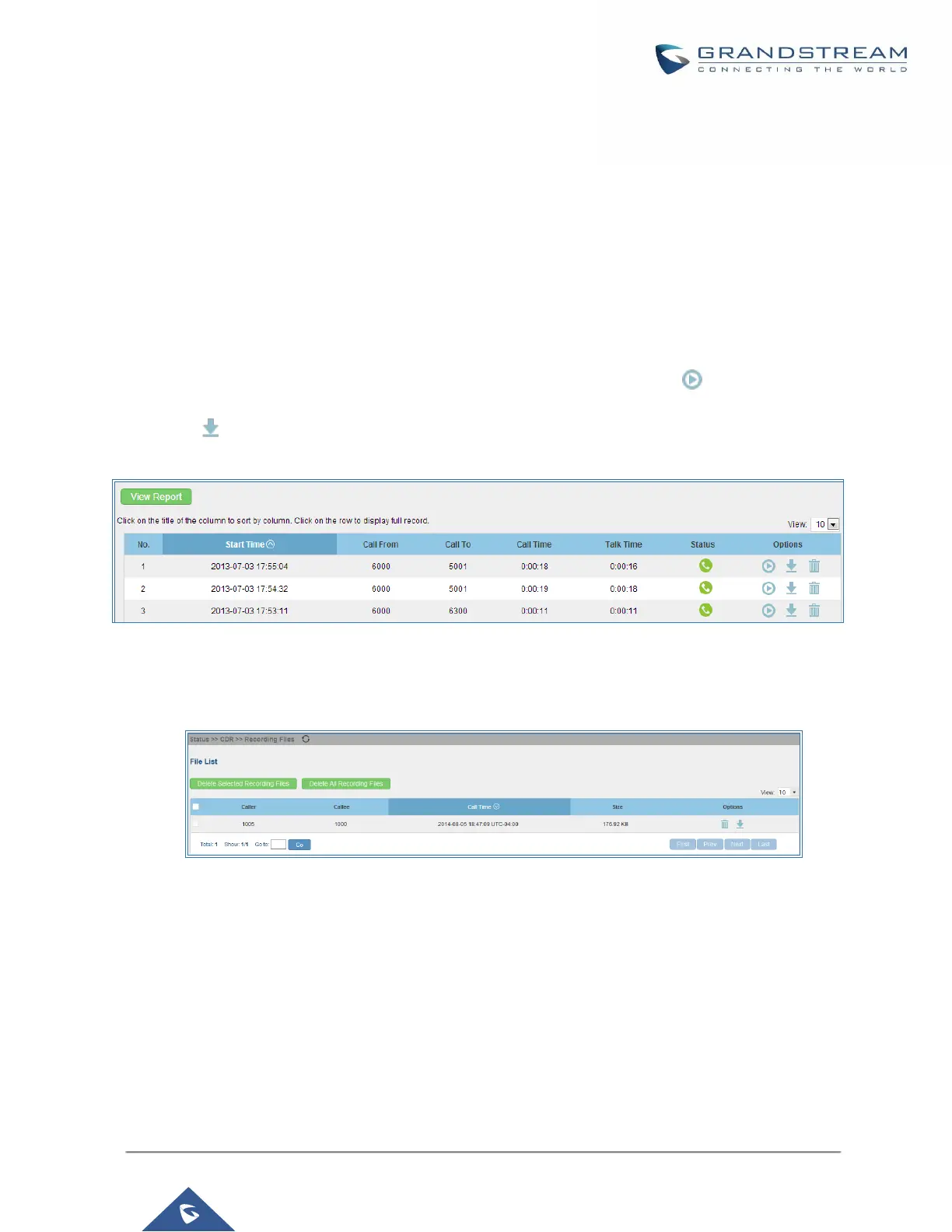Call Recording
The UCM6200 allows users to record audio during the call. If "Auto Record" is turned on for an extension, ring
group, call queue or trunk, the call will be automatically recorded when there is established call with it. Otherwise,
please follow the instructions below to manually record the call.
1. Make sure the feature code for "Audio Mix Record" is configured and enabled.
2. After establishing the call, enter the "Audio Mix Record" feature code (by default it's *3) followed by # or
SEND to start recording.
3. To stop the recording, enter the "Audio Mix Record" feature code (by default it's *3) followed by # or SEND
again. Or the recording will be stopped once the call hangs up.
4. The recording file can be retrieved under Web GUI->Status->CDR. Click on to play the recording or
click on to download the recording file.
Figure 173: Download Recording File from CDR Page
The above recorded call's recording files are also listed under the UCM6200 web GUI->CDR->Recording Files.
Figure 174: Download Recording File from Recording Files Page
Call Park
The UCM6200 provides call park and call pickup features via feature code.
Park A Call
There are two feature codes that can be used to park the call.
• Feature Maps->Call Park (Default code #72)
During an active call, press #72 and the call will be parked. Parking lot number (default range 701 to 720)
will be announced after parking the call.