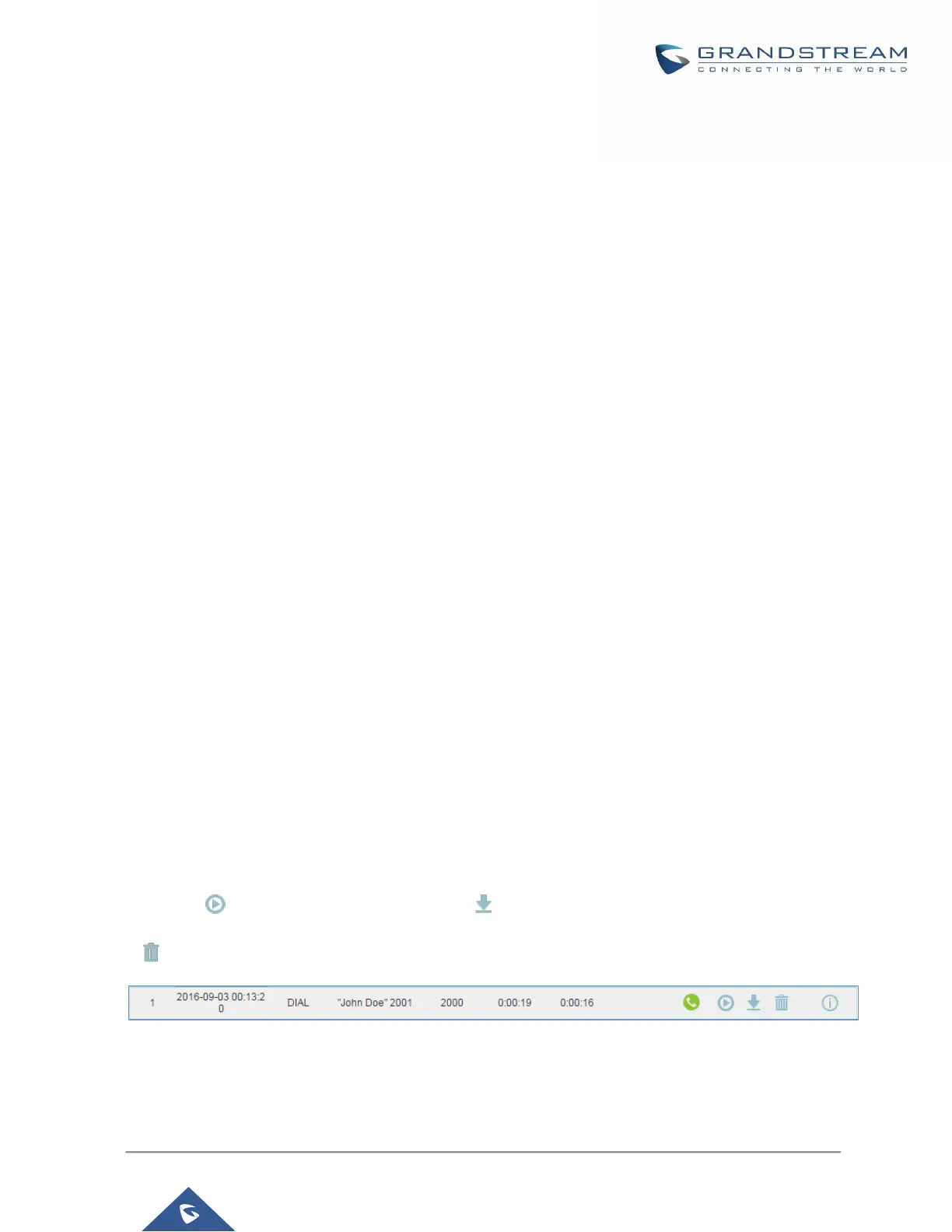• Call Time
Format: 0:00:02
• Talk Time
Format: 0:00:00
• Account Code
Example format:
Grandstream/Test
• Status
Answered, Busy, No answer or Failed.
Users could perform the following operations on the call report.
• Sort by “Start Time”
• Click on the header of the column to sort the report by "Start Time". Clicking on "Start Time" again will
reverse the order.
• Download Searched Results
Click on “Download Search Result(s)” to export the records filtered out to a .csv file.
• Download All Records
Click on “Download All Records” to export all the records to a .csv file.
• Delete All
On the bottom of the page, click on "Delete All" button to remove all the call report information.
• Play/Download/Delete Recording File (per entry)
If the entry has audio recording file for the call, the three icons on the most right column will be activated
for users to select. In the following picture, the second entry has audio recording file for the call.
Click on to play the recording file; click on to download the recording file in .wav format; click on
to delete the recording file (the call record entry will not be deleted).
Figure 220: Call Report Entry with Audio Recording File
