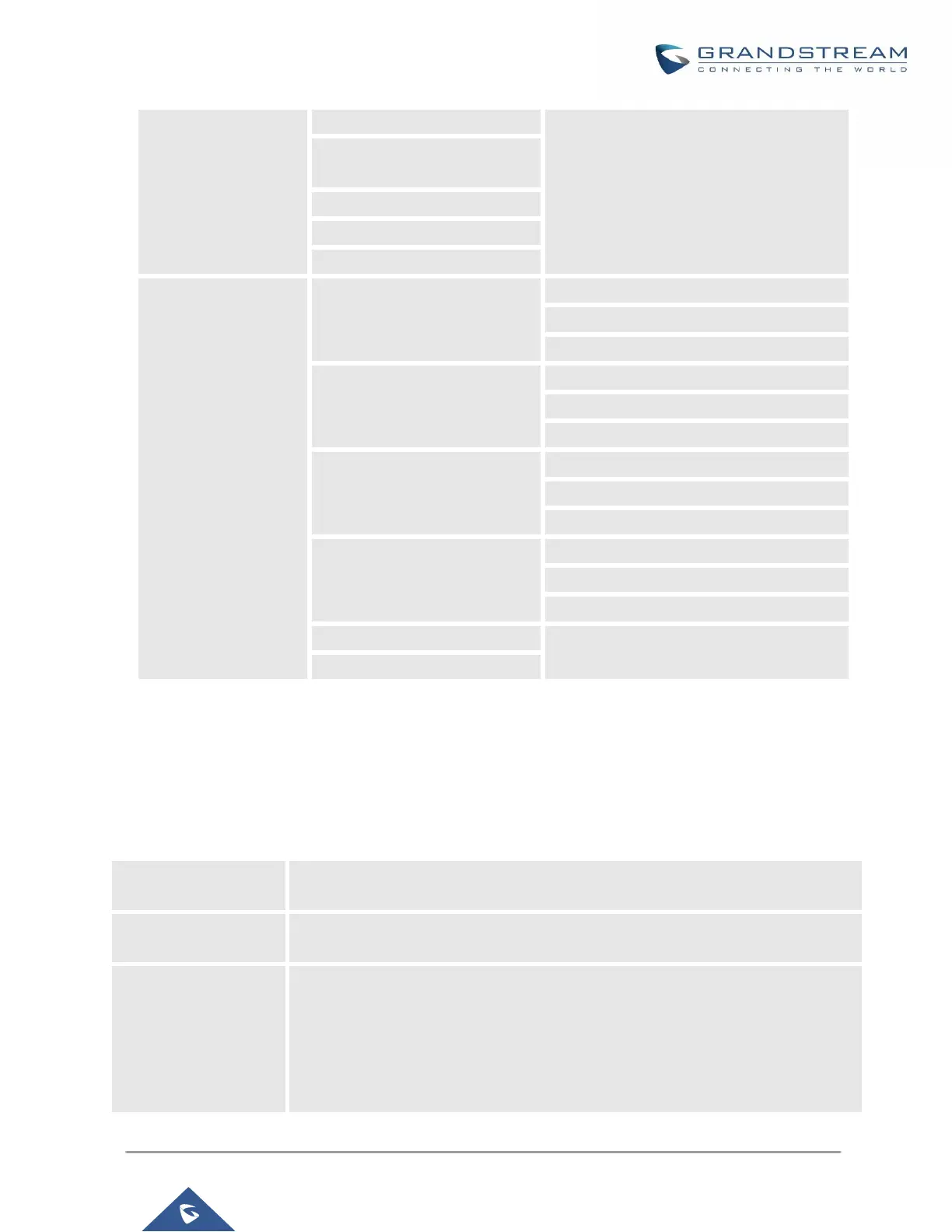UCM6200 Series User Manual
2 - Call the person who sent this
message
3 - Hear the message envelop
* - Return to the main menu
1 - Record your unavailable
message
1 - Accept this recording
3 - Re-record your message
2 - Record your busy message
1 - Accept this recording
3 - Re-record your message
1 - Accept this recording
3 - Re-record your message
4 - Record temporary greeting
1 - Accept this recording
3 - Re-record your message
* - Return to the main menu
Voicemail Email Settings
The UCM6200 can be configured to send the voicemail as attachment to Email. Click on "Voicemail Email
Settings" button to configure the Email attributes and content.
Table 69: Voicemail Email Settings
Attach Recordings to
E-Mail
If enabled, voicemails will be sent to user's Email address. The default setting is
"Yes".
If enabled, voicemail will be stored in the UCM6200 after the email is sent. The
default setting is “Yes”.
Template for
Voicemail Emails
Fill in the "Subject:" and "Message:" content, to be used in the Email when sending
to the user.
The template variables are:
• \t: TAB
• ${VM_NAME}: Recipient's first name and last name
• ${VM_DUR}: The duration of the voicemail message
