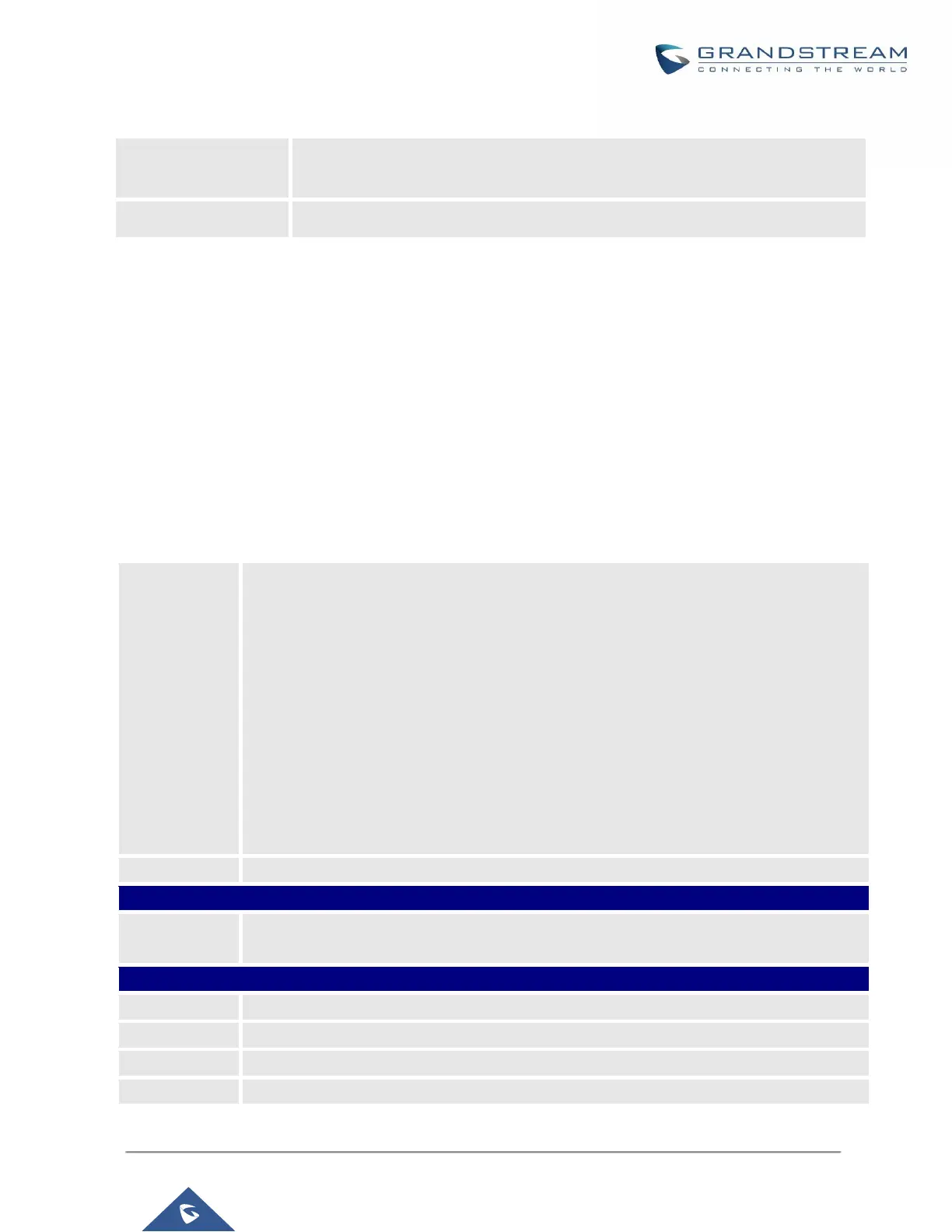UCM6200 Series User Manual
Table 8: Change Binding Email option
Network Settings
After successfully connecting the UCM6200 to the network for the first time, users could login the Web GUI and
go to Settings->Network Settings to configure the network parameters for the device.
• UCM6200 supports Route/Switch/Dual mode functions.
In this section, all the available network setting options are listed for all models. Select each tab in web GUI-
>Settings->Network Settings page to configure LAN settings, WAN settings, 802.1X and Port Forwarding.
Basic Settings
Please refer to the following tables for basic network configuration parameters on
UCM6202/UCM6204/UCM6208.
Table 9: UCM6200 Network Settings->Basic Settings
Select "Route", "Switch" or "Dual" mode on the network interface of UCM6200. The default
setting is "Route".
• Route
WAN port interface will be used for uplink connection. LAN port interface will be used
to serve as router.
• Switch
WAN port interface will be used for uplink connection. LAN port interface will be used
as bridge for PC connection.
• Dual
Both ports can be used for uplink connection. Users will need assign LAN 1 or LAN 2
as the default interface in option "Default Interface" and configure "Gateway IP" for
this interface.
Specifies the Maximum Transmission Unit. (By default its 1500)
Enter the preferred DNS server address. If Preferred DNS is used, UCM will try to use it
as Primary DNS server.
WAN (when "Method" is set to "Route")
Select DHCP, Static IP, or PPPoE. The default setting is DHCP.
Enter the IP address for static IP settings. The default setting is 192.168.0.160.
Enter the subnet mask address for static IP settings. The default setting is 255.255.0.0.
Enter the gateway IP address for static IP settings. The default setting is 0.0.0.0.
Enter the password
of the account
Enter the current login user credential for UCM6200
Email Address is used to retrieve password when password is lost
