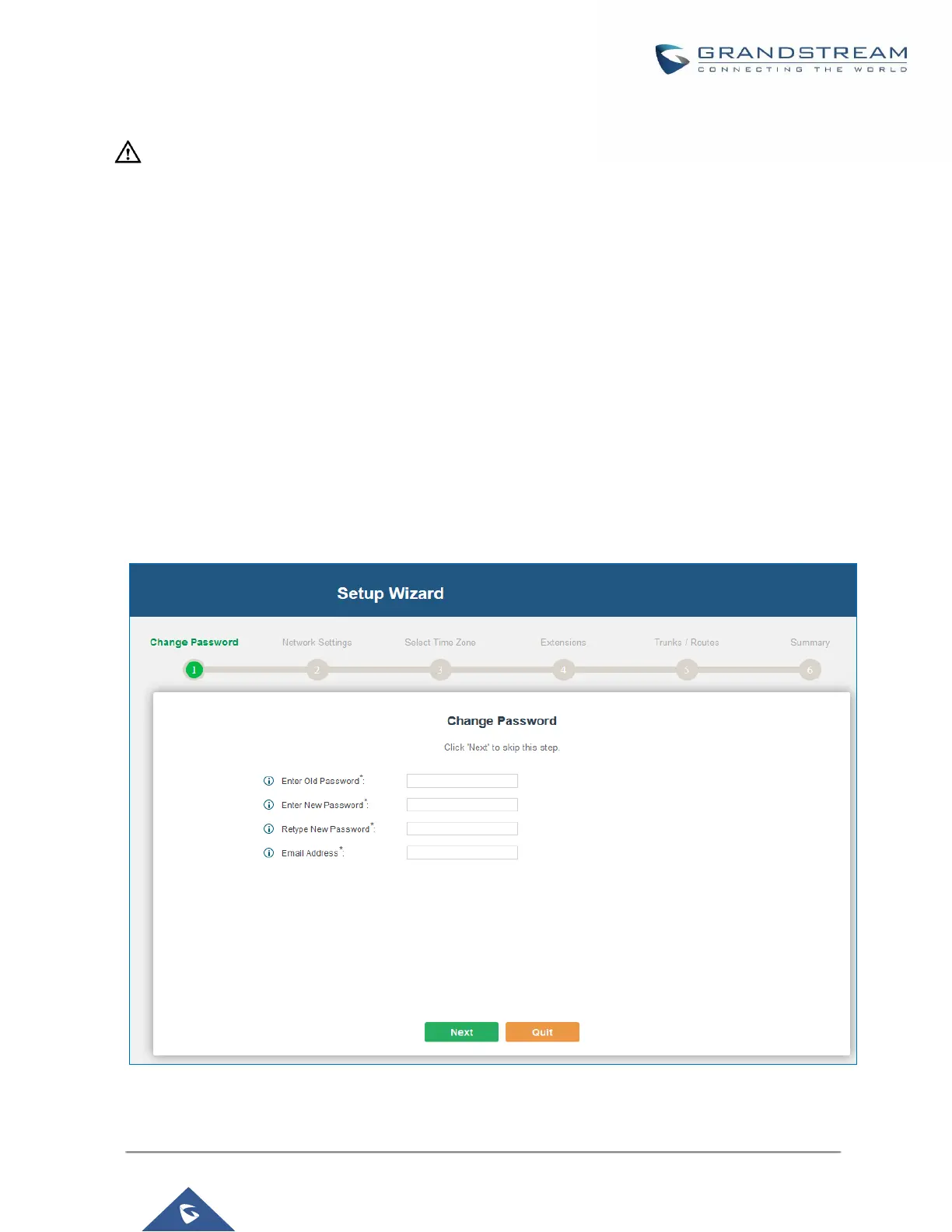--------------------------------------------------------------------------------------------------------------------------------------------
Note:
By default, the UCM6200 has "Redirect From Port 80" enabled. Therefore, if users type in the UCM6200 IP
address in the web browser, the web page will be automatically redirected to the page using HTTPS and port
8089. For example, if the LCD shows 192.168.40.167, please enter 192.168.40.167 in your web browser and
the web page will be redirected to:
https://192.168.40.167:8089
The option "Redirect From Port 80" can be configured under the UCM6200 web GUI->Settings->HTTP Server.
----------------------------------------------------------------------------------------------------------------------------- ---------------
Setup Wizard
When the user logs in the UCM6200 web UI for the first time, a setup wizard will guide the user to set up basic
configuration. Configurations in setup wizard includes: Time zone, Change password, Network settings,
Extensions, Trunk and routes.
Figure 8: UCM6200 Setup Wizard
Users can disable the Extension Range during configuration on the Extensions.
