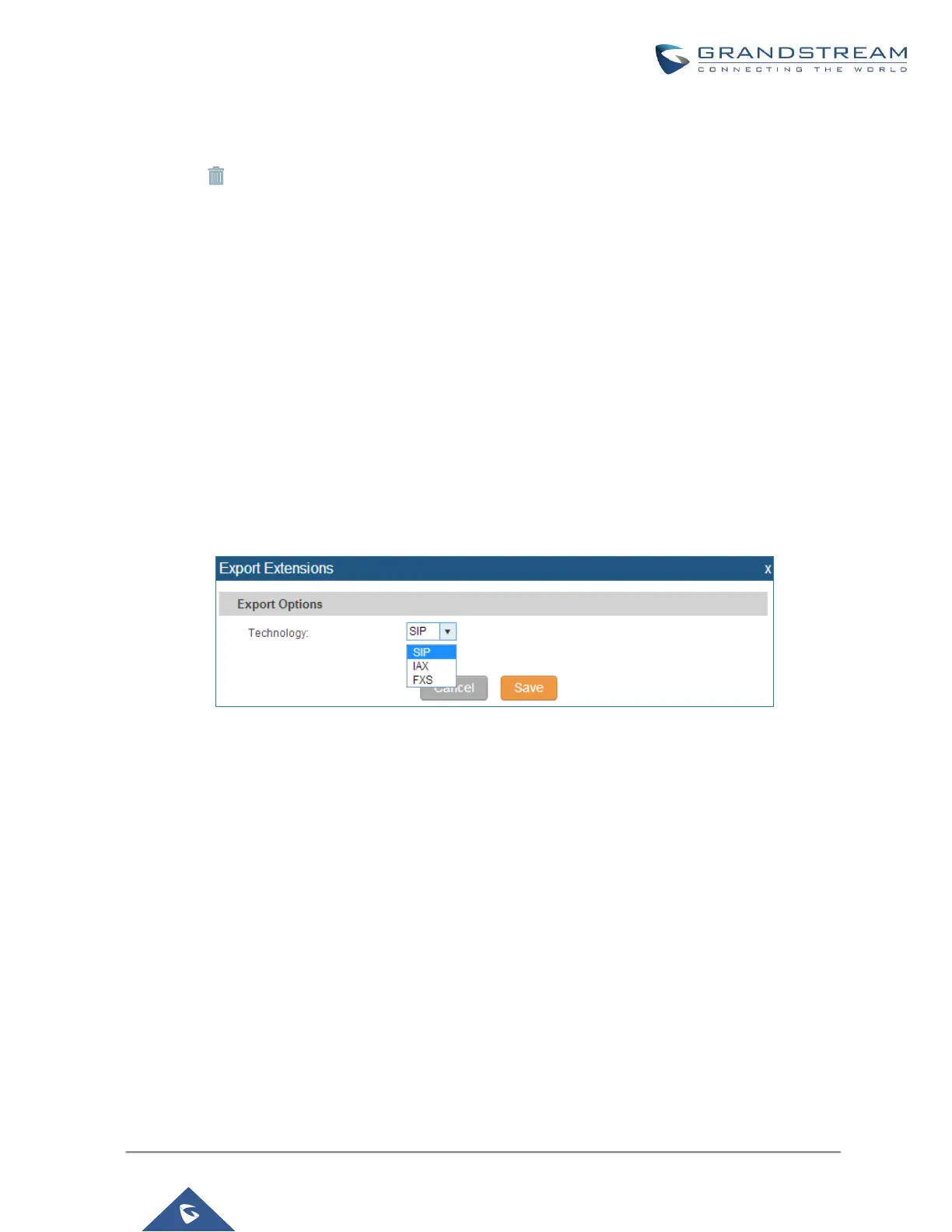• Delete single extension
Click on to delete the extension. Or select the checkbox of the extension and then click on "Delete
Selected Extensions".
• Modify selected extensions
Select the checkbox for the extension(s). Then click on "Modify Selected Extensions" to edit the extensions
in a batch.
• Delete selected extensions
Select the checkbox for the extension(s). Then click on "Delete Selected Extensions" to delete the
extension(s).
Export Extensions
The extensions configured on the UCM6200 can be exported to csv format file with selected technology "SIP",
"IAX" or "FXS". Click on "Export Extensions" button and select technology in the prompt below.
Figure 96: Export Extensions
The exported csv file can serve as a template for users to fill in desired extension information to be imported to
the UCM6200.
Import Extensions
The capability to import extensions to the UCM6200 provides users flexibility to batch add extensions with similar
or different configuration quickly into the PBX system.
1. Export extension csv file from the UCM6200 by clicking on "Export Extensions" button.
2. Fill up the extension information you would like in the exported csv template.
3. Click on "Import Extensions" button. The following dialog will be prompted.
