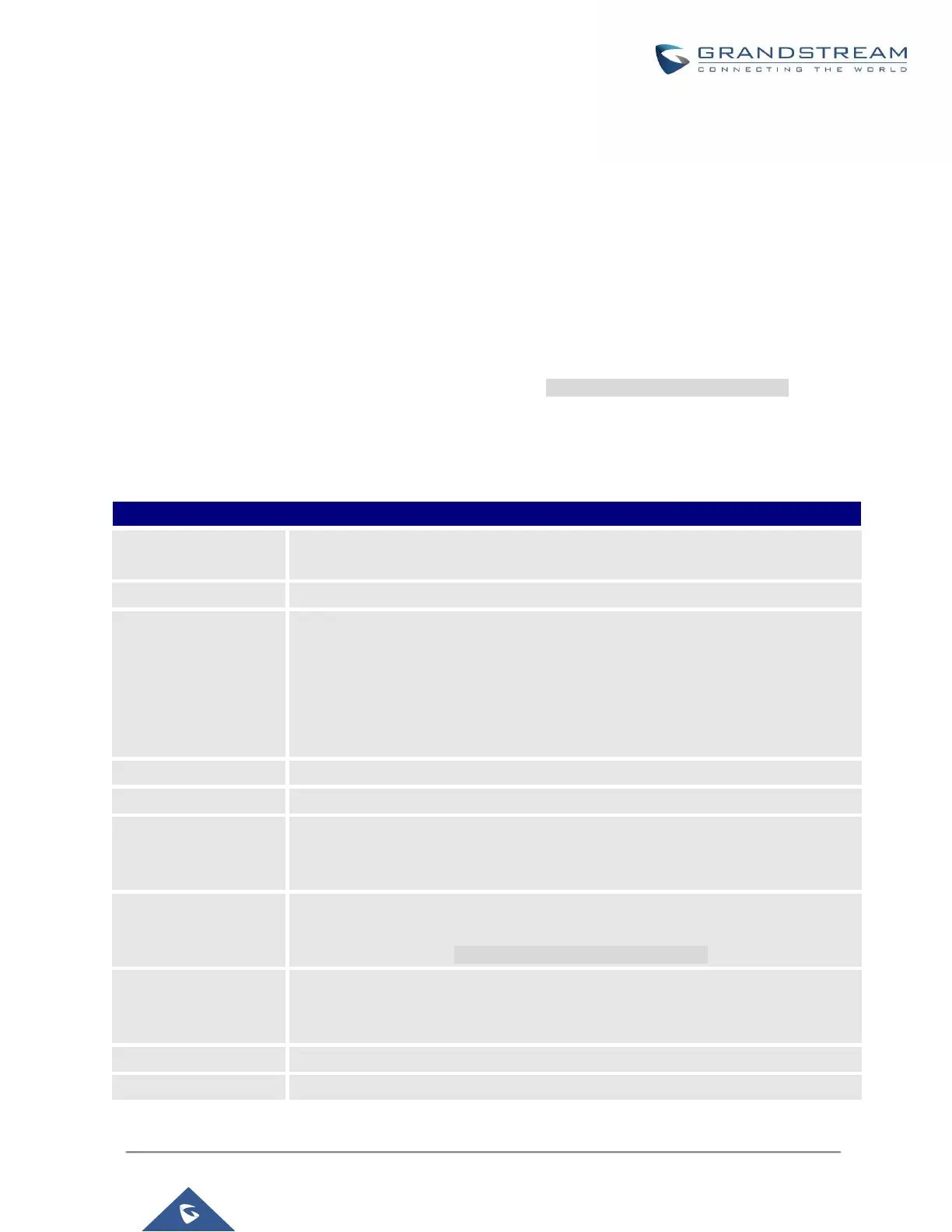UCM6200 Series User Manual
CONFERENCE SCHEDULE
Conference Schedule Configuration
Conference Schedule can be found under UCM6200 web UI->PBX->Call Features->Conference Schedule. Users
can create, edit, view and delete a Conference Schedule.
• Click on “Create New Conference Schedule” to add a new Conference Schedule.
• Click on the scheduled conference to edit or delete the event.
After the user configures UCM6200 with Google Service Settings [Google Service Settings Support] and enables
Google Calendar for Conference Schedule, the conference schedule on the UCM6200 can be synchronized with
Google Calendar for authorized Google account.
Table 65: Conference Schedule Parameters
Configure the name of the scheduled conference. Letters, digits, _ and - are
allowed.
Select a conference room for this scheduled conference.
Set kick time before conference starts. When kick time is reached, a warning
prompt will be played for all attendees in the conference room. After 5 minutes,
this conference room will be cleared and locked for the scheduled conference to
begin.
Note: Kick Time cannot be less than 6 minutes in order to clear the conference
room.
The description of scheduled conference.
Repeat interval of scheduled conference. By default it’s set to single event.
Configure the beginning date and duration of scheduled conference.
Note: Please pay attention to avoid time conflict on schedules in the same
conference room.
Select this option to sync scheduled conference with Google Calendar.
Note: Google Service Setting OAuth2.0 must be configured on the UCM6200.
Please refer to section [Google Service Settings Support].
Select the administrator of scheduled conference from selected extensions.
Note:
“Public Mode” must be disabled from Conference Room Options tab.
Select available extensions from the list to attend scheduled conference.
Select available extensions from the remote peer PBX.
