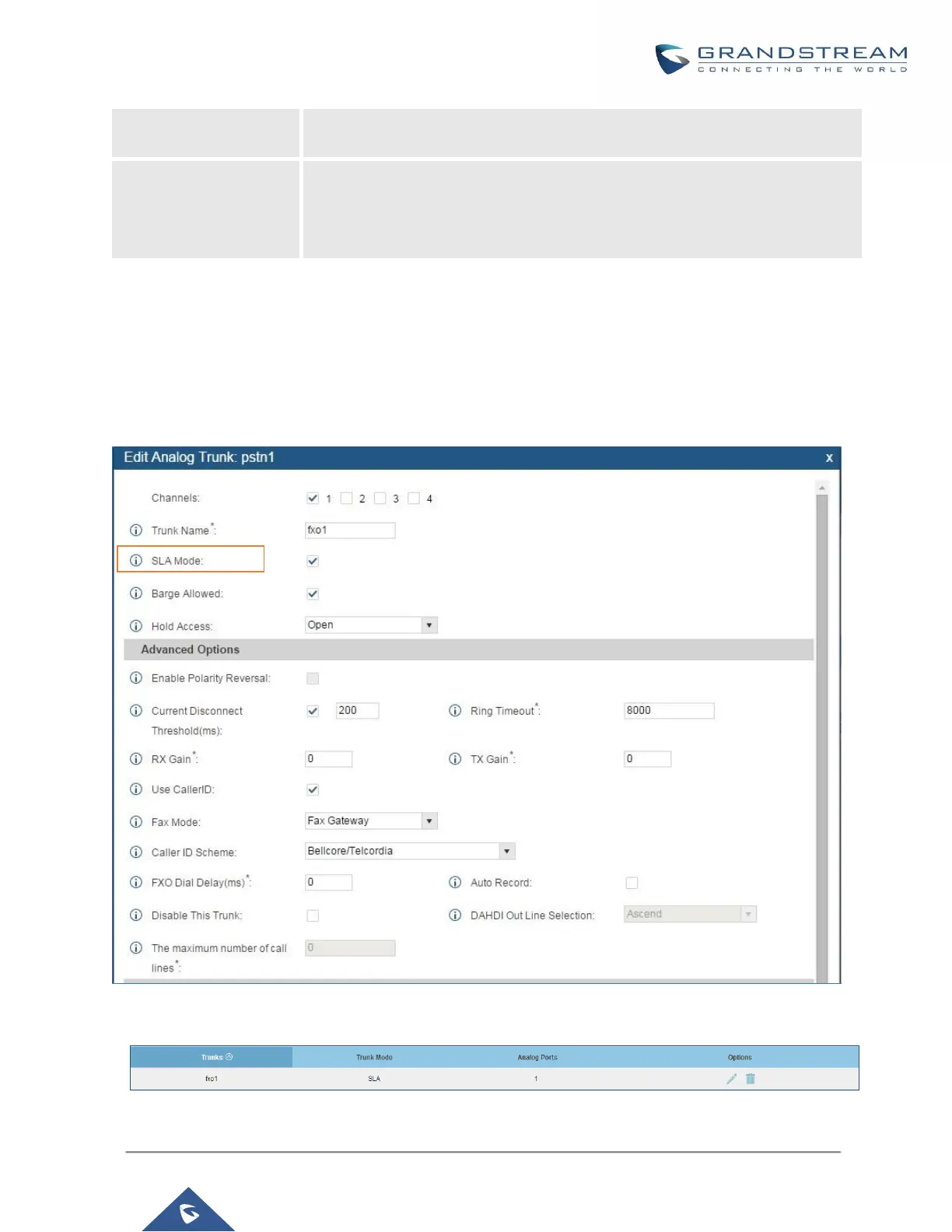UCM6200 Series User Manual
first coming in on the shared line. No delay is set by default. If set to 0, there will
be no delay.
This option defines the competence of the hold action for one particular trunk. If
set to “open”, any station could hold a call on that trunk or resume one held
session; if set to “private”, only the station that places the trunk call on hold could
resume the session. The default setting is “open”.
Sample Configuration
1. On the UCM6200, go to web UI->Basic/Call Routes->Analog Trunks page. Create analog trunk or edit the
existing analog trunk. Make sure “SLA Mode” is enabled for the analog trunk. Once enabled, this analog
trunk will be only available for the SLA stations created under web UI->Basic/Call Routes->SLA Station
page.
Figure 114: Enable SLA Mode for Analog Trunk
Click on “Save”. The analog trunk will be listed with trunk mode “SLA”.
Figure 115: Analog Trunk with SLA Mode Enabled
