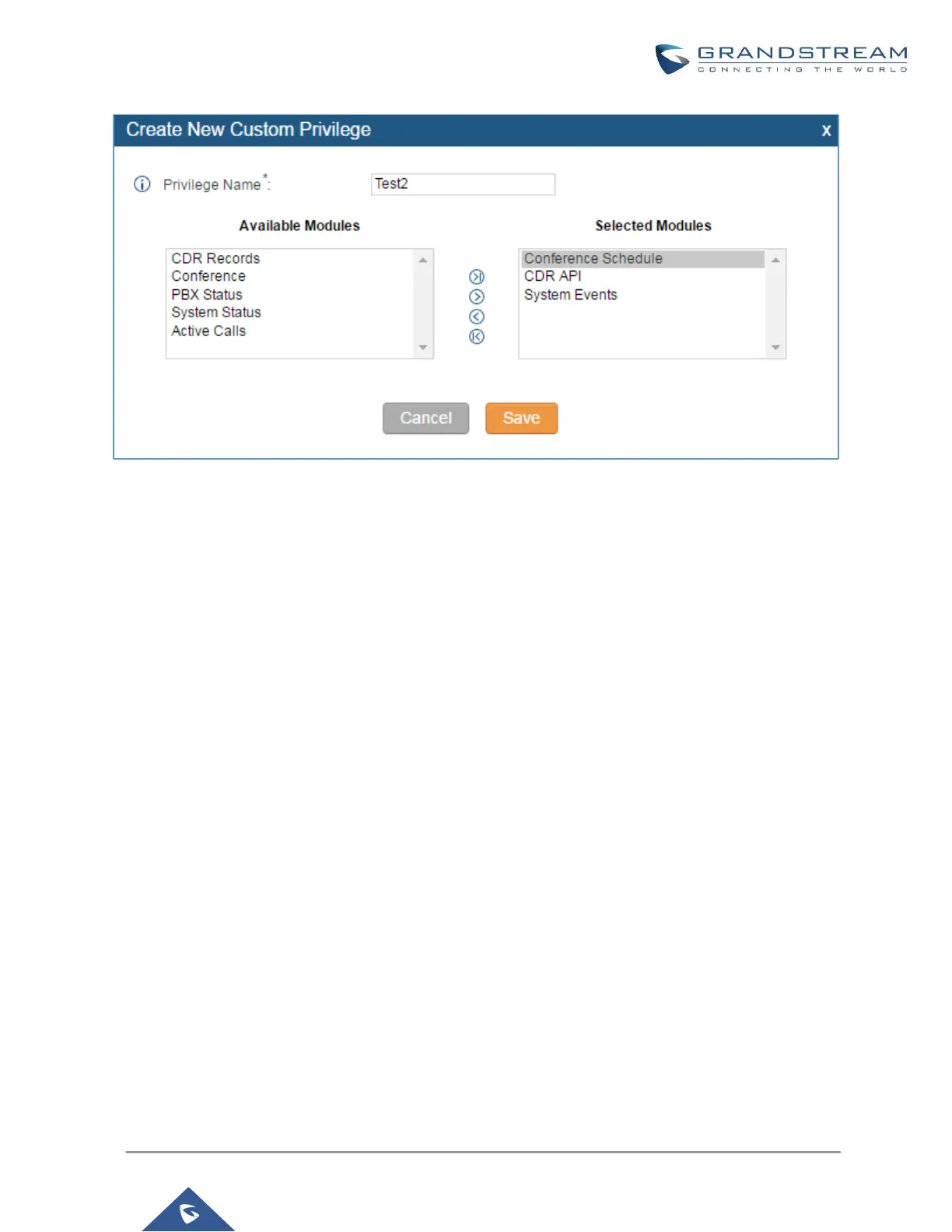Figure 14: Create New custom Privilege
Log in UCM6200 as super admin and go to Settings->User Management->Custom Privilege, create privilege
with customized available modules.
To assign custom privilege to a sub-admin, navigate to UCM webUI->Settings->User Management-> User
Information->Create New User/Edit Users, select the custom privilege from “Privilege” option.
User Portal
The user could log in web UI user portal using the extension number and password. When there is an extension
created in the UCM6200, the corresponding user account for the extension is automatically created. The user
portal allows limited access including user information, extension configuration and CDR information of the
extension. The login username is the extension number and the password is configured by Super Admin. The
following figure shows the dialog of editing the account information by Super Admin. The User Name must be
the extension number and it’s not configurable.
