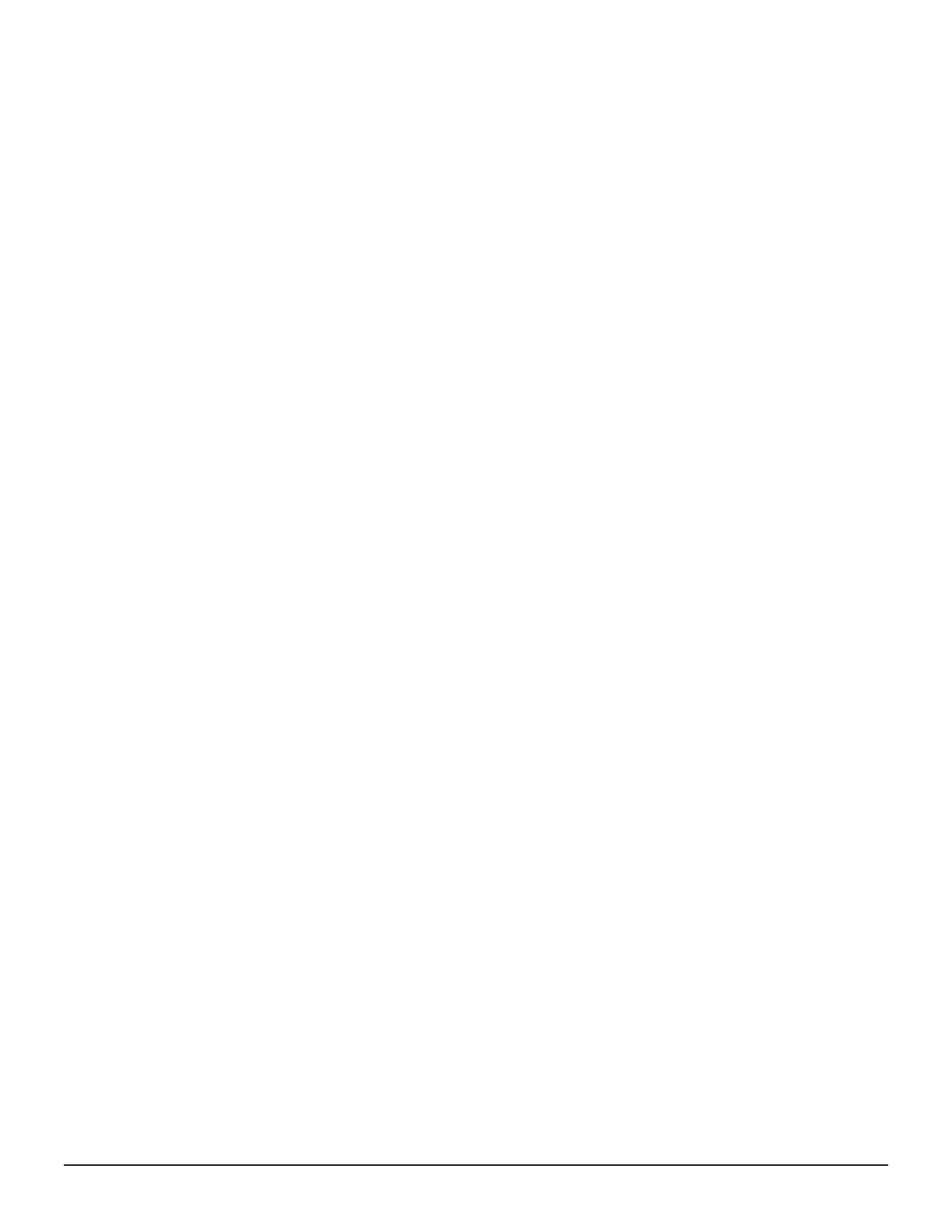<installDir>\OSS\apache\logs\*.log
<installDir>\OSS\apache\logs\ssl\*.log
<installDir>\OSS\jetty\logs\*.log
%USERPROFILE%\AppData\LocalLow\Sun\Java\Deployment\log
%WINDIR%\system32\config\SysEvent.Evt
%WINDIR%\system32\config\SecEvent.Evt
%WINDIR%\system32\config\AppEvent.Evt
%WINDIR%\minidump\*.dmp
%WINDIR%\System32\Winevt\Logs\Application.evtx
%WINDIR%\System32\Winevt\Logs\Security.evtx
%WINDIR%\System32\Winevt\Logs\System.evtx
%WINDIR%\system32\drivers\etc\HOSTS*
%WINDIR%\system32\drivers\etc\services*
%WINDIR%\minidump\*.dmp
c:\SetupTrace\*.*
Checking the event log when NAS modules are installed
The event log shows the operational status of NAS modules. If the lamp of
Server Status Console at the top left of the main NAS Manager window
turns red, check the event log for errors.
Procedure
1. Log in to NAS Manager.
2. Click Status & Monitoring.
3. In the Status & Monitoring window, click Event Log.
4. Check the information in the Event Log window
Checking SIM alerts
Some alarm, warning, and information notifications shown in the
Maintenance Utility window include SIM alerts.
If an alert, warning, or information item appears in the maintenance utility
without a SIM associated with it, use the following procedure to obtain more
information about the item.
Troubleshooting the storage system 381
Service Guide for VSP Gx00 and VSP Fx00 Models
