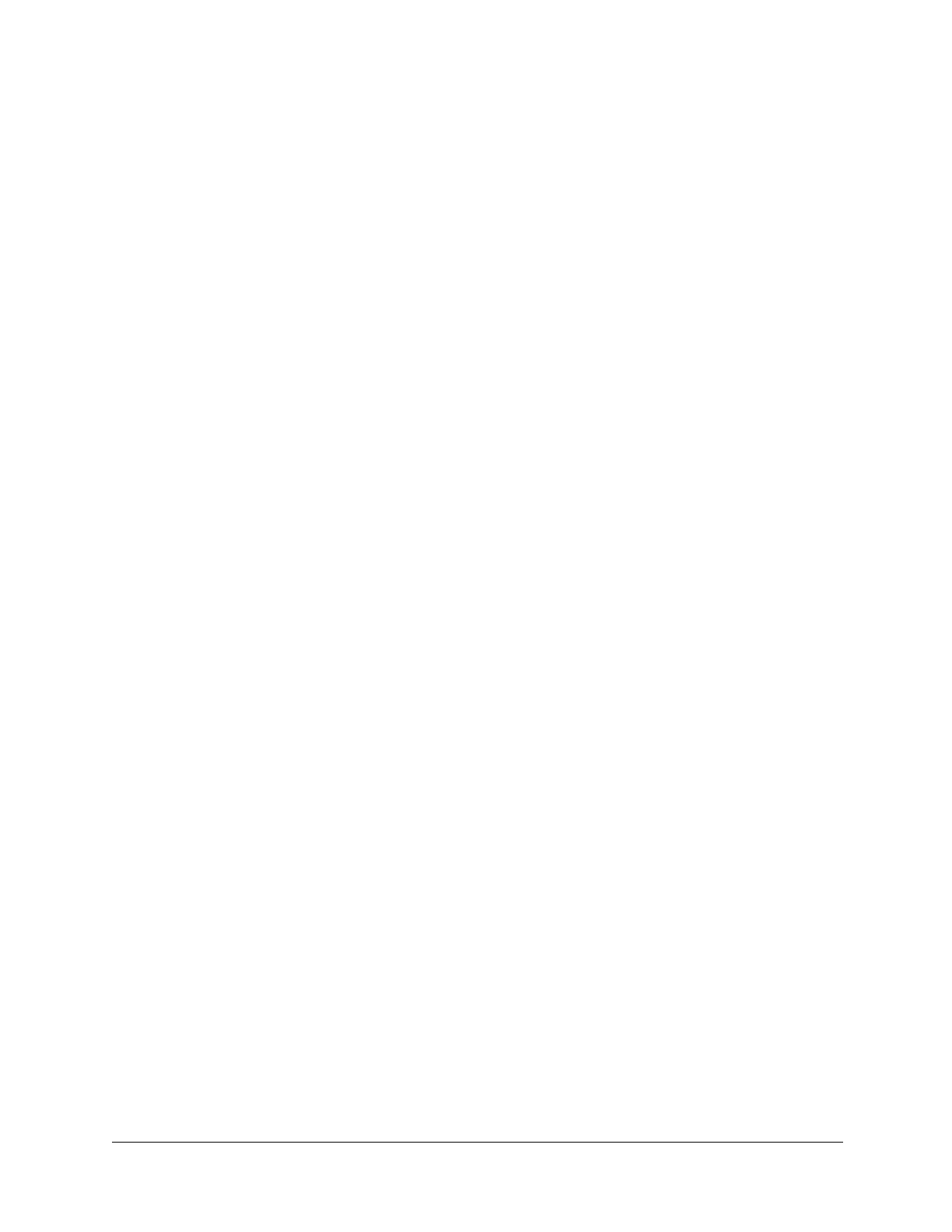EQUIP
®
Series ACUIX™ IP PTZ Dome Installation and Configuration Guide
Document 800-04194V1 Rev A 85
07/11
Enabling or Disabling a Privacy Zone
When a privacy zone is enabled, it is assigned the highest unused priority
available. When a privacy zone is disabled, the programming is saved but the
defined area is no longer masked.
To enable/disable a privacy zone:
1. From the OSD main menu, press 6 to select Function Programming.
2. Press 3 to select Privacy Zone Options.
3. Type the password (or leave blank if none) and press ENTER.
4. Press 2 to select Enable/Disable Privacy Zone.
5. Select the privacy zone you want to enable or disable.
6. In the Enabled column, select Y (yes) to enable the privacy zone, or select
N (no) to disable the privacy zone.
Changing Privacy Zone Priority
You can change the priority order of privacy zones.
To change privacy zone priority:
1. From the OSD main menu, press 6 to select Function Programming.
2. Press 3 to select Privacy Zone Options.
3. Type the password (or leave blank if none) and press ENTER.
4. Press 1 to select Change Priv Zone Priority.
5. In the
Zone ID
column, select the number of the privacy zone you want to edit.
6. In the From field, type the current priority number (for example, 4).
7. In the To field, type the new priority number (for example, 1).
Changing the Color of a Privacy Zone Mask
You can set the color of a privacy zone mask to black or white, or you can blur
the area.
To change the color of the privacy zone mask:
1. From the OSD main menu, press 6 to select Function Programming.
2. Press 3 to select Privacy Zone Options.
3. Type the password (or leave blank if none) and press ENTER.
4. Press 3 to set the privacy zone color to Black (default), Blur, or White.
