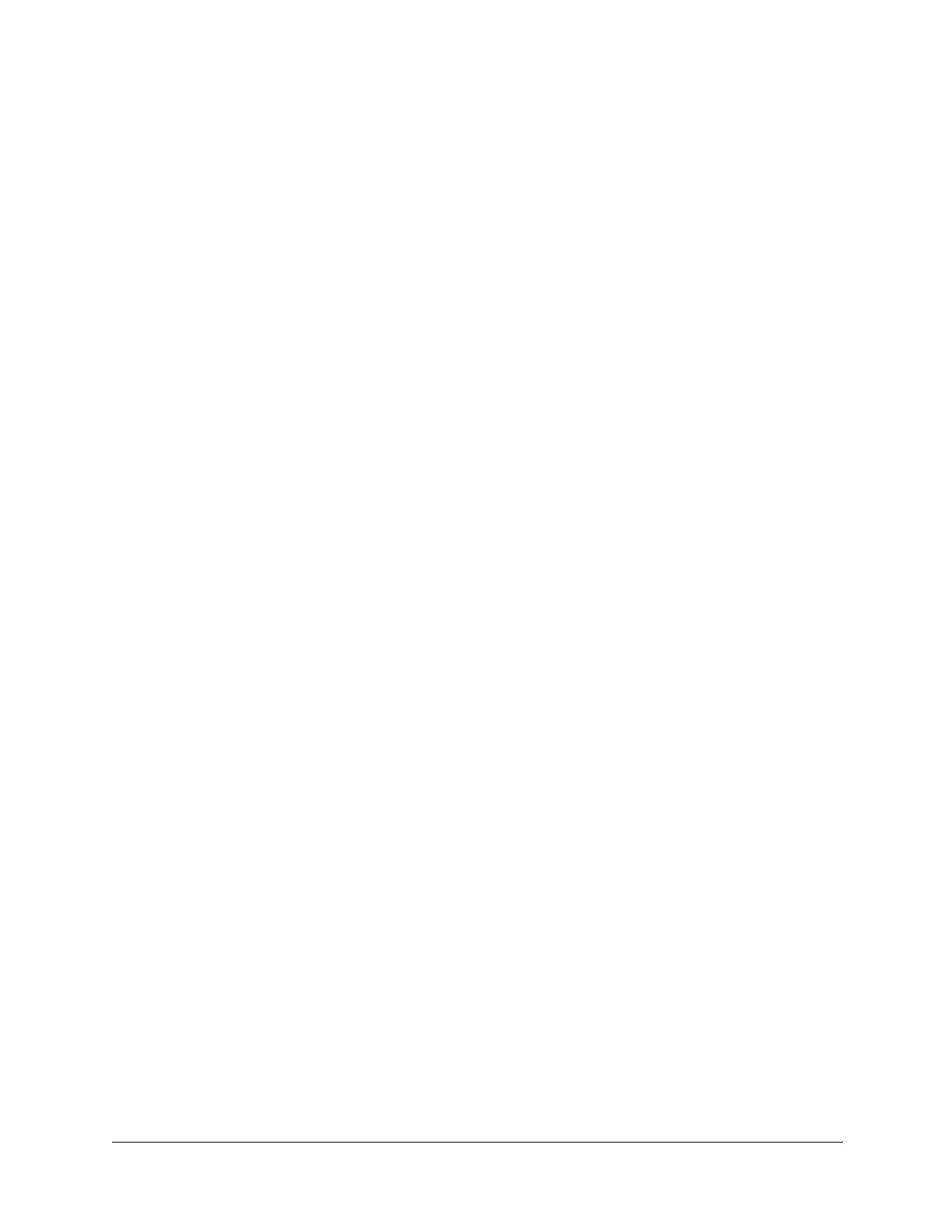EQUIP
®
Series ACUIX™ IP PTZ Dome Installation and Configuration Guide
Document 800-04194V1 Rev A 91
07/11
Setting Alarm Conditions
After you have programmed an alarm input, you need to specify whether the
alarm condition is open or closed—that is, whether the alarm is triggered by a
normally closed (NC) contact opening or by a normally open (NO) contact
closing.
To set an alarm condition as open or closed:
1. From the OSD main menu, press 3 to select Control Options.
2. Press 3 to select Program Alarms.
3. Press 2 to select Set Alarm Condition.
4. Press 1 to set Alarm #1 to OPEN or CLOSE, press 2 to set Alarm #2 to
OPEN or CLOSE, and so on.
OPEN activates the alarm when the contact opens. CLOSE activates the
alarm when the contact closes.
Setting Automatic Acknowledgment Properties
The alarm remains active until it is acknowledged. You can set the alarm to be
acknowledged manually or automatically. When auto acknowledgment is
enabled, the alarm is acknowledged after a set number of seconds.
Example: Alarm #1is programmed to run Preset Tour #3 and is set to Auto Ack
enabled at 30 seconds. When the alarm is activated, Preset Tour #3 will run for
30 seconds. At the end of 30 seconds, the alarm is acknowledged and Preset
Tour #3 stops running.
To enable auto acknowledgment:
1. From the OSD main menu, press 3 to select Control Options.
2. Press 3 to select Program Alarms.
3. Press 3 to select Enable Auto Ack.
4. In the Auto Ack column, ensure that the cursor is positioned on the initial
"D" in Disabled, and then press ENTER.
5. In the Time (Sec) column, press ENTER, type a value from 1 through 59,
and then press ENTER again.
6. Repeat steps 4 and 5 for each additional alarm.
