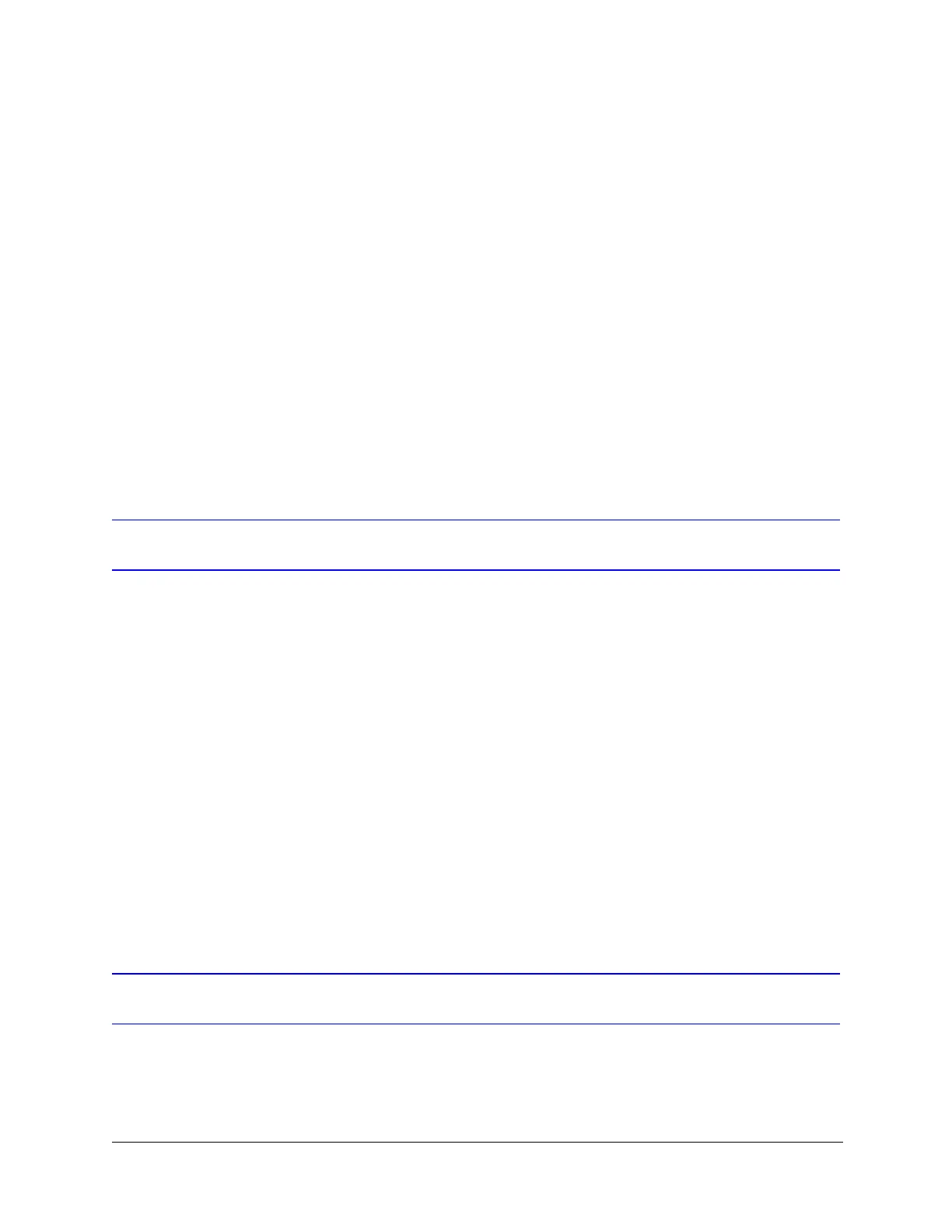68
Configuring HDXG Camera Settings
To set red gain:
1. From the OSD main menu, press 5 to select Camera Options.
2. Press 4 to select White Balance.
3. Press 1 to set manual white balance to ON.
4. Press 2 to select Red Gain 0–511.
5. Type a value from 0 through 511 (default = 128) and then press ENTER.
To set blue gain:
1. From the OSD main menu, press 5 to select Camera Options.
2. Press 4 to select White Balance.
3. Press 1 to set manual white balance to ON.
4. Press 3 to select Blue Gain 0–511.
5. Type a value from 0 through 511 (default = 128) and then press ENTER.
Setting E-Flip and Mirror Image
E-Flip turns the image upside down. Mirror Image reverses the image
horizontally.
To enable/disable E-Flip:
1. From the OSD main menu, press 5 to select Camera Options.
2. Press 5 to select Video Options.
3. Press 2 to set E-Flip to ON or OFF (default).
To enable/disable Mirror Image:
1. From the OSD main menu, press 5 to select Camera Options.
2. Press 5 to select Video Options.
3. Press 3 to set Mirror Image to ON or OFF (default).
Setting the Vertical Phase Edge
Vertical Phase Edge, or line lock, lets you synchronize all analog cameras
connected to the same power line. This prevents the picture on the screen from
rolling vertically when switching from one camera to another.
