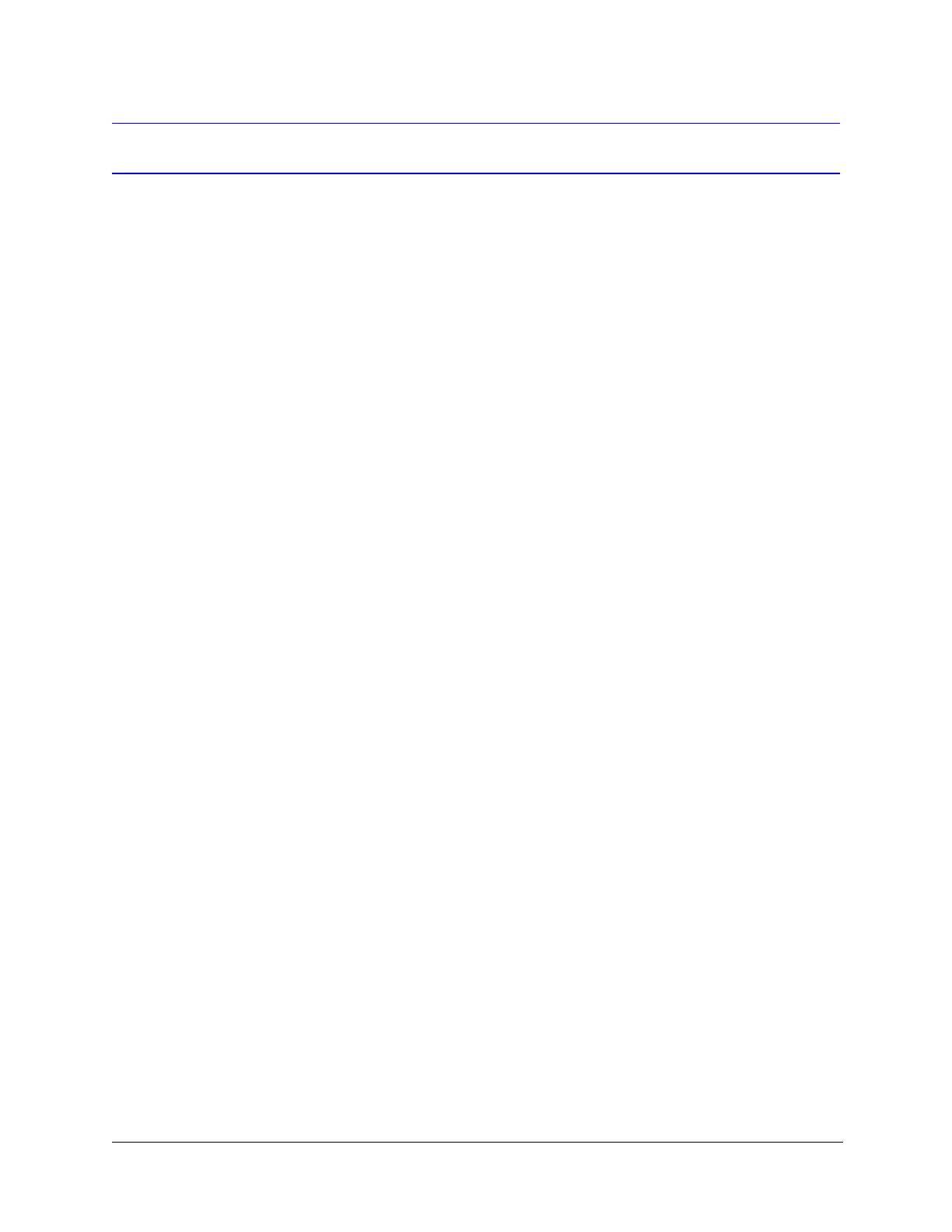124
Troubleshooting
Troubleshooting Using Diagnostic Options
You can troubleshoot problems using the dome’s on-screen display menus.
CAUTION
Only qualified technical personnel should use the
Diagnostic Options menu to change configurations as these changes
can make the video unusable.
To access the OSD main menu:
1. Open the ACUIX™ IP web client application in your browser.
2. Log on as an administrator. The default password is 1234.
3. Click the PTZ Dome Setup tab.
4. In the Camera Menu panel, click Open Camera Menu.
Displaying Voltages
You can view the actual voltages measured at the dome versus the supply
voltages. The 15 volt supply is used to operate the camera. The 3.3 volt supply
is used to operate the printed circuit boards in the scan assembly and housing.
To display voltages:
1. From the OSD main menu, press 7 to select Enhanced Settings.
2. Press 6 to select Display Supply Voltages.
Displaying the Total Run Time Counter
You can view the total run time for pan, tilt, zoom, auto iris, manual iris, auto
focus, manual focus, and PreShot focus.
To display the total run time counter:
1. From the OSD main menu, press 4 to select Diagnostic Options.
2. Press 2 to select Total Run Time (PTZ, Ir&Fo).
