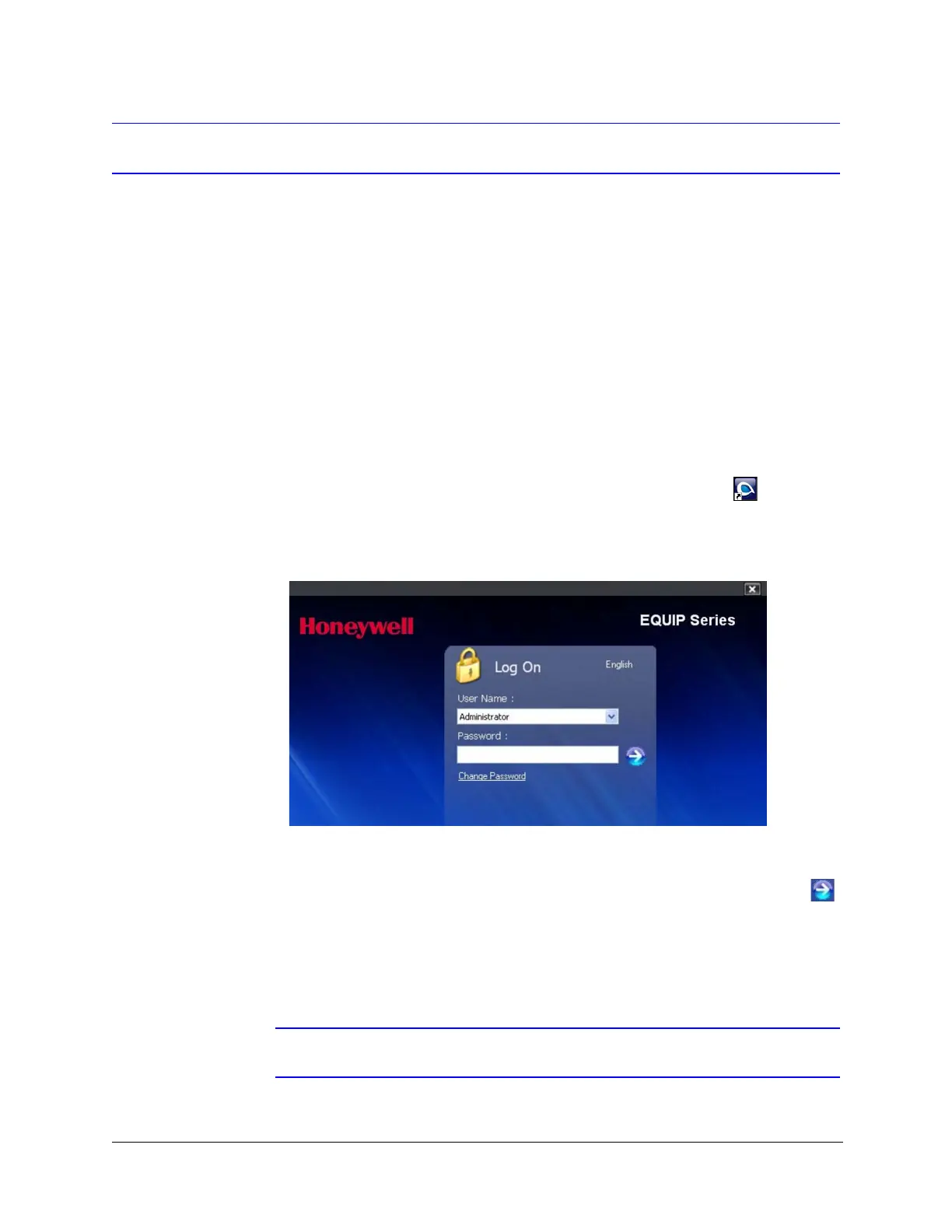26
Preparing to Configure the Dome
Logging On to the Honeywell IP Utility
You can log on to the Honeywell IP Utility as an administrator or as a guest.
To log on to the Honeywell IP Utility:
1. On the desktop, double-click the Honeywell IP Utility icon .
The Honeywell IP Utility Log On window opens.
Figure 4-1 Honeywell IP Utility Log On Window
2. In the User Name box, select Administrator or Guest.
3. In the
Password
box, type the password (case-sensitive), and then click .
• The default administrator password is 1234. Only one administrator can
be logged on at a time.
• The default guest password is guest. Up to four guests can be logged
on at the same time.
Note When logging on for the first time, log on as an administrator.
An administrator can:
• View the list of available
devices on the network
• Connect to any device
• Configure IP network settings
• Upgrade firmware
•Change passwords
A guest can:
• View the list of available
devices on the network
• View system settings, including
device name, IP address, and
MAC address
