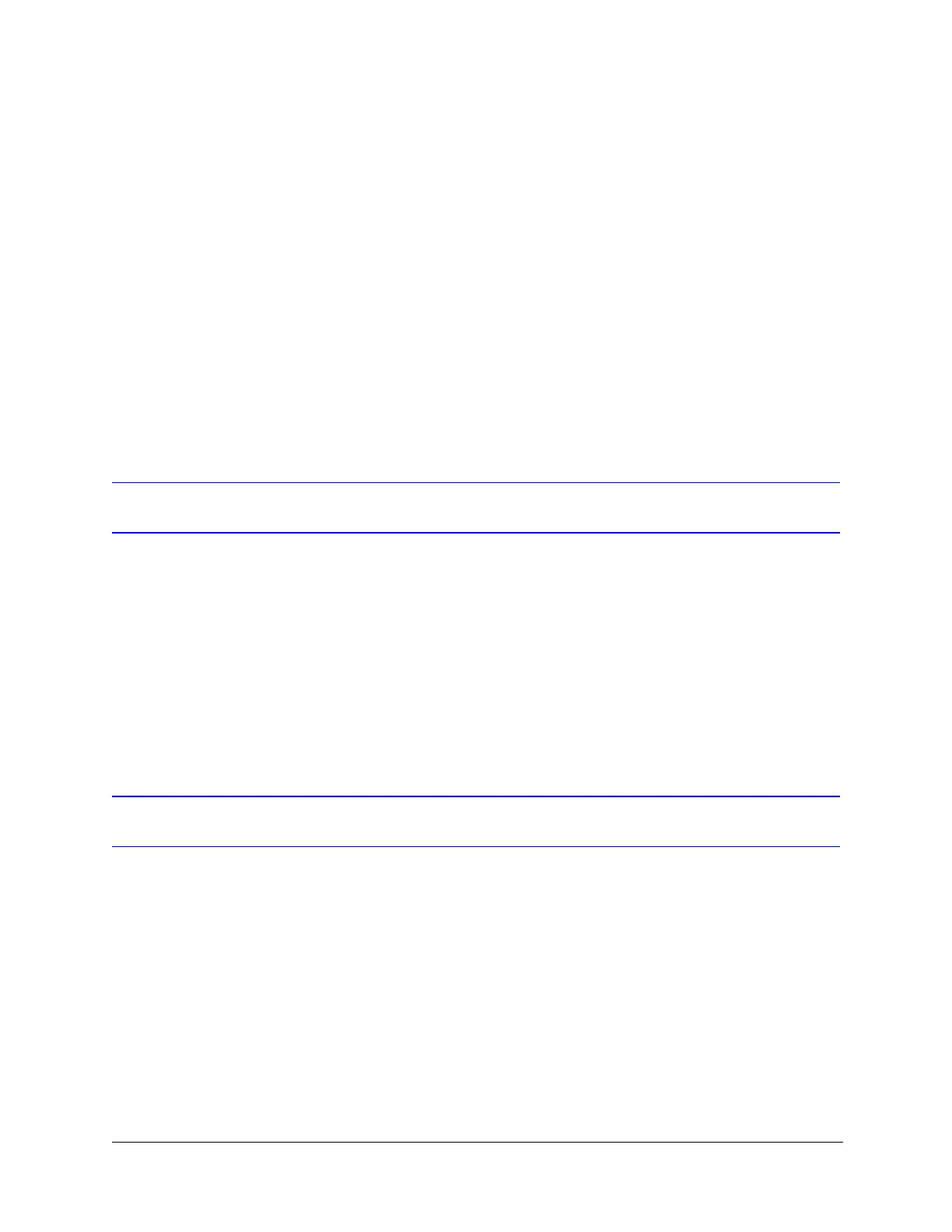EQUIP
®
Series ACUIX™ IP PTZ Dome Installation and Configuration Guide
Document 800-04194V1 Rev A 41
07/11
To show/hide a dome name:
1. From the OSD main menu, press 2 to select Display Options.
2. Press 9 to select Dome Name Settings.
3. Press 2 to turn dome name ON or OFF (default).
To change where the dome name appears on the screen:
1. From the OSD main menu, press 2 to select Display Options.
2. Press 9 to select Dome Name Settings.
3. Press 3 to select Change Dome Name Location.
4. Use the up and down arrow keys on the keyboard to position the dome
name on the screen and then press ENTER when done.
Displaying Pan, Tilt, and Zoom Information
You can show the dome’s pan (azimuth) and tilt (elevation/declination)
coordinates and zoom magnification on the screen.
To show/hide the pan, tilt, and zoom information:
1. From the OSD main menu, press 4 to select Diagnostic Options.
2. Press 1 to turn the pan, tilt, and zoom information ON or OFF (default).
Displaying the Time and Date
You can show the current time and date on the screen. The time is displayed at
the lower left center of the screen; the date is displayed at the lower right center
of the screen.
To show/hide the current time:
1. From the OSD main menu, press 7 to select Enhanced Settings.
2. Press 5 to select Time & Date Settings.
3. Press 1 to turn the time display ON or OFF (default).
