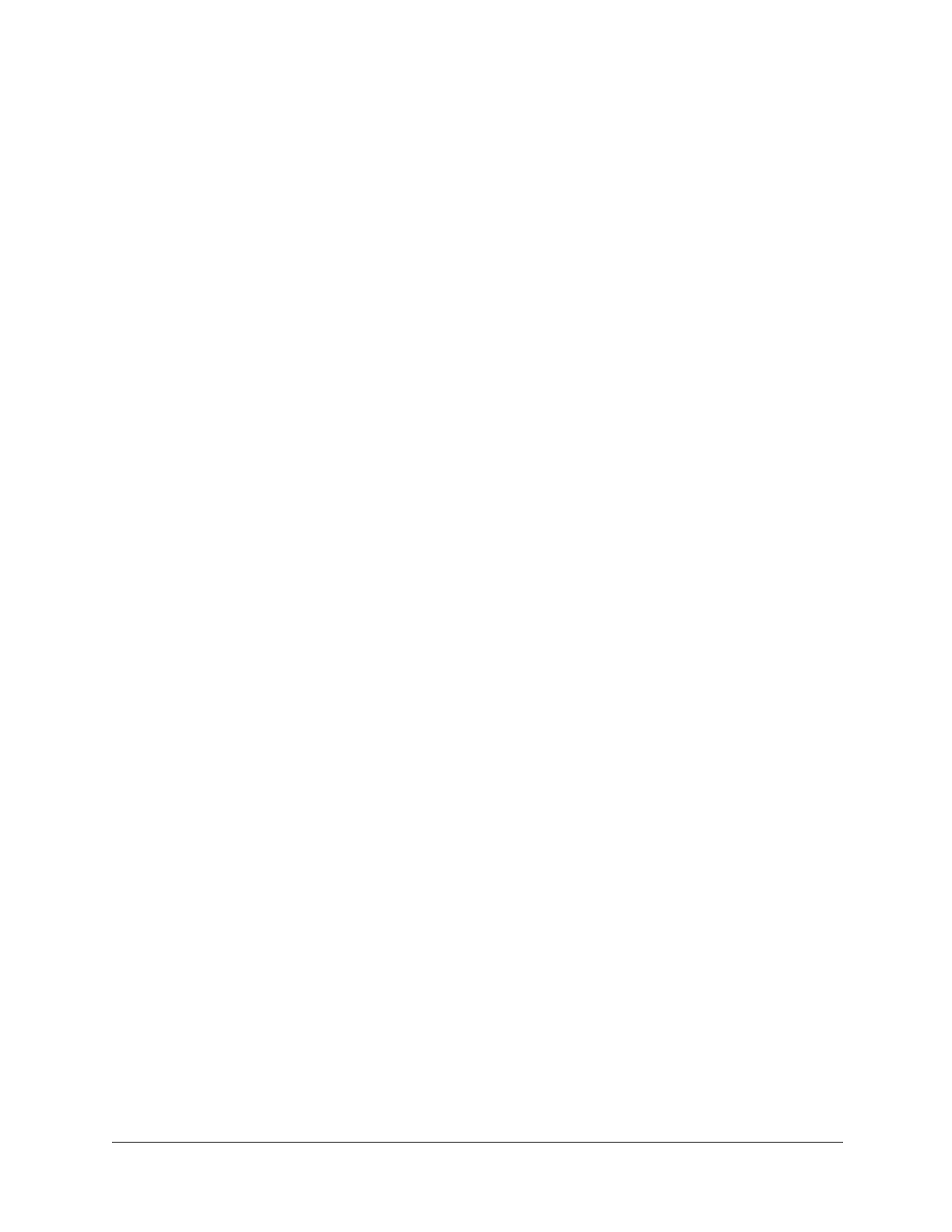122
Troubleshooting
The picture is blurry.
• Check the video ground connections.
• Check for ground loops.
• Check camera focus.
The dome cannot find home or cannot go to a preset.
• Ensure that no wires are interfering with the pan and tilt movements of the
scan assembly.
• Ensure that the pan and tilt belts are properly seated on their respective
sprockets and are not loose.
The pan and tilt movements are jerky.
• Ensure that no wires are interfering with the pan and tilt movements of the
scan assembly.
• Ensure that the wiring to the motor is intact.
The picture appears to zoom for no reason.
• On cameras equipped with electronic image stabilization (EIS), when EIS is
enabled, the image on the screen appears zoomed in. When a pan or tilt
command is received, EIS is disabled while the dome moves to its new
position. After the dome stops, EIS is re-enabled after a five second delay.
The lens is out of optical focus.
• Ensure that the lens cap has been removed.
• Send the dome to Preset 98. This resets the camera lens.
• Clean the lens and dome, if needed (see Cleaning the Dome on page 85).
Take care when cleaning the lens and dome that you do not scratch the
optical surfaces.
A device cannot be connected.
• If the message Unable to connect to device [device name]. Limited
access to device
appears in the IP Utility’s status bar, the device you are
trying to connect to may be on a different subnet than your PC. Contact
your network administrator for assistance.
