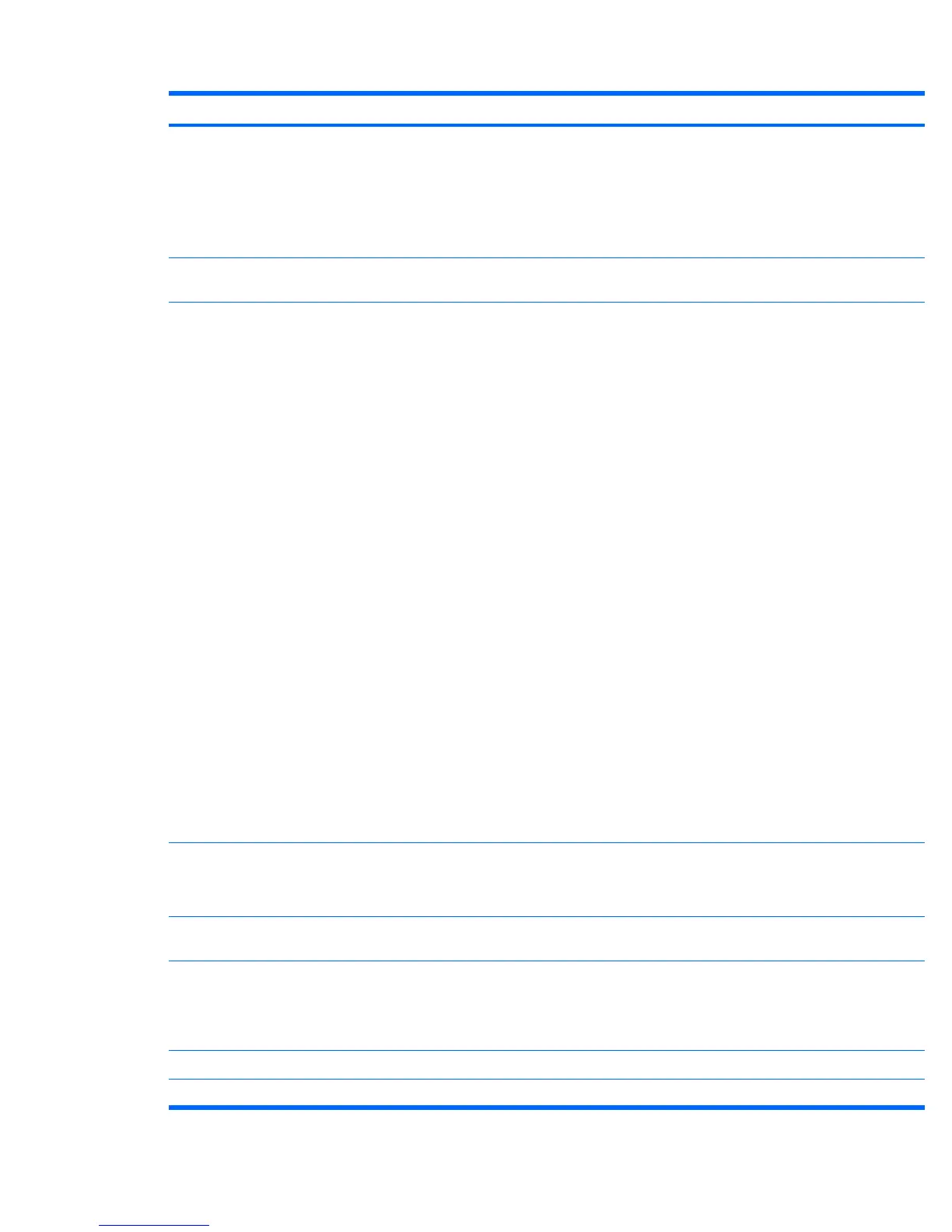Heading Option Description
SATA Emulation—Sets the SATA emulation mode with the following options:
●
RAID–RAID OPROM executes. This emulation mode offers the best performance and most
functionality.
●
IDE–Offers standard SATA support (four ports only).
●
AHCI–Offers full SATA and SATA-II functionality with no support for RAID.
DPS Self-test Enables you to select a drive test for a SATA drive. It is not displayed by default and not available
for RAID and AHCI configurations.
Boot Order Enables you to configure the boot, diskette drive, and hard drive orders by physically reordering
the menu entries. The default boot order presents the following selections:
●
Optical Drive
●
Diskette Drive
●
USB Device
●
Hard Drive
●
Broadcom Ethernet controller
Press Enter to drag a device to a preferred place. Press F5 to remove the device from consideration
as a bootable device.
NOTE: MS-DOS drive lettering assignments might not apply after an operating system other than
MS-DOS has started.
Boot devices can be disabled in the boot order process. These order changes are stored in the
physical ROM when the F10 Setup changes are confirmed with File>Save Changes and Exit.
You can temporarily override the boot order:
You can temporarily override the boot order. To boot one time from a device other than the default
device specified in Boot Order, restart the workstation and press F9 when the F9=Boot Menu
message appears on the screen. After POST completes, a list of bootable devices is displayed.
Use the arrow keys to select the preferred bootable device and press Enter. The workstation then
boots from the selected nondefault device for this one time.
To boot one time from a device other than the default device specified in Boot Order, restart the
workstation and press F9 when the F9=Boot Menu message appears on the screen. After POST
completes, a list of bootable devices is displayed. Use the arrow keys to select the preferred
bootable device and press Enter. The workstation then boots from the selected nondefault device
this time only.
Security Setup Password Enables you to set and enable setup (administrator) password.
NOTE: If the setup password is set, it is required to change computer setup options, flash the
ROM, and make changes to certain Plug and Play settings under Windows.
Power-On
Password
Enables you to set and enable the power-on password.
Password
Options
Lock Legacy Resources–Prevents the operating system from changing resources to Serial,
Parallel, and Diskette controller.
Setup Browse Mode–If a setup password is created, this mode enables read-only access to the
F10 Setup menu for users without a password.
Smart Cover Allows you to disable the cover removal sensor or to notify you if the sensor has been activated.
Device Security Makes the following devices available or unavailable to the system:
Table 3-1 Computer Setup (F10) Utility menu descriptions (continued)
ENWW Computer Setup (F10) Utility 31
