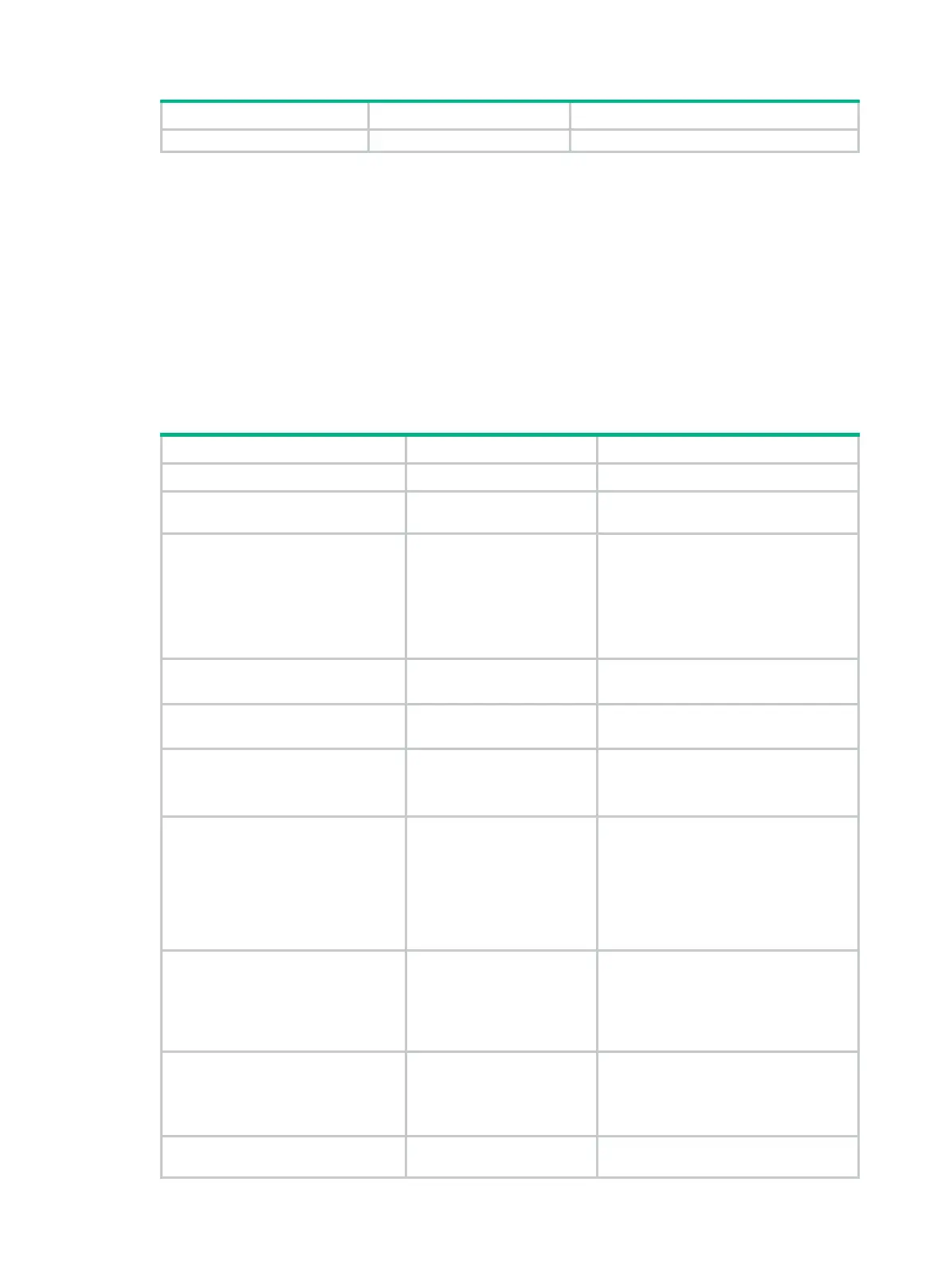120
Configuring the HTTP template
A feature that uses the HTTP template performs the HTTP operation to measure the time it takes the
NQA client to obtain data from an HTTP server.
The expected data is checked only when the data is configured and the HTTP response contains the
Content-Length field in the HTTP header.
The status code of the HTTP packet is a three-digit field in decimal notation, and it includes the
status information for the HTTP server. The first digit defines the class of response.
Configure the HTTP server before you perform the HTTP operation.
To configure the HTTP template:
1. Enter system view.
N/A
2. Create an HTTP template and
enter its view.
nqa template http
name By default, no HTTP templates exist.
3.
destination HTTP server.
url
url
By default, no URL is specified for the
destination HTTP server.
Enter the URL in one of the following
formats:
• http://host/resource.
• http://host:port/resource.
4.
username.
username
username
By default, no HTTP login username is
specified.
5.
password.
password
{
cipher
|
simple
} string
By default, no HTTP login password is
specified.
6.
(Optional.) Specify the HTTP
version.
version
{
v1.0
|
v1.1
}
By default, HTTP 1.0 is used.
This command is available in Release
1121 and later.
7.
(Optional.) Specify the HTTP
operation type.
operation
{
get
|
post
|
raw
}
By default, the HTTP operation type is
get
, which means obtaining data from
the HTTP server.
If you set the HTTP operation type to
raw
, use the
raw-request
command to
specify the content of the HTTP
request to be sent to the HTTP server.
8.
(Optional.) Enter raw request
view.
raw-request
This step is required for the
raw
operation.
Every time you enter the raw request
view,
the existing request content
configuration is removed.
9. (Optional.) Enter or paste the
content of the HTTP request
for the HTTP operation.
N/A
This step is required for the
raw
operation.
By default, the HTTP request content
is not specified.
10.
(Optional.) Return to HTTP
template view.
quit
The system automatically saves the
configuration in raw request view
