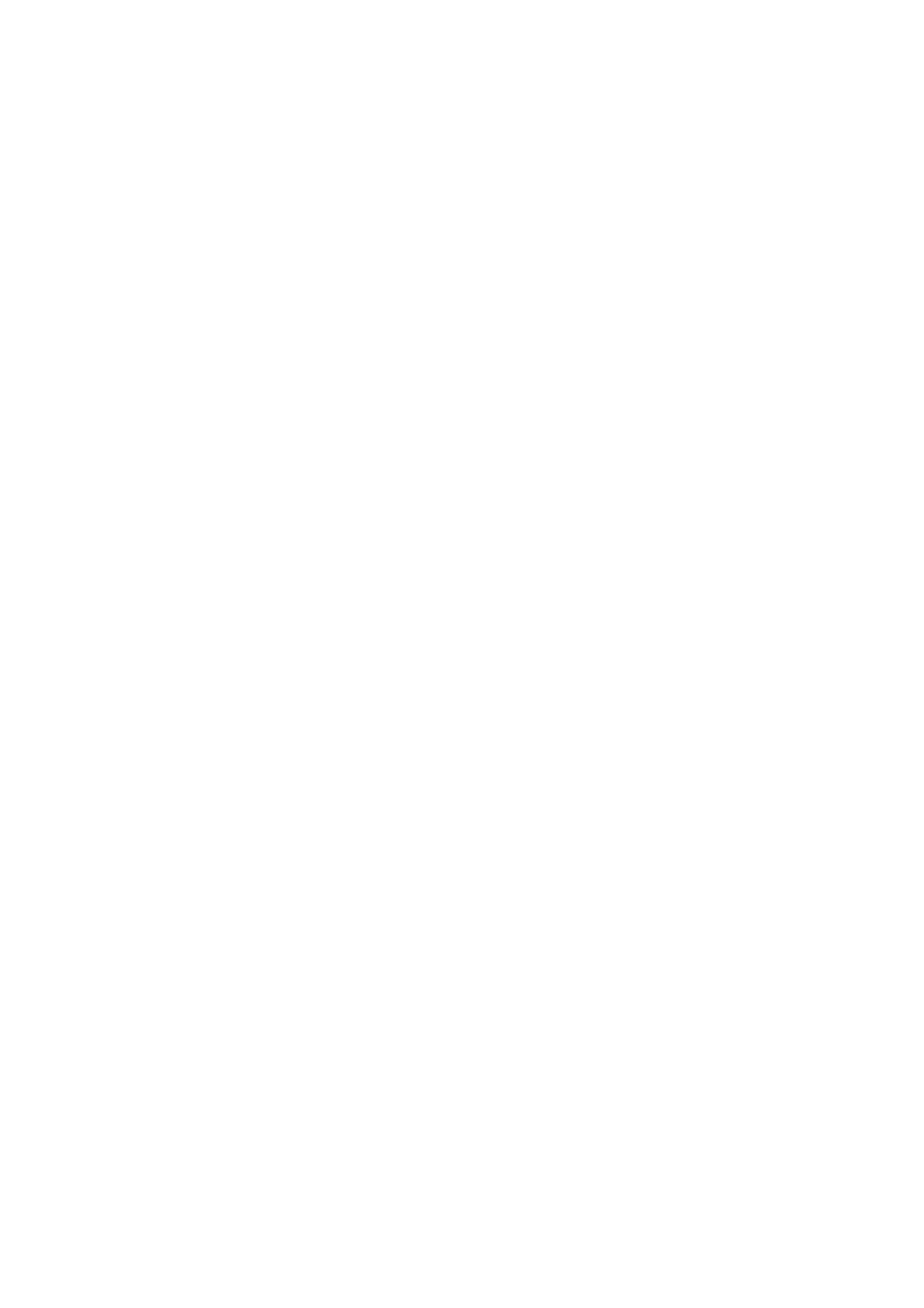List of Figures
xii Intel
®
Server Board S2600CP Intel
®
Server System P4000CP Family Service Guide
Figure 99. Installing 3.5” hard drive backplane – install the backplane ..................................................... 62
Figure 100. Installing 3.5” hard drive backplane – install the hard drive cage ........................................... 62
Figure 101. Installing 2.5” hard drive backplane – install backplane ......................................................... 63
Figure 102. Installing 2.5” hard drive backplane – install hard drive cage ................................................. 63
Figure 103. Removing the Top Cosmetci Cover ........................................................................................ 64
Figure 104. Installing the Top Cosmetci Cover .......................................................................................... 64
Figure 105. Removing the Chassis Feet ...................................................................................................... 65
Figure 106. Installing the Chassis Feet ....................................................................................................... 66
Figure 107. Disconnecting the Cables from the Server Board .................................................................... 67
Figure 108. Sliding the Front Panel Tray out from the Chassis .................................................................. 67
Figure 109. Disconnecting the Cables from Front Panel Board ................................................................. 68
Figure 110. Connecting the Cables to the Front Panel Board ..................................................................... 68
Figure 111. Installing the Front Panel Tray in Chassis ............................................................................... 69
Figure 112. Connecting the Cables to Server Board the Front Panel Tray in Chassis ................................ 69
Figure 113. Removing the Front Panel Board ............................................................................................ 70
Figure 114. Removing and Installing the Cap on Front Panel Board ......................................................... 70
Figure 115. Installing the New Front Panel Board ..................................................................................... 70
Figure 116. Removing the Alternate Serial Port Knockout ........................................................................ 71
Figure 117. Installing the Alternate Serial Port Knockout .......................................................................... 71
Figure 118. Installing the Expander Card ................................................................................................... 72
Figure 119. Removing the Expander card .................................................................................................. 73
Figure 120. Main Screen ............................................................................................................................. 78
Figure 121. Advanced Screen ...................................................................................................
.................. 82
Figure 122. Processor Configuration Screen .............................................................................................. 85
Figure 123. Memory Configuration Screen ................................................................................................ 96
Figure 124. Memory RAS and Performance Configuration Screen ......................................................... 102
Figure 125. Mass Storage Controller Configuration Screen ..................................................................... 105
Figure 126. PCI Configuration Screen ...................................................................................................... 111
Figure 127. NIC Configuration Screen ..................................................................................................... 114
Figure 128. Serial Port Configuration Screen ........................................................................................... 118
Figure 129. USB Configuration Screen .................................................................................................... 120
Figure 130. System Acoustic and Performance Configuration ................................................................. 123
Figure 131. Security Screen ...................................................................................................................... 125
Figure 132. Server Management Screen ................................................................................................... 130
Figure 133. Console Redirection Screen ................................................................................................... 132
Figure 134. System Information Screen ................................................................................................... 133
Figure 135. BMC LAN Configuration Screen .......................................................................................... 134
Figure 136. Boot Options Screen .............................................................................................................. 144
Figure 137. CDROM Order Screen .......................................................................................................... 150
Figure 138. Hard Disk Order Screen ........................................................................................................ 151
Figure 139. Floppy Order Screen .............................................................................................................. 152
Figure 140. Network Device Order Screen ............................................................................................... 153
Figure 141. BEV Device Order Screen ..................................................................................................... 154
Figure 142. Add EFI Boot Option Screen ................................................................................................. 155
Figure 143. Delete EFI Boot Option Screen ............................................................................................. 156
Figure 144. Boot Manager Screen ............................................................................................................ 157
Figure 145. Error Manager Screen ............................................................................................................ 157
Figure 146. Exit Screen ............................................................................................................................. 158
Figure 147. Diagnostic LED Placement Diagram..................................................................................... 163