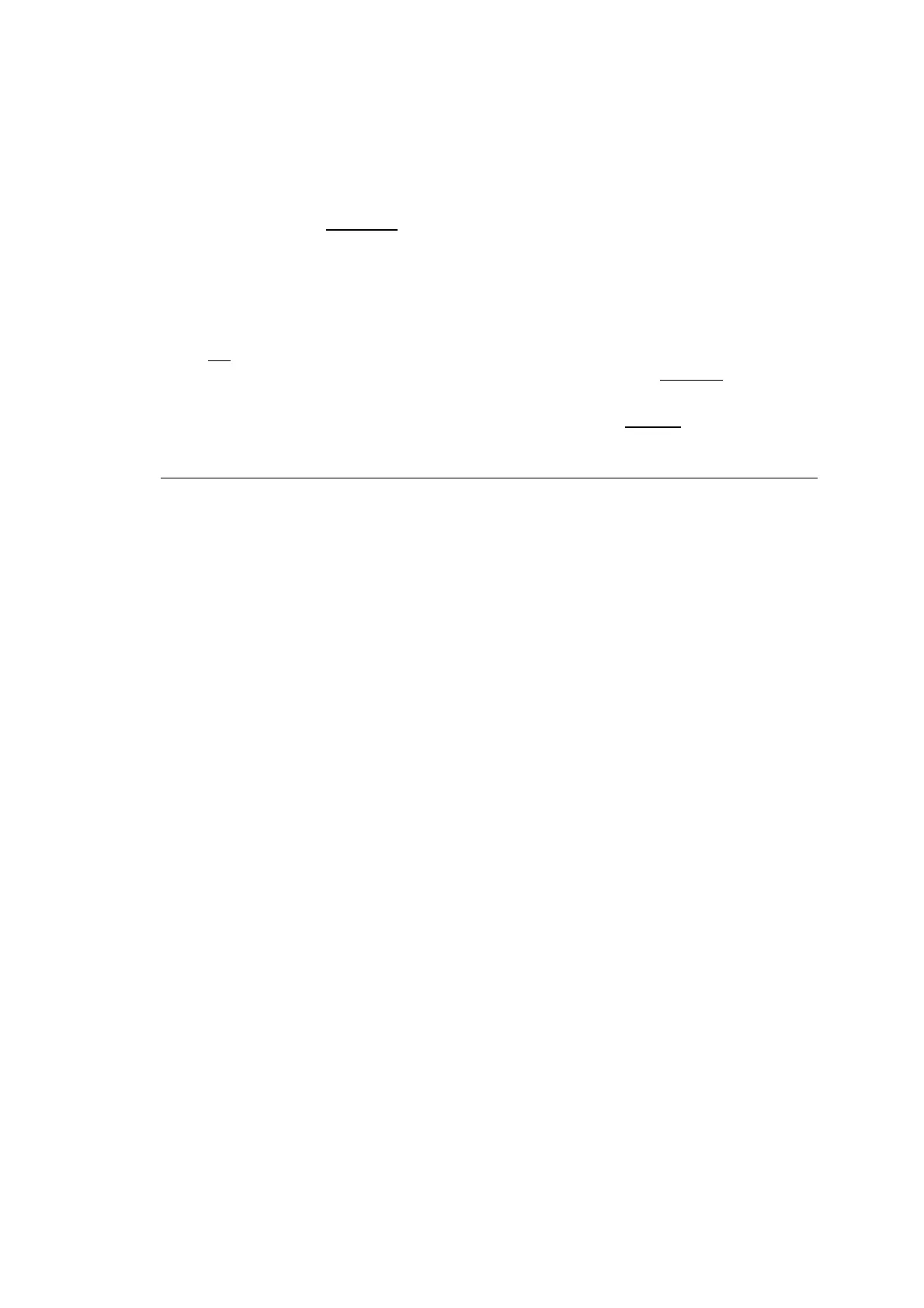Hardware Installations and Upgrades
Intel
®
Server Board S2600CP Intel
®
Server System P4000CP Family Service Guide (Preliminary) 149
17. Reset Static Boot Order
Option Values: Yes
No Action
Help Text:
[Yes] Take snapshot of current boot order to save as Static Boot Order Template.
Comments: This option will allow you to save the Boot Order list as the Static Boot
Order template without disabling and re-enabling the Static Boot Ordering option.
Select Yes
to snapshot the current Boot Options list into the Static Boot Options list on the next
boot. After saving Static Boot Options list, this option will change back to NoAction
automatically.
This option is available only when the Static Boot Ordering option is Enabled
. Otherwise it will
grayed out and unavailable.
Back to [Boot Options Screen]
CDROM Order
The CDROM Order screen allows the user to control the order in which BIOS attempts to boot from the
CDROM drives installed in the system. This screen is only available when there is at least one CDROM
device available in the system configuration.
/
NOTE
A USB attached CDROM device will appear in this section. However, a USB Key formatted as a
CRDOM device will not – it will be detected as a Hard Disk device and will be included in the
Hard Disk Order Screen.
To access this screen from the Main screen, select Boot Options > CDROM Order. To move to another
screen, press the <Esc> key to return to the Boot Options screen, then select the desired screen.
