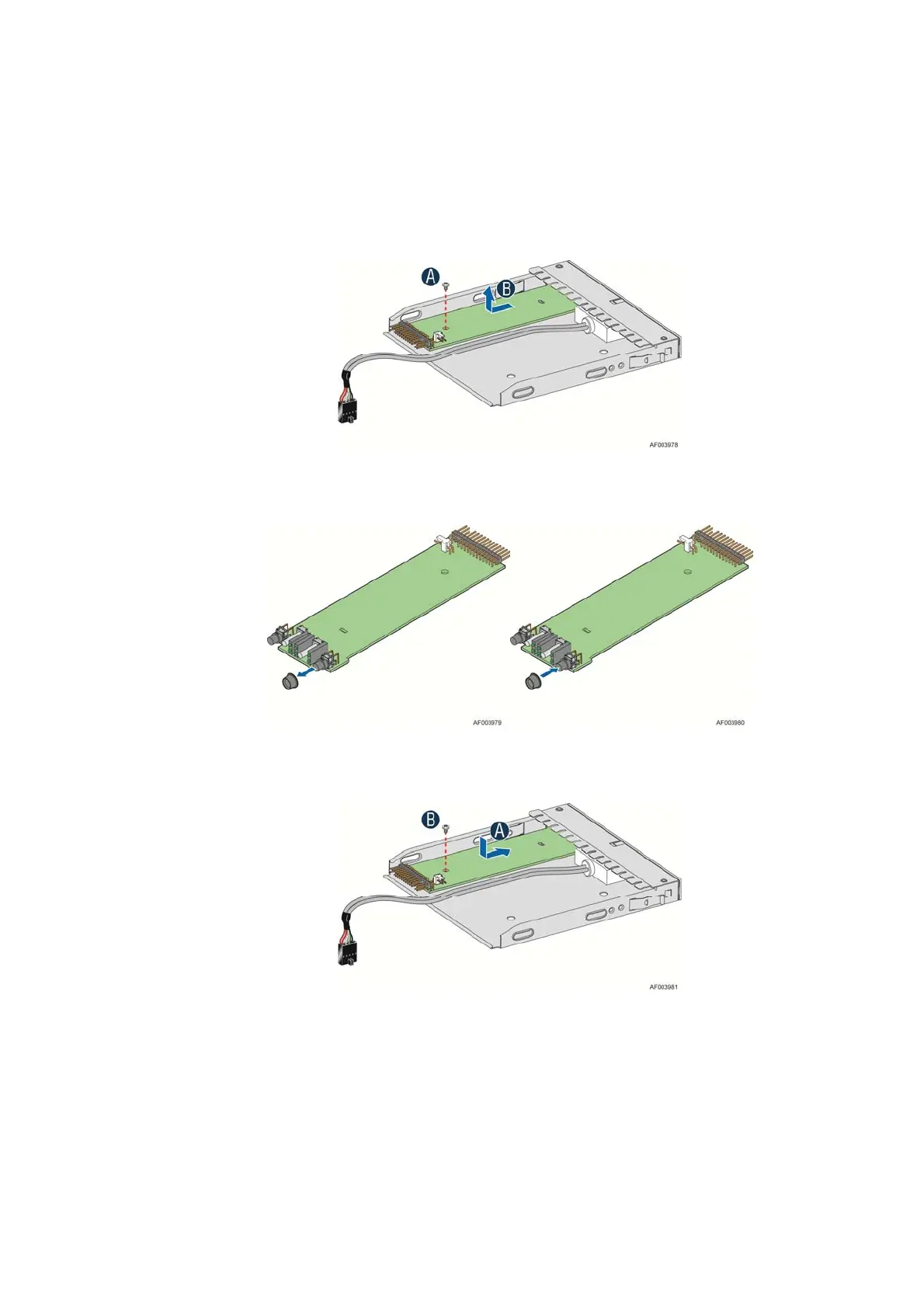Hardware Installations and Upgrades
70 Intel
®
Server Board S2600CP Intel
®
Server System P4000CP Family Service Guide
5. Remove the front panel tray if it is installed. For instructions, see “Removing the Front
Panel Tray”.
6. Loose the screw “see Letter “A”) securing the front panel board and remove the front
panel board (see Letter “B”).
Figure 113. Removing the Front Panel Board
7. Remove the cap on the front panel board power button and install the new cap on the new
front panel board power button.
Figure 114. Removing and Installing the Cap on Front Panel Board
8. Attach the new front panel board in the front panel tray (see letter “A”) and secure the new
front panel board with the screw (see letter “B”).
Figure 115. Installing the New Front Panel Board
9. Installing the front panel tray with the front panel board. For instructions, see “Installing
the Front Panel Tray”.
10. Install the front bezel. For instructions, see “Removing and Installing the Front Bezel”.
11. Install the air duct based on board requirement.
14. Install the chassis cover. For instructions, see “Installing the Chassis Cover”.
