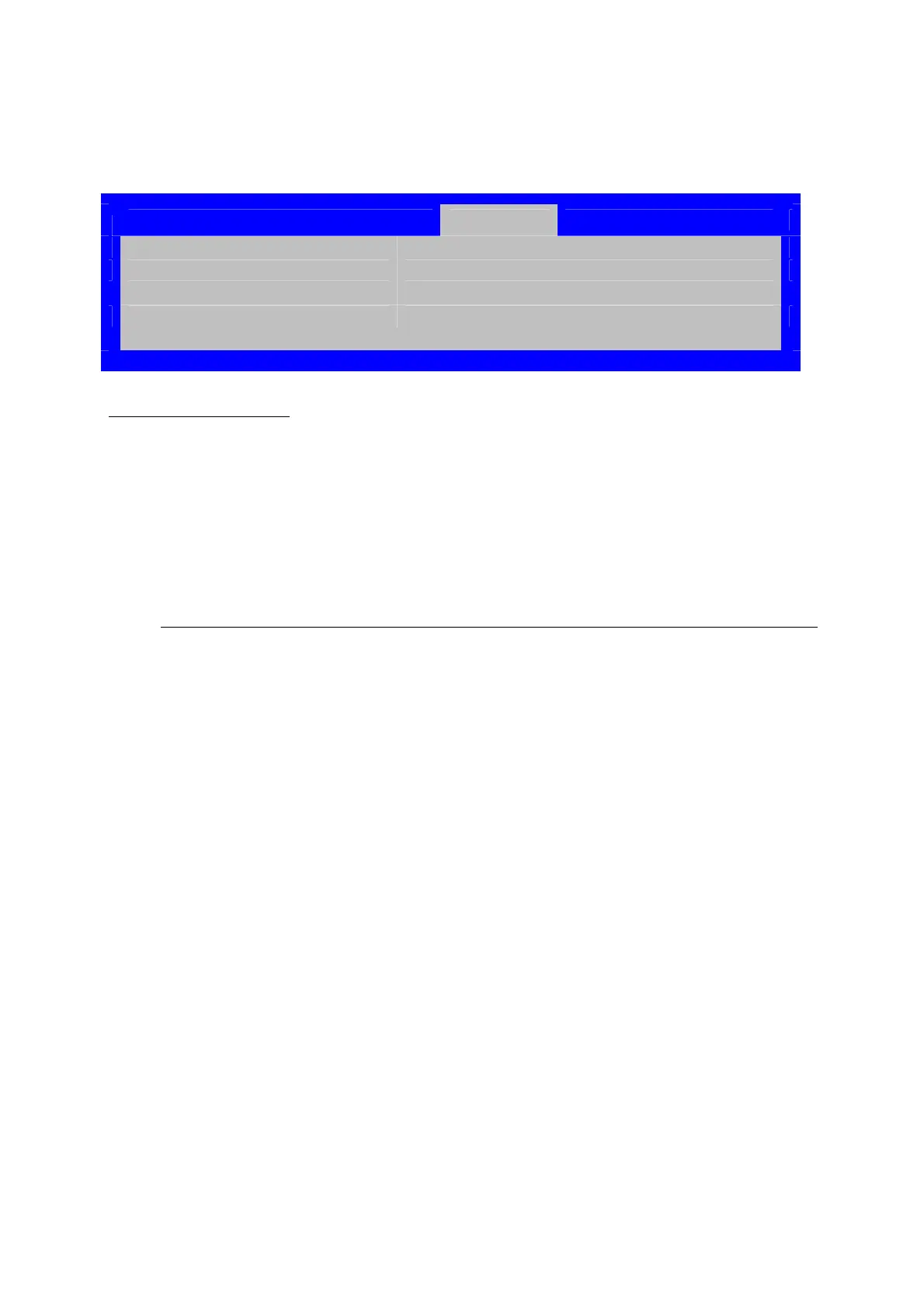Hardware Installations and Upgrades
150 Intel
®
Server Board S2600CP Intel
®
Server System P4000CP Family Service Guide
Figure 137. CDROM Order Screen
Boot Options
CDROM Order
CDROM #1 <Available CDROM devices>
CDROM #2 <Available CDROM devices>
Screen Field Descriptions
:
1. CDROM #1
2. CDROM #2
Option Values: <Available CDROM devices>
Help Text:
Set the system boot order.
Comments: Choose the order of booting among CDROM devices by choosing which
available CDROM device should be in each position in the order.
Back to [CDROM Order Screen] — [Boot Options Screen]
Hard Disk Order
The Hard Disk Order screen allows the user to control the order in which BIOS attempts to boot from the
hard disk drives installed in the system. This screen is only available when there is at least one hard disk
device available in the system configuration. Note that a USB attached Hard Disk drive or a USB Key
device formatted as a hard disk will appear in this section.
To access this screen from the Main screen, select Boot Options > Hard Disk Order. To move to another
screen, press the <Esc> key to return to the Boot Options screen, then select the desired screen.