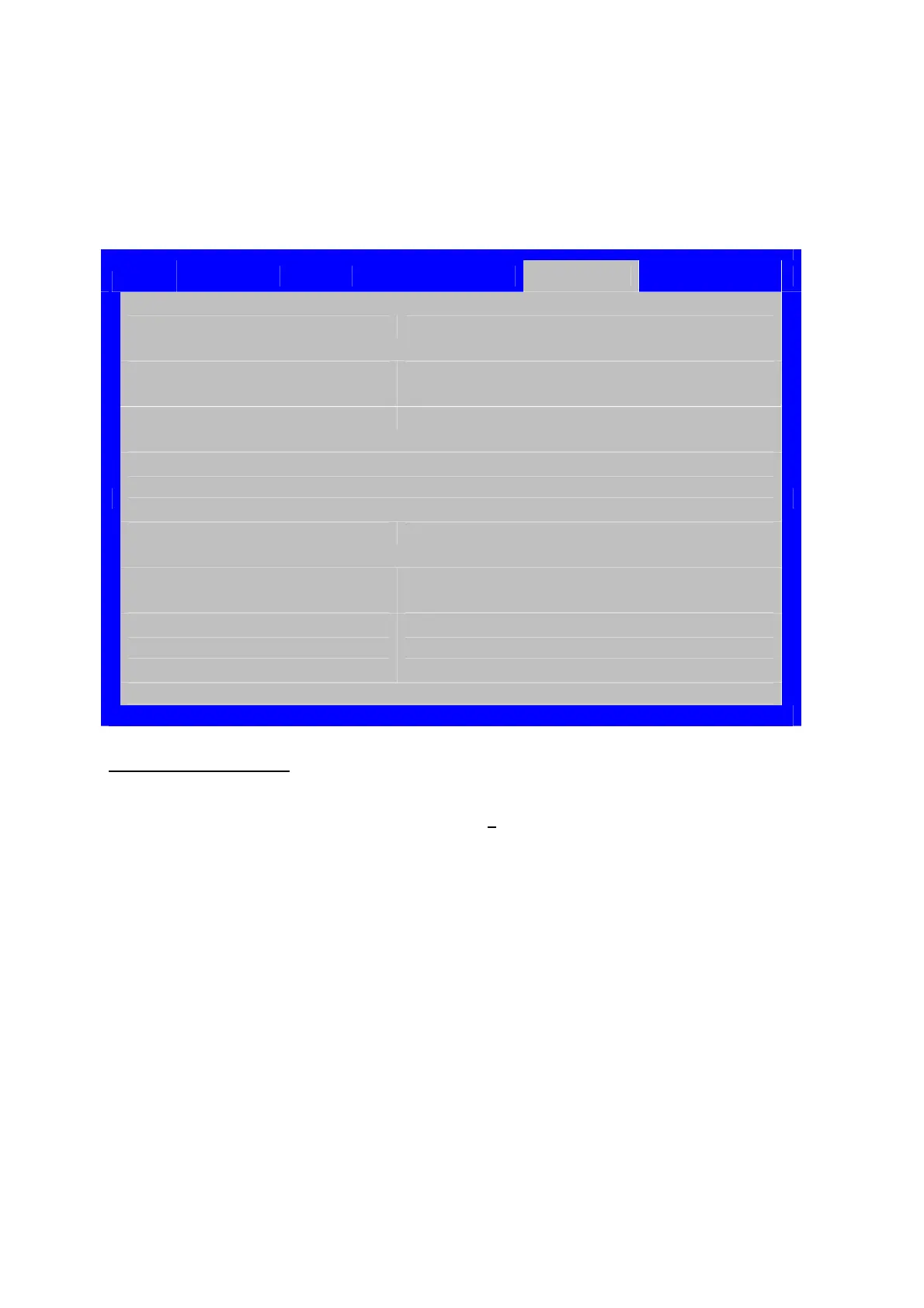Hardware Installations and Upgrades
144 Intel
®
Server Board S2600CP Intel
®
Server System P4000CP Family Service Guide
To access this screen from the Main screen or other top-level “Tab” screen, press the right or left arrow
keys to traverse the tabs at the top of the Setup screen until the Boot Options screen is selected.
Figure 136. Boot Options Screen
Main Advanced Security Server Management
Boot Options
Boot Manager
System Boot Timeout [0 – 65535, 0 is default]
Boot Option #1 <Available Boot devices>
Boot Option #2 <Available Boot devices>
Boot Option <#n> <Available Boot devices>
► Network Device Order
► Hard Disk Order
► Delete EFI Boot Option
EFI Optimized Boot Enabled/Disabled
Boot Option Retry Enabled/Disabled
USB Boot Priority Enabled/Disabled
Static Boot Ordering Enabled/Disabled
Reset Static Boot Order Yes/No Action
Screen Field Descriptions
:
1. System Boot Timeout
Option Values: [Entry Field 0 – 65535, 0
is default]
Help Text:
The number of seconds BIOS should pause at the end of POST to allow the user to press
the [F2] key for entering the BIOS Setup utility.
Valid values are 0-65535. Zero is the default. A value of 65535 causes the system to go to
the Boot Manager menu and wait for user input for every system boot.
Comments: After entering the desired timeout, press the <Enter> key to register that
timeout value to the system. These settings are in seconds. The timeout value entered will take
effect on the next boot.