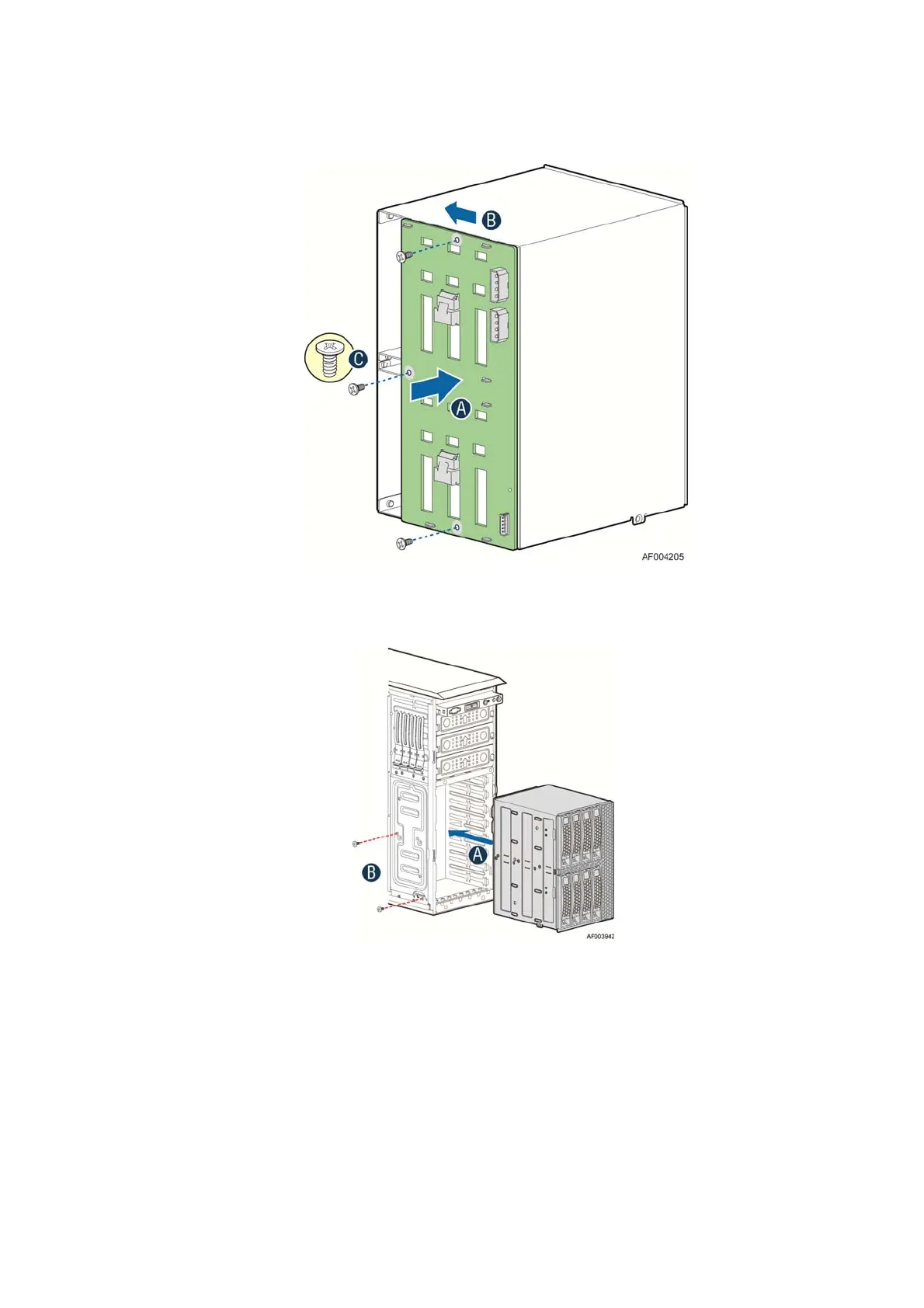Hardware Installations and Upgrades
62 Intel
®
Server Board S2600CP Intel
®
Server System P4000CP Family Service Guide
Figure 99. Installing 3.5” hard drive backplane – install the backplane
D. Insert the hard drive cage into server chassis (see letter “A”);
E. Secure the hard drive cage with the screws (see letter “B”);
Figure 100. Installing 3.5” hard drive backplane – install the hard drive cage
3. For server system with 2.5” hard drive bay, do the following:
A. Align the backplane board with the hooks on the hard drive cage (see letter “A”);
B. Slide the backplane board in the direction shown to lock it in place (see letter “B”);
C. Secure the backplane with the screw as shown (see letter “C”);
