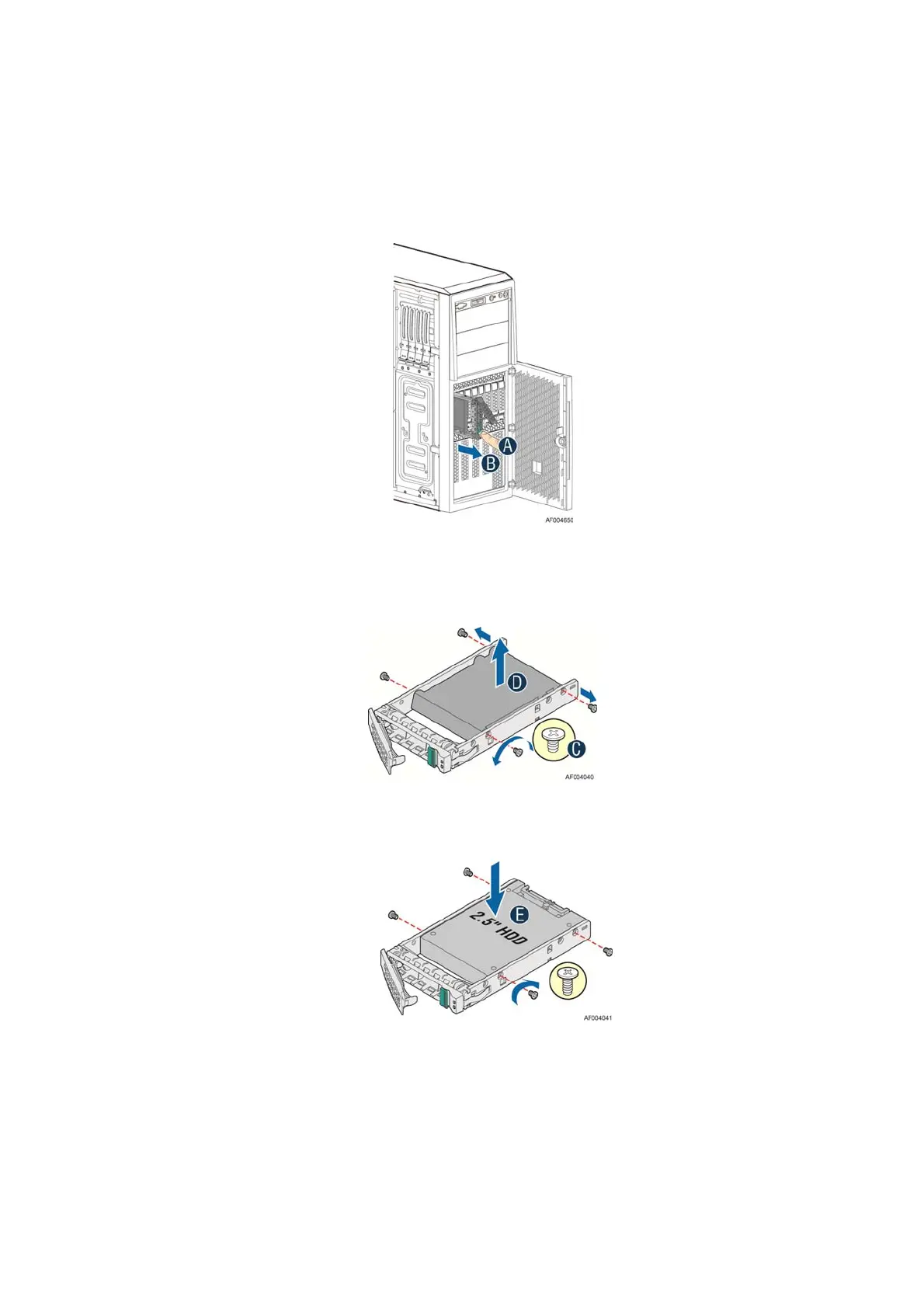Hardware Installations and Upgrades
30 Intel
®
Server Board S2600CP Intel
®
Server System P4000CP Family Service Guide
Installing a Hard Disk Drive into 2.5” Hard Drive Carrier
1. Remove the drive carrier by pressing the green latch to unlock (see letter “A”). Pull out the
black lever and slide the carrier out (see letter “B”).
Figure 40. Installing Hard Disk Drive – Removing 2.5” HDD carrier
2. Remove the four screws securing the plastic drive blank from the 2.5" HDD carrier (see letter
“C”). Disengage the plastic drive blank from the HDD carrier. Remove the plastic drive blank
from the 2.5" HDD carrier (see letter “D”).
Figure 41. Installing Hard Disk Drive – Removing plastic drive blank
3. Install the hard disk drive using the four screws as shown. Make Sure the connector end of the
drive matches the backplane connector (see letter “E”).
Figure 42. Installing Hard Disk Drive – Installing 2.5” HDD
4. With the lever open, insert the hard disk drive assembly into the chassis (see letter “G”), then
push in the lever to lock it into place (see letter “H”).
