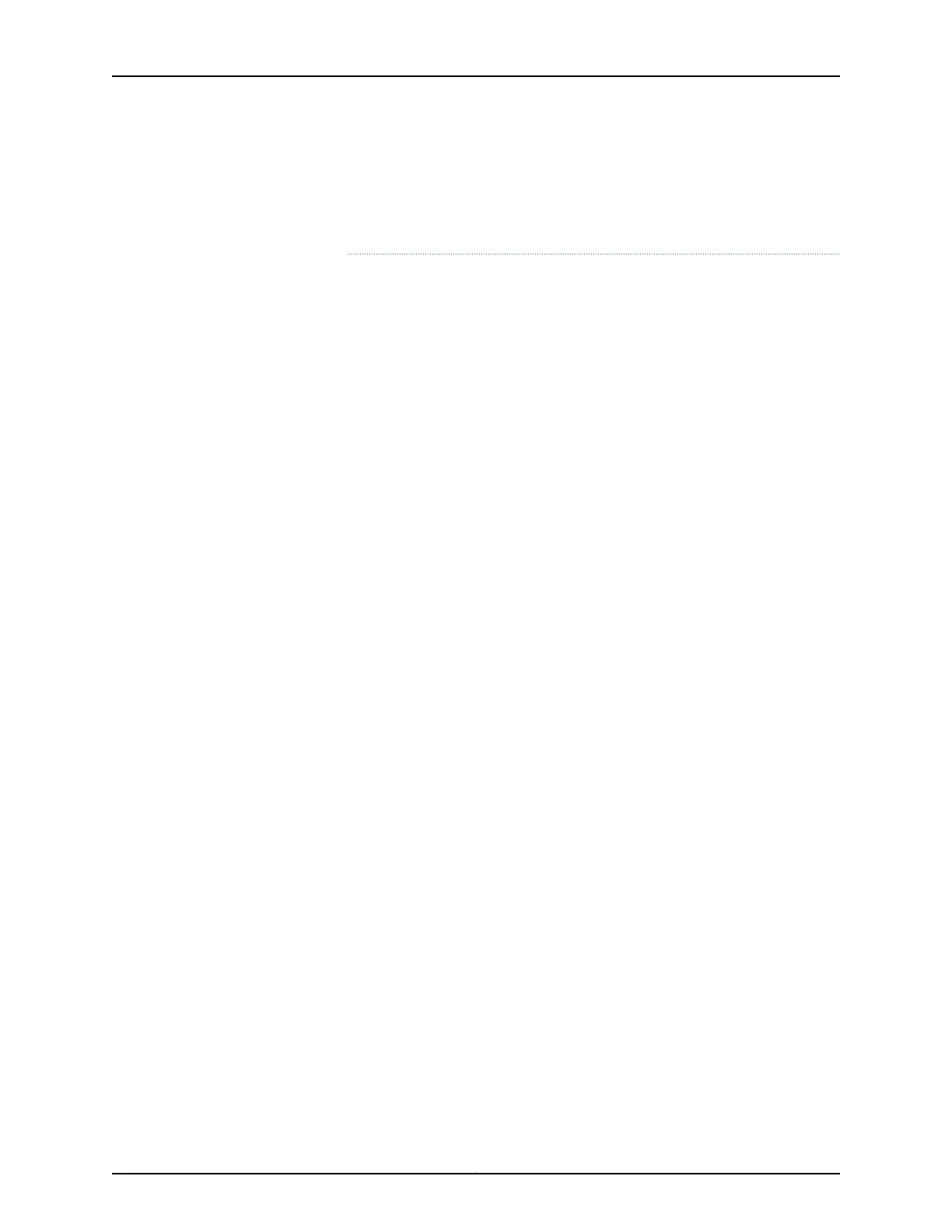•
Do not let fiber-optic cable hang free from the connector. Do not allow
fastened loopsofcable todangle, which stresses the cableat the fastening
point.
To remove a PIC (see Figure 57 on page 161):
1. Place an electrostatic bag or antistatic mat on a flat, stable surface to receive the
PIC. If the PIC connects to fiber-optic cable, have ready a rubber safety cap for each
transceiver and cable.
2. Attach an electrostatic discharge (ESD) grounding strap to your bare wrist and connect
the strap to one of the ESD points on the chassis. Verify that the router is attached to
a proper earth ground.
3. If the PIC has multiple cable connector ports, label the cable connected to each port
so that you can later reconnect the cables correctly.
4. Press and hold the PIC offline button on the FIC until its failure indicator LED lights,
which usually takes about 5 seconds. The failure LED is usually red; for more
information, see the M7i Multiservice Edge Router Interface Module Reference.
5. Disconnect the cables from the PIC. If the PIC uses fiber-optic cable, immediately
cover each transceiver and the end of each cable with a rubber safety cap.
6. Arrange the cable to prevent it from dislodging or developing stress points. Secure
the cable so that it is not supporting its own weight as it hangs to the floor. Place
excess cable out of the way in a neatly coiled loop. Placing fasteners on the loop helps
to maintain its shape.
7. Pull the right end of the PIC ejector lever away from the PIC faceplate. This disconnects
the PIC from the midplane.
8. Slide the PIC out of the chassis and place it in the electrostatic bag or on the antistatic
mat.
9. If you are not reinstalling a PIC into the empty PIC slot within a short time, install a
blank PIC panel over the slot to maintain proper airflow in the chassis.
Copyright © 2019, Juniper Networks, Inc.160
M7i Multiservice Edge Router Hardware Guide
