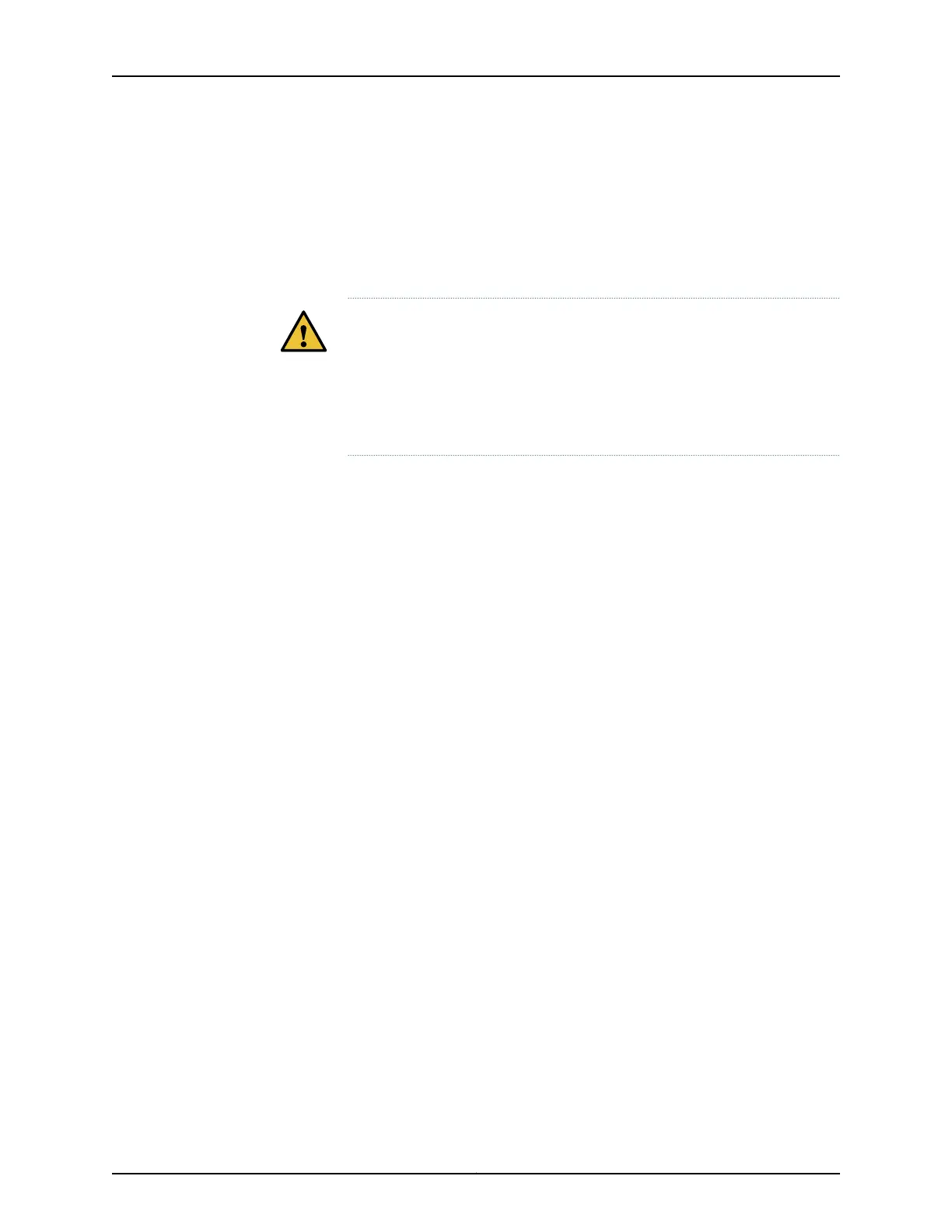• Connecting Power to a DC-Powered Router on page 124
Installing an M7i DC Power Cable
For information about the required DC power cables, see “M7i DC Power Cable and Cable
Lug Specifications” on page 88.
CAUTION: There is no standard color coding for DC power cables. The color
coding used by the external DC power source at your site determines the
color coding for the leads on the power cables that attach to the terminal
studs on each power supply. You must ensure that power connections
maintain the proper polarity. The power source cables might be labeled (+)
and (–) to indicate their polarity.
To install a DC power cable (see Figure 64 on page 177):
1. Verify that there is no power flowing from either external power source, so that the
voltage across the leads of the power cables is 0 V. Ensure that there is no chance
that the cable leads might become active during the procedure.
2. Verify that a licensed electrician has attached a listed power cable lug to each power
source cable.
3. Loop the power cables through the hook located on the faceplate to the right of the
field-wiring terminals.
4. Depending on the type of power cable lugs used, loosen or remove the screws on the
field-wiring terminals.
5. Insert the power cable lugs into the appropriate field-wiring terminals. Using a number
1 Phillips screwdriver, turn the screw on each field-wiring terminal clockwise to secure
the power cable lug. Apply between 8 lb-in. (.9 Nm) and 9 lb-in. (1.02 Nm) of torque
to each screw.
a. Insert the positive (+) source cable into the return terminal, which is labeled RTN.
b. Insert the negative (–) source cable into the input terminal, which is labeled –48V.
6. Verify that the DC source power cabling is correct, that the DC power cables are not
touching or blocking access to router components, and that they do not drape where
people could trip on them.
Copyright © 2019, Juniper Networks, Inc.176
M7i Multiservice Edge Router Hardware Guide
