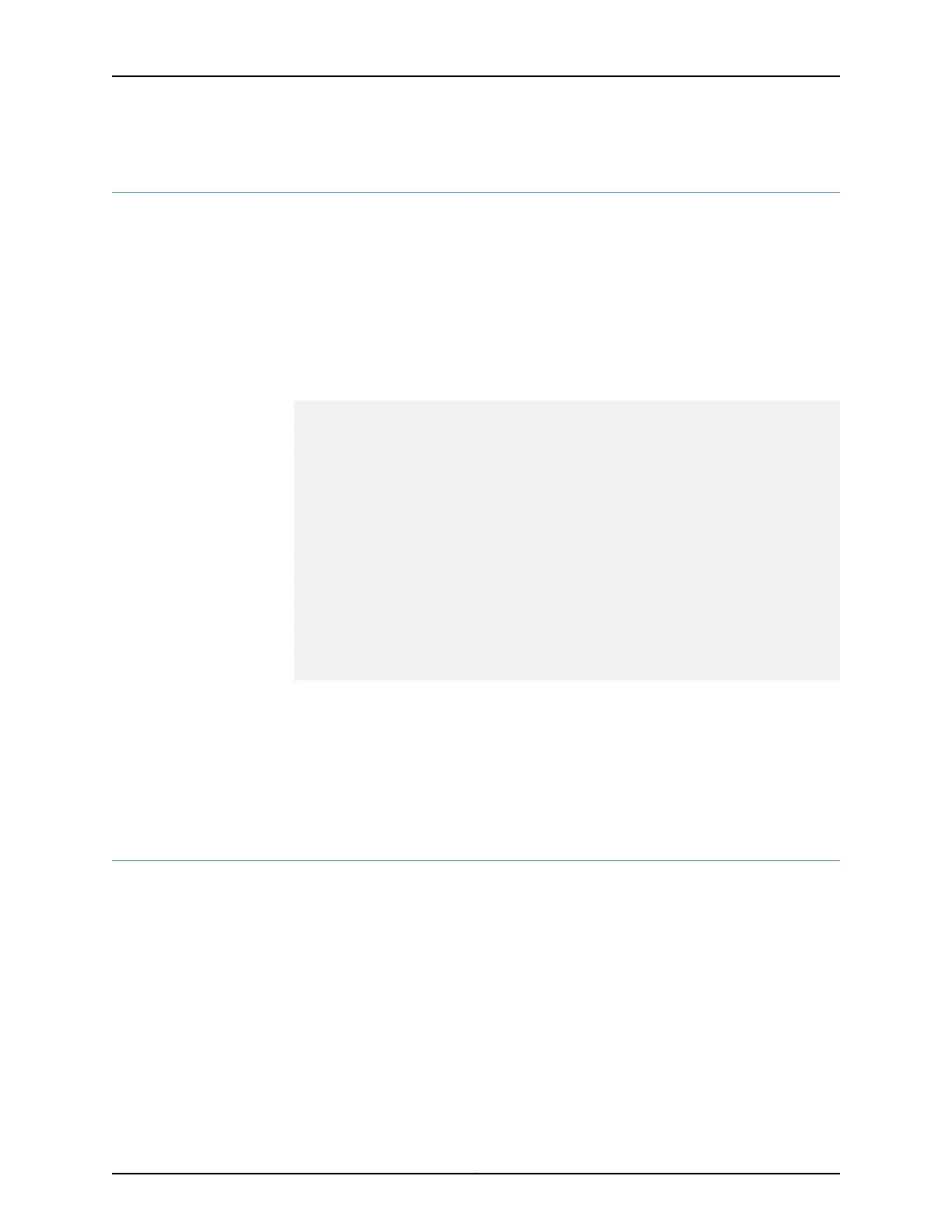Maintaining the M7i Routing Engine
Purpose For optimum performance, verify the condition of the Routing Engine.
Action Check the LEDs on the Routing Engine. The green LED labeled ONLINE lights steadily
when it is functioning normally. For more information about the LEDs, see “M7i Routing
Engine Description” on page 17.
•
• Issue the CLI show chassis routing-engine command to check the status of the Routing
Engines:
user@host> show chassis routing-engine
Routing Engine status:
Temperature 26 degrees C / 78 degrees F
DRAM 256 MB
Memory utilization 27 percent
CPU utilization:
User 0 percent
Background 0 percent
Kernel 4 percent
Interrupt 0 percent
Idle 96 percent
Model RE-5.0
Serial ID 1000392782
Start time 2003-06-11 11:39:32 PDT
Uptime 1 hour, 41 minutes, 51 seconds
Load averages: 1 minute 5 minute 15 minute
0.00 0.03 0.05
For further description of the output from the command, see the CLI Explorer.
Related
Documentation
Replacing the M7i Routing Engine on page 141•
• Routing Engine Interface Cable and Wire Specifications for the M7i Router on page 97
Maintaining the M7i FIC and FIC Cables and PICs and PIC Cables
Purpose For optimum performance, verify the condition of the FIC and FIC cables and PICs and
PIC cables.
Action • Check the LEDs on the FIC faceplate. The Fast Ethernet and Gigabit Ethernet ports on
the FIC have LEDs that display the status of the ports. For more information, see “M7i
Fixed Interface Card (FIC) Description” on page 46.
• Check the LEDs on PIC faceplates. Most PIC faceplates have an LED labeled STATUS.
Some PICs have additional LEDs, often one per port. The meaning of the LED states
differs for various PICs. For more information, see the M7i Multiservice Edge Router
Interface Module Reference.
Copyright © 2019, Juniper Networks, Inc.192
M7i Multiservice Edge Router Hardware Guide
