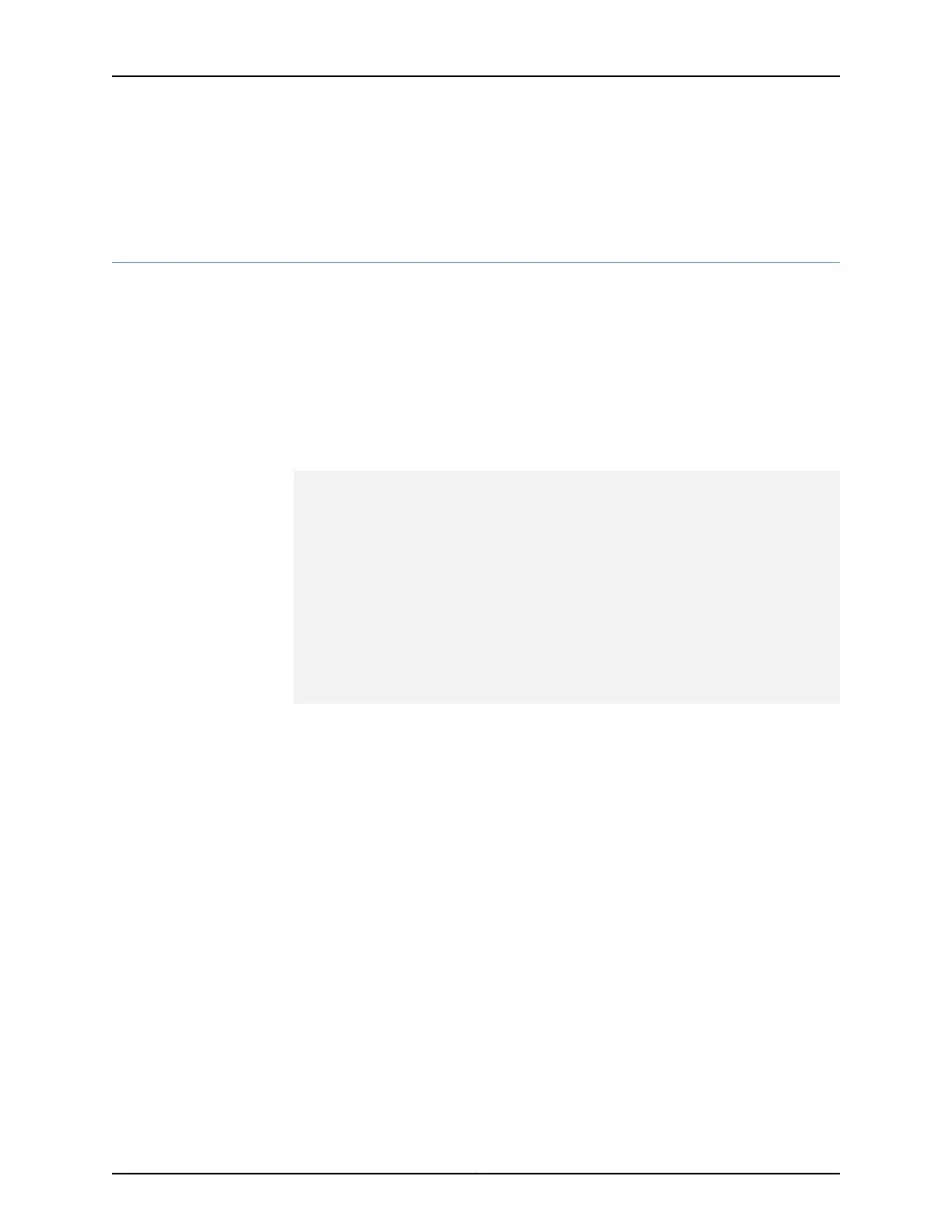Related
Documentation
Replacing an M7i FIC or PIC Cable on page 163•
• Troubleshooting the M7i FIC or PICs on page 205
Maintaining the M7i Power Supplies
Purpose For optimum router performance, verify the condition of the power supplies.
Action • Check that the green OUTPUT OK LED is lit on the faceplate of both power supplies.
For more information about the LED, see “M7i Power Supply LEDs” on page 61.
• Issue the following CLI command to check the status of the power supplies. As shown
in the sample output, the value OK in the Status column indicates that the power supply
is operating normally:
user@host> show chassis environment
Class Item Status Measurement
Power Power Supply 0 OK
Power Supply 1 OK
Temp Intake OK 24 degrees C / 75 degrees F
PICs OK 27 degrees C / 80 degrees F
Power Supplies OK 27 degrees C / 80 degrees F
CFEB Intake OK 27 degrees C / 80 degrees F
CFEB Exhaust OK 33 degrees C / 91 degrees F
Routing Engine OK 26 degrees C / 78 degrees F
Fans Left Fan Tray Present
Left Tray front fan OK Spinning at normal speed
Left Tray second fan OK Spinning at normal speed
Left Tray third fan OK Spinning at normal speed
Left Tray fourth fan OK Spinning at normal speed
For further description of the output from the command, see the CLI Explorer.
• Check the red and yellow alarm LEDs on the FIC. Power supply failure or removal
triggers an alarm that causes one or both of the LEDs to light. You can display the
associated error messages by issuing the following CLI command:
user@host> show chassis alarms
For a list of possible alarm messages, see “Hardware and Interface Alarm Messages”
on page 200.
• Verify that the power source has the proper current rating and that each power supply
is connected to a separate power source.
• Verify that the cable or cord connecting the power supply to the external power source
is securely in place and that there is no moisture accumulating near the router.
• Verify that the cable or cord from the power source to the router is not damaged. If the
insulation is cracked or broken, replace the cable or cord immediately.
Copyright © 2019, Juniper Networks, Inc.194
M7i Multiservice Edge Router Hardware Guide
