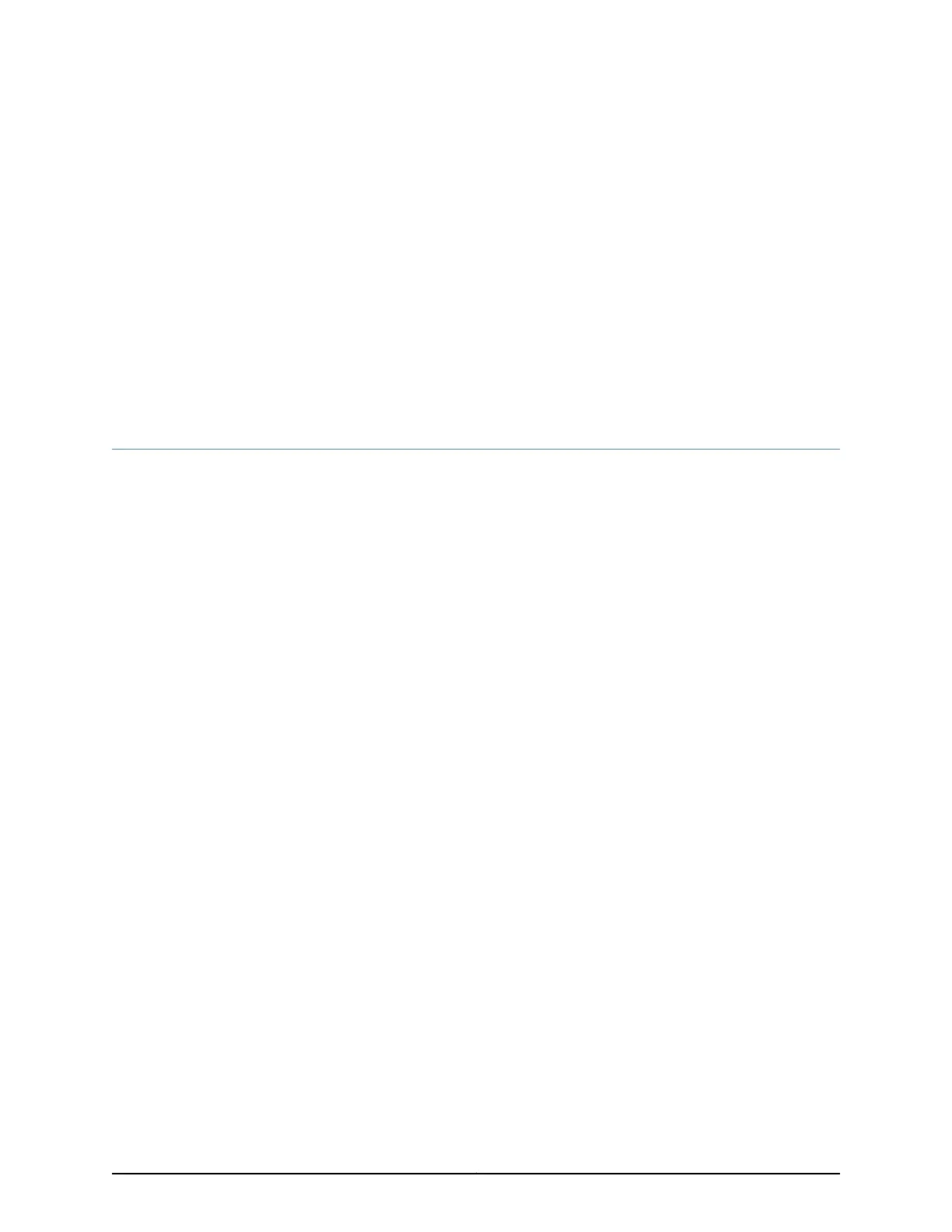CHAPTER 26
Replacing Switch Fabric Components
•
Replacing, Upgrading, and Downgrading the M7i CFEB and CFEB-E on page 183
Replacing, Upgrading, and Downgrading the M7i CFEB and CFEB-E
The CFEB and CFEB-E are hot-pluggable when you replace a CFEB with a CFEB or a
CFEB-E with a CFEB-E, as described in “M7i Field-Replaceable Units (FRUs)” on page 135.
Upgrading or downgrading a CFEB device requires a system reboot, as described in
“Upgrading and Downgrading the CFEB and CFEB-E” on page 185. To replace the CFEB
or CFEB-E, perform the following procedures:
•
Removing the M7i CFEB and CFEB-E on page 183
•
Installing the M7i CFEB and CFEB-E on page 184
•
Upgrading and Downgrading the CFEB and CFEB-E on page 185
Removing the M7i CFEB and CFEB-E
To remove the CFEB or CFEB-E (see Figure 67 on page 184):
1. Place an electrostatic bag or antistatic mat on a flat, stable surface.
2. Attach an ESD grounding strap to your bare wrist and connect the strap to one of the
ESD points on the chassis.
3. Press and hold the ONLINE/OFFLINE button on the faceplate of the CFEB or CFEB-E
until the green OK LED turns off, which takes about 5 seconds.
4. Loosen the thumbscrew on each ejector locking tab (shown in Figure 18 on page 65),
using a Phillips screwdriver if necessary.
5. Pull the ends of the ejector handles outward until they are nearly perpendicular to the
faceplate of the CFEB or CFEB-E.
183Copyright © 2019, Juniper Networks, Inc.
