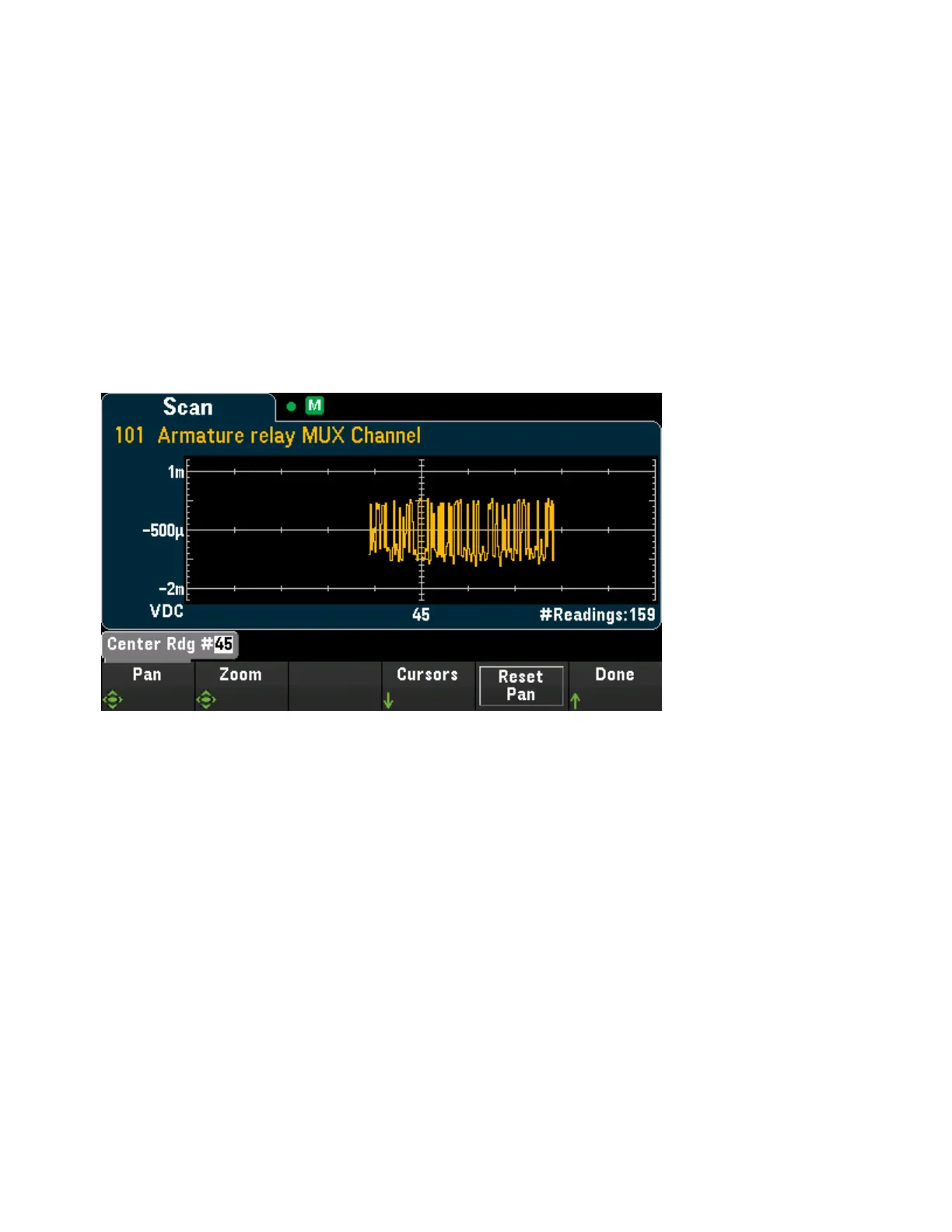Displays the scanned memory readings in trend chart format. Press Settings to configure the trend chart.
Use the knob or the front panel arrow keys to view the settings on different configured channels. The Ver-
tical Scale and Autoscale Once softkeys behave as they do in the [Monitor] > Display > Trend Chart dis-
play.
Press Advanced to display the advanced settings:
Pan - Selects which reading in memory is displayed at the center of the screen. Use the knob or the
up/right arrow key to increase the reading number displayed which causes the graph data to move to the
left. Use the knob or the down/left arrow key to decrease the reading number displayed which causes the
graph data to move to the right.
Press and release an arrow key to move the cursor one display pixel. Hold down an arrow key to move the
cursor in 20-pixel increments. The number of readings represented per pixel depends on the zoom per-
centage.
Zoom - Sets the horizontal axis zoom percentage. Press Zoom and use the knob or the up/down arrow
keys to select the amount of zoom, in percent. 100% is the maximum amount of zoom with a maximum of
one reading shown per display pixel column. The display is 400 pixels wide. You can select a zoom per-
centage of 0.02%, 0.05%, 0.1%, 0.2%, 0.5%, 1%, 2%, 5%, 10%, 20%, 50%, 100%, 200%, 500%, or
1000%.
Tip: Zoom to 1000% to pan one reading at a time. After selecting a reading, you can then decrease the
zoom, if necessary, to view the surrounding signal.
Cursors - Display and control X1, X2, Y1, Y2, and tracking cursors (shown as lines) on the trend chart.
X cursors are vertical lines along the sample or time axis. Use the up or right arrow key to move the cursor
to the right; the down or left arrow key to move the cursor to the left. Press and release an arrow key to
move the cursor one display pixel. Hold down an arrow key to move the cursor in 10 pixel increments. Y
cursors are horizontal lines along the measurement (magnitude) axis in units of the selected measurement
(DCV or DCI). Use the left and or right arrow keys to select a digit of magnitude displayed above the Y1 or
Y2 softkey. You can then use the up or down arrows keys to increment/decrement the digit and move the
cursor up or down by that amount. Cursor X1 and Y1 are violet; cursor X2 and Y2 are green.
Press Cursors > Cursors to display the choices:
Keysight DAQ970A User's Guide 83
3 Features and Functions