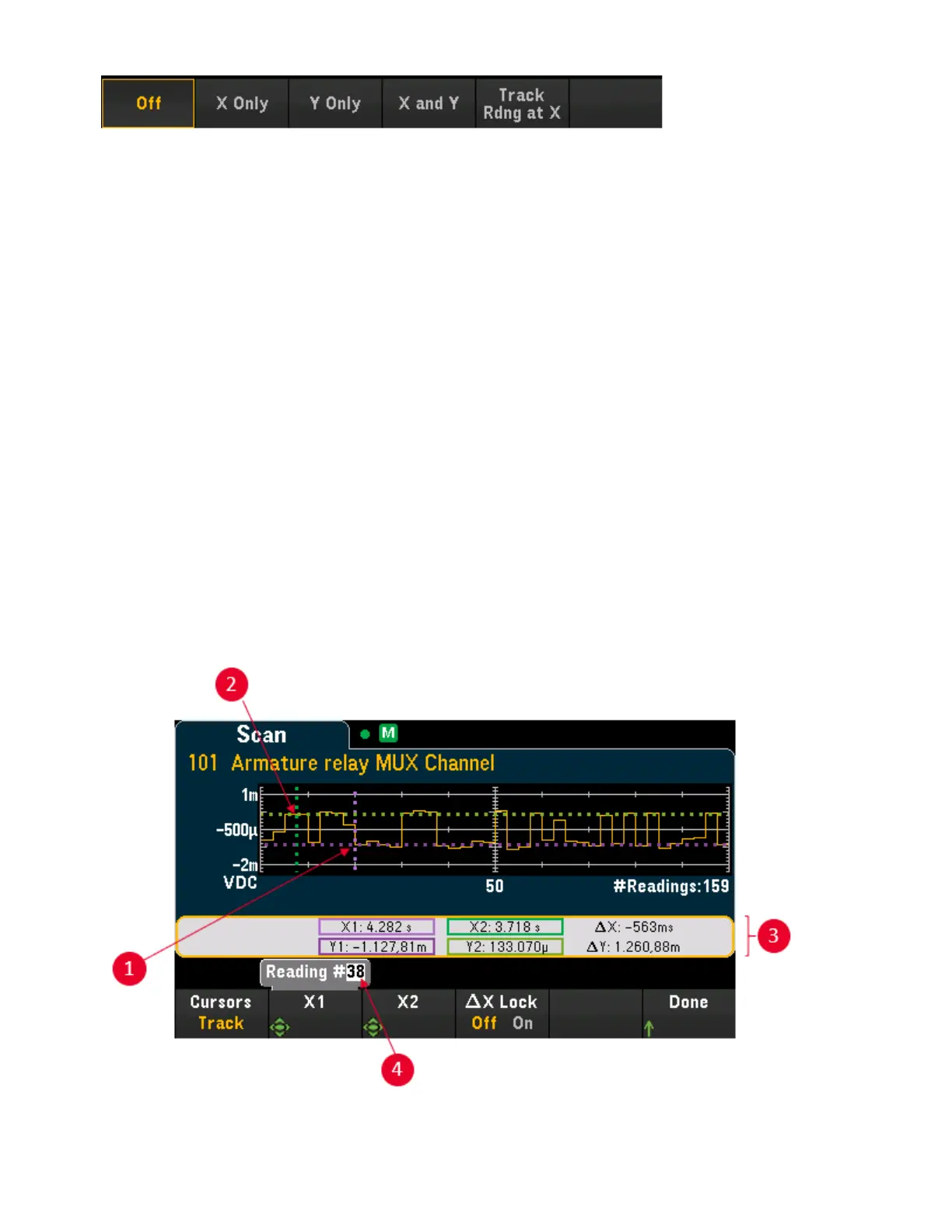Off - Disables the cursors displayed.
X Only - Displays only the X1 and X2 cursors. In this mode, these softkeys are available:
l
X1 - Use the knob or the front panel arrow keys to control the X1 cursor.
l
X2 - Use the knob or the front panel arrow keys to control the X2 cursor.
l
∆X Lock - When On, keeps the X cursors a fixed distance apart as either cursor is moved.
Y Only - Displays only the Y1 and Y2 cursors. In this mode, these softkeys are available:
l
Y1 - Use the knob or the front panel arrow keys to control the Y1 cursor.
l
Y2 - Use the knob or the front panel arrow keys to control the Y2 cursor.
l
∆Y Lock - When On, keeps the X cursors a fixed distance apart as either cursor is moved.
l
Place Yn on Screen - Press Y1 or Y2 followed by this softkey to set the cursor to a value that
puts it into view on the trend chart.
X and Y - Displays the X1, X2, Y1 and Y2 cursors. In this mode, these softkeys are available:
l
X1 - Use the knob or the front panel arrow keys to control the X1 cursor.
l
X2 - Use the knob or the front panel arrow keys to control the X2 cursor.
l
Y1 - Use the knob or the front panel arrow keys to control the Y1 cursor.
l
Y2 - Use the knob or the front panel arrow keys to control the Y2 cursor.
Track Rdng at X - Select two readings, by reading number, using X1 and X2 softkeys to display X (time) and
Y (magnitude) values for each reading, and the delta X and delta Y values.
3 Features and Functions
84 Keysight DAQ970A User's Guide