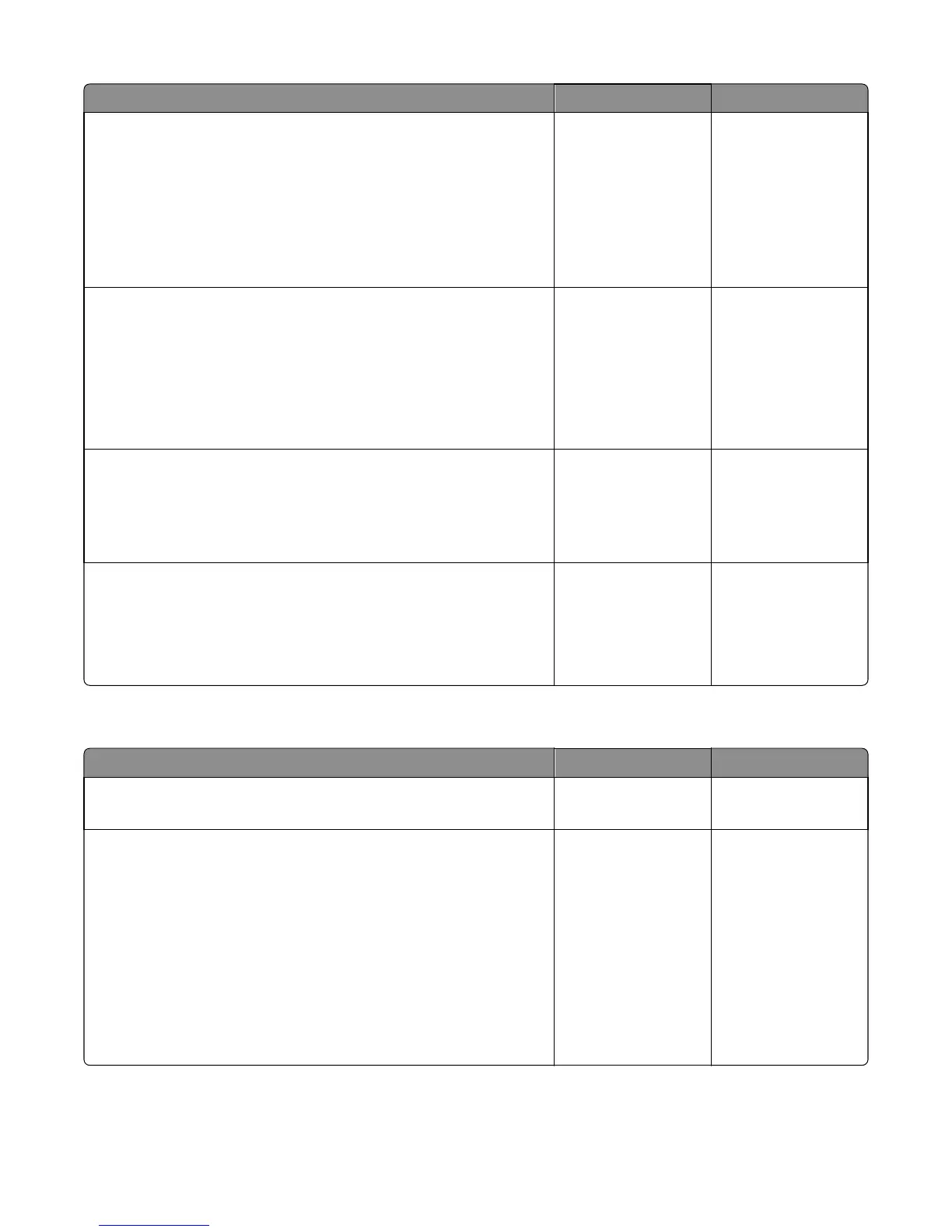Action Yes No
Step 5
Check the lower interface cable. If damaged, then replace the lower
interface cable. See “Stapler lower interface cable removal” on
page 661.
Remove the left cover. Reseat the cable J15 on the controller PCBA, then
POR the machine.
Does the error remain?
Go to step 6. The problem is solved.
Step 6
a Make sure the three ejector belt paddles align and fit properly.
Note: The paddles are located behind the output bin.
b Reseat the ejector motor assembly cables J2, J8, J22, and J24 on the
controller PCBA. POR the machine.
Does the ejector belt and output bin initialize during startup?
Go to step 7. Go to step 7.
Step 7
Replace the controller PCBA. See “Stapler controller PCBA removal” on
page 663.
Does the error remain?
Replace the sensor
(stapler ejector HP).
See “Sensor (stapler
ejector HP) removal”
on page 681.
The problem is solved.
Step 8
Replace the controller PCBA. See “Stapler controller PCBA removal” on
page 663.
Does the error remain?
Replace the stapler
ejector motor
assembly. See “Stapler
ejector motor
assembly removal” on
page 678.
The problem is solved.
Finisher main motor jam service check
Action Yes No
Step 1
Is the staple finisher the only output option installed?
Go to step 4. Go to step 2.
Step 2
Remove all output options and re-install only the staple finisher.
Enter Diagnostics Menu and navigate to:
Output bin tests > Feed to all bins
Does the output option feed to all bins normally?
The problem may not
be on this option tray.
Re‑install the
remaining output
options one at a time
and test each option
for errors. Proceed
with the appropriate
service check based on
the error message and
the output option
being tested.
Go to step 3.
4063
Diagnostic information
166