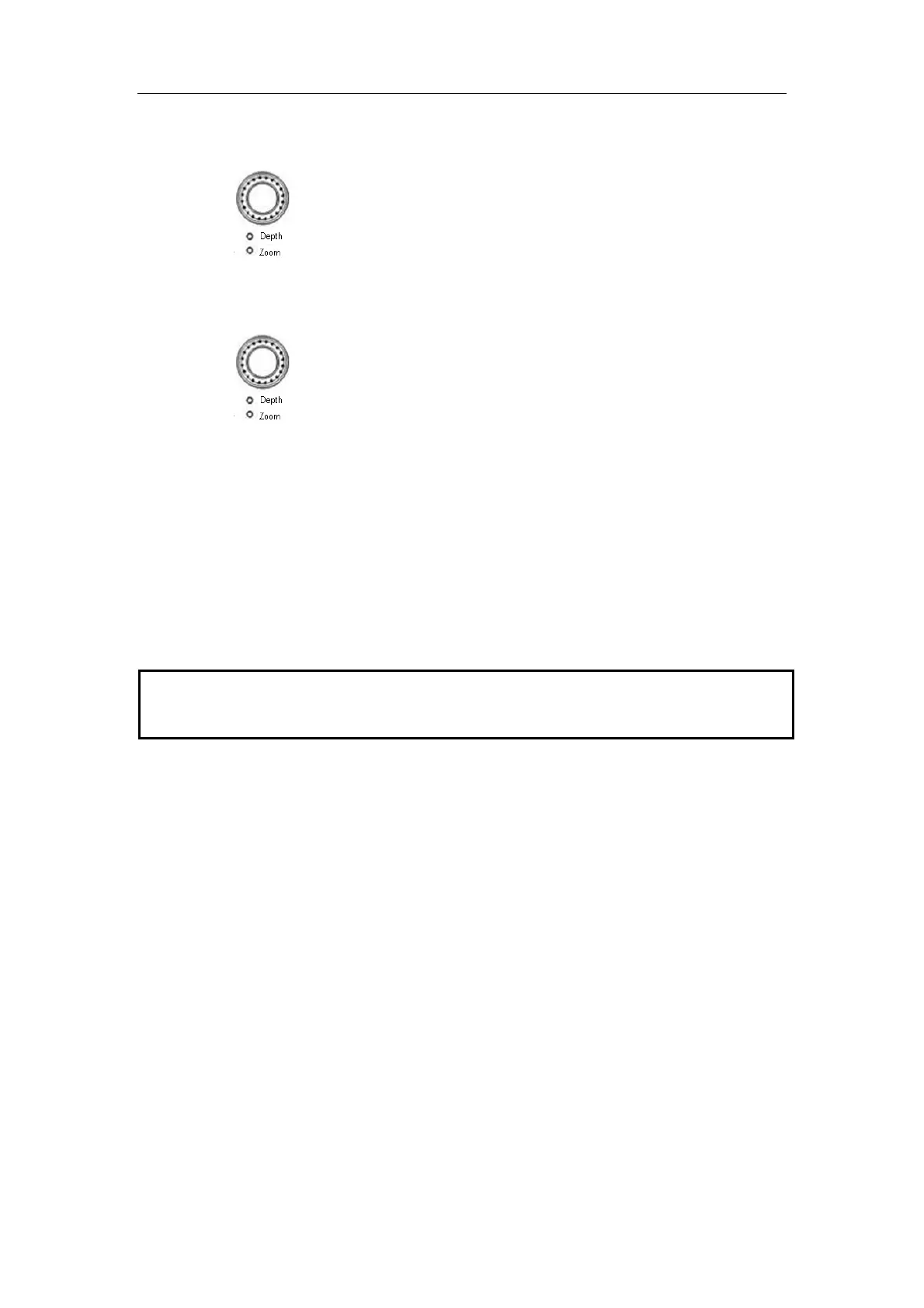Special Imaging Modes
11-32
Magnify extended image
In the iScape Review mode,
1
Press
knob to illuminate the Zoom indicator and enter the zoom status.
2 Rotate the knob to change the magnification.
3 Roll the trackball to change position of the magnified image.
4
Press knob again or [Esc] key to exit the zoom mode.
Set parameters
In the iScape review mode, using the soft menu controls to select the soft menu items,
you can set Actual Size, and Fit Size.
Other
In the iScape review mode, you can perform measurements, add body marks or
comments.
Evaluate image quality
Many variables may affect the overall image quality. It is important to evaluate the image
content and quality before an image is used for diagnosis or measurements.
NOTE: iScape panoramic imaging is intended for well-trained ultrasound operators or
physicians. The operator must recognize image artifacts that will produce a
sub-optimal or unreliable image.
The following artifacts may produce a sub-optimal image. If the image quality cannot
satisfy the following criteria, you shall delete the image and capture it again.
z The Image must be continuous (no part of an image moves suddenly or
disappears.)
z No shadow or absent signal along the scan plane.
z Clear profile of anatomy through the entire scan plane without distortion.
z Skin line is continuous.
z The images are captured from the same plane.
z There is no large black area in the image.
11.2.4 Review the Captured Images Frame by Frame
In the iScape review mode, you can review the acquired images frame by frame, or
perform measurements on these images.
To review the images,
1 Click [Review Cine] in the menu and enter the cine review mode. The cine review
will start in manual fashion.
2 Roll the trackball to review the captured images frame by frame.
