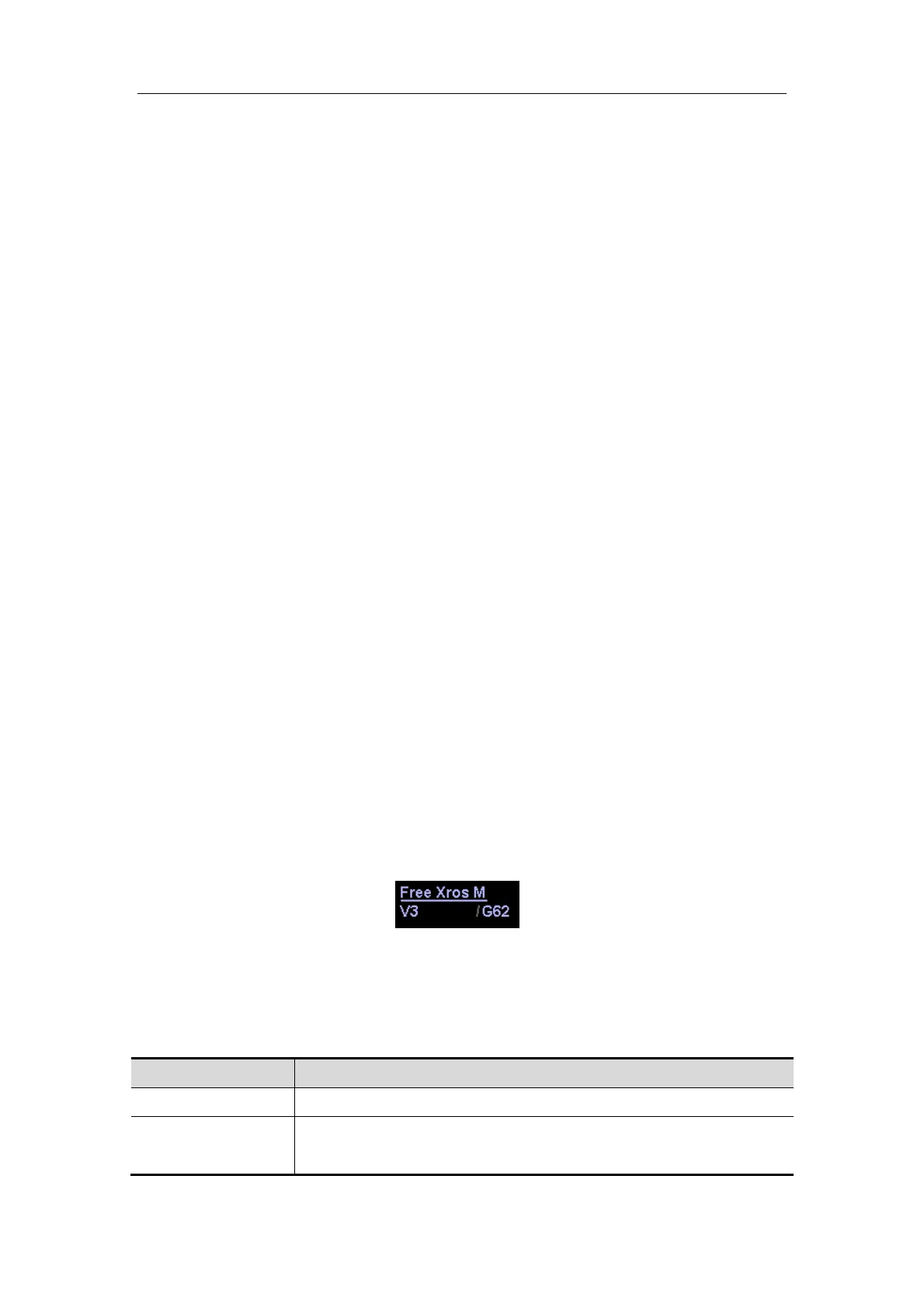Special Imaging Modes
11-34
11.3.2 Enter/ Exit Free Xros
Enter Free Xros M
In B mode or B+M real-time scanning mode, click [Free Xros M] in the soft menu, or press
the user-defined key directly.
Exit
In Free Xros M mode, click [Free Xros M] in the soft menu or press <B> or the
user-defined key to exit.
11.3.3 Imaging
Real-time Imaging
1. In real-time B mode or B+M mode, adjust the probe and image to obtain the
desired plane.
2. Click [Free Xros M] in the soft menu, or press the user-defined key directly.
3. Adjust the M-mark line to obtain optimized images and necessary information.
In Dual-split or Quad-split mode, it is the current activated window that enters the
Free Xros M mode.
Imaging in freeze mode
1. Free Xros M imaging of images in cine memory
z For B frozen images, press <M> or press the user-defined key directly.
z For B+M frozen images, press the user-defined key directly.
z For B+PW/CW frozen images, enter single-B cine memory first and press <M> on
the control panel, or press the user-defined key directly.
z If it is in the dual-split or quad-split scanning, it is the current activated window that
enters the Free Xros M mode, and click [Dual] to switch between the images in
dual-split or quad-split B mode images.
2. Adjust the M-mark line (single or multiple) and image parameters to obtain optimized
images and necessary information.
11.3.4 Free Xros M Image Parameters
In Free Xros M imaging, the image parameter area in the upper left corner of the
screen will display the real-time parameter values as follows:
V3: Free Xros M Speed
G62: Free Xros M Gain
Parameters that can be adjusted to optimize the Free Xros M mode image are
indicated in the following.
Adjustment Items
Control Panel Gain, TGC
Menu and Soft
Menu
Colorize, Post Process (γ, curve, gray rejection), Display Format,
Display, Time Mark, Angle, Speed, Gray Map, Colorize Map
