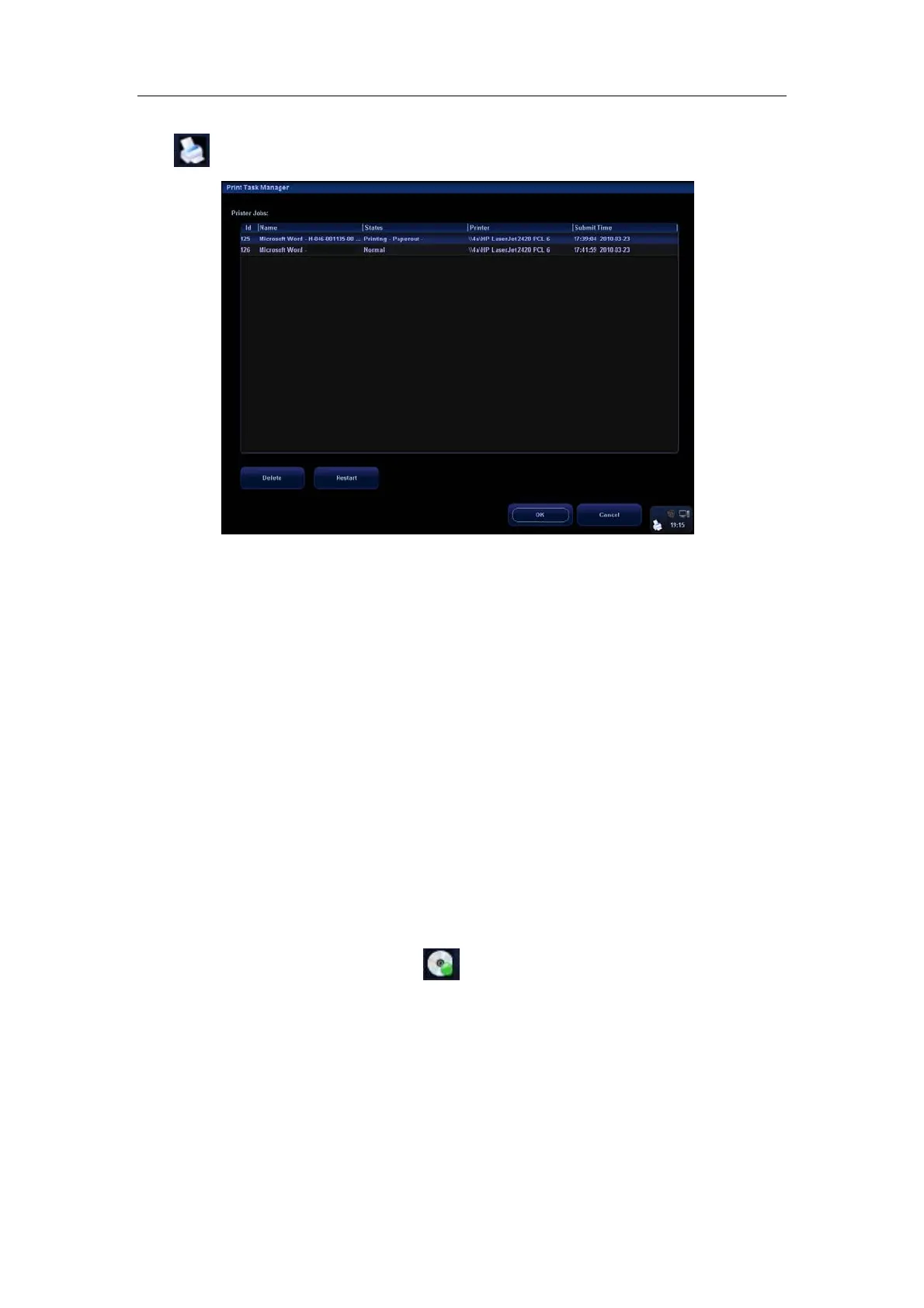Patient Data Management
16-16
After the printer is successfully connected and print job is undergoing, click the printer
icon
in the lower right corner of the screen to open the Print Task Manager screen.
Information of all print tasks is displayed in the list, including ID, name, status (being
printing or suspended), and submit time.
You can check the manager to see if there is any failure task.
To delete a print task
Select the print task in the list and click [Delete].
To restart a print task after it is suspended
When the printer ran out of ink or paper, tasks in print list will be paused. Click
[Restart] to restart the paused print task.
16.7 Backing Up and Erasing Files
through DVD Drive
The system supports DVD-RW/DVD+RW drive to write data in CD/DVD and to read data
from CD/DVD in PC.
The system supports the following media: CD-R, CD-RW, DVD+R, DVD+RW, DVD-R and
DVD-RW.
After you put a CD/DVD in the tray, the
symbol will appear in the lower right corner
of the screen.
The DVD-RW drive can write the files in the format of ISO or UDF, and the setting path is
[Setup] → [System Preset] → [General] → “Storage”.
To write data to a CD/DVD:
1. Put a CD/DVD in the tray.