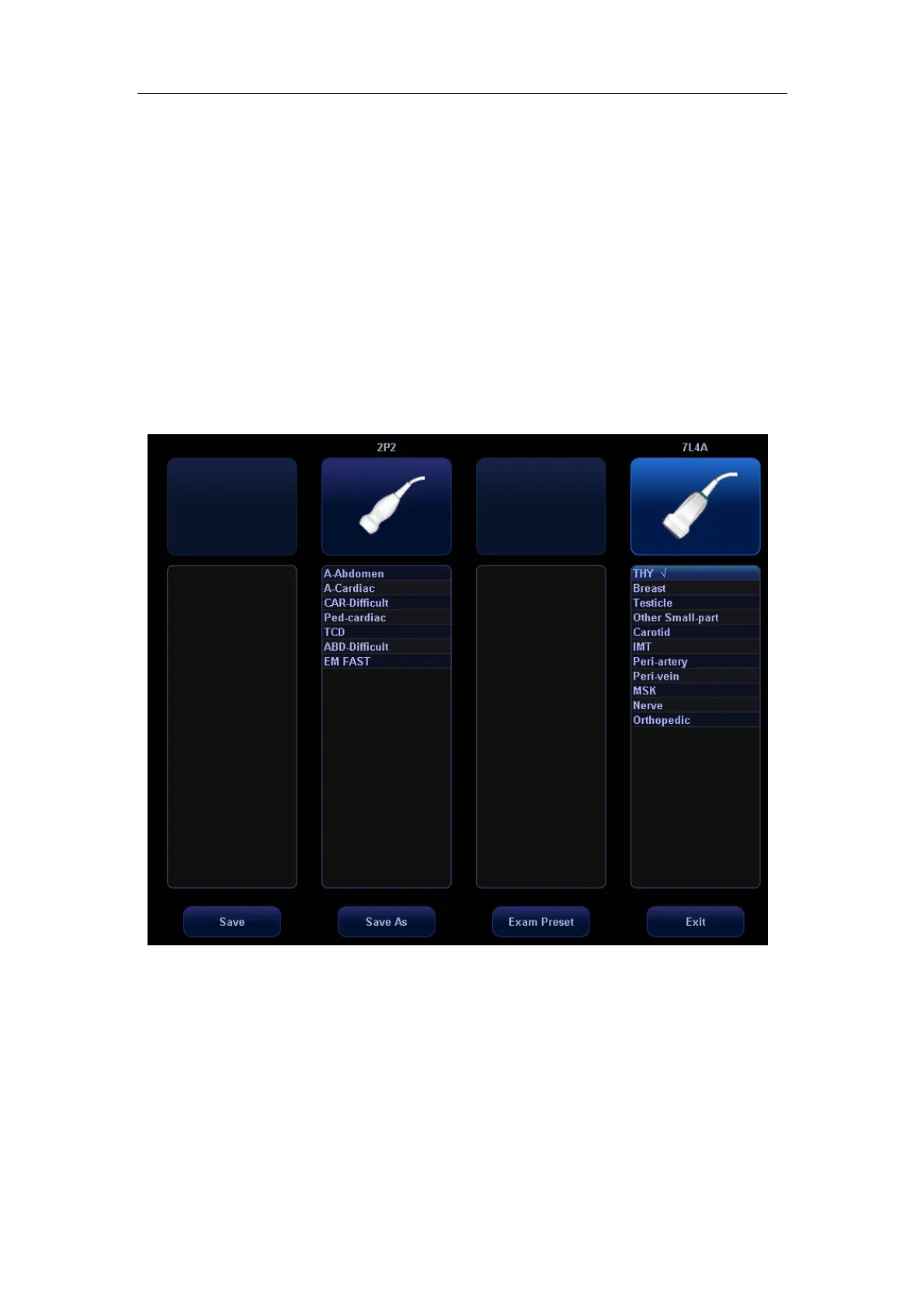Exam Types
9-2
z User-defined
9.2 Selecting Transducer and Exam Type
Opening [Select Probe & Exam] Screen
1 Connect a transducer.
2 Press [Probe] key on the control panel to open the [Select Probe & Exam] screen.
Selecting Transducer and Exam Type
In the [Select Probe & Exam] screen as shown below, roll the trackball to move the cursor
onto an exam type in a transducer column, and click [Set]. The transducer and the exam
type are selected, and the selected exam type is entered.
To save image parameter settings of the current exam mode:
z [Save]: Click to pop up a dialog box to prompt you that the operation will overwrite
the current image parameters. You can select [OK] or [Cancel].
z [Save As]: Click to save the current image parameter settings to specified exam
mode.
z You can also set user-defined shortcut key for saving exam mode image settings:
<Setup>-[System Preset]-[Key Config].
z [Exam Preset]: Click to enter the exam preset screen.
z [Exit]: Click to cancel the exam and probe selection and exit the screen.
