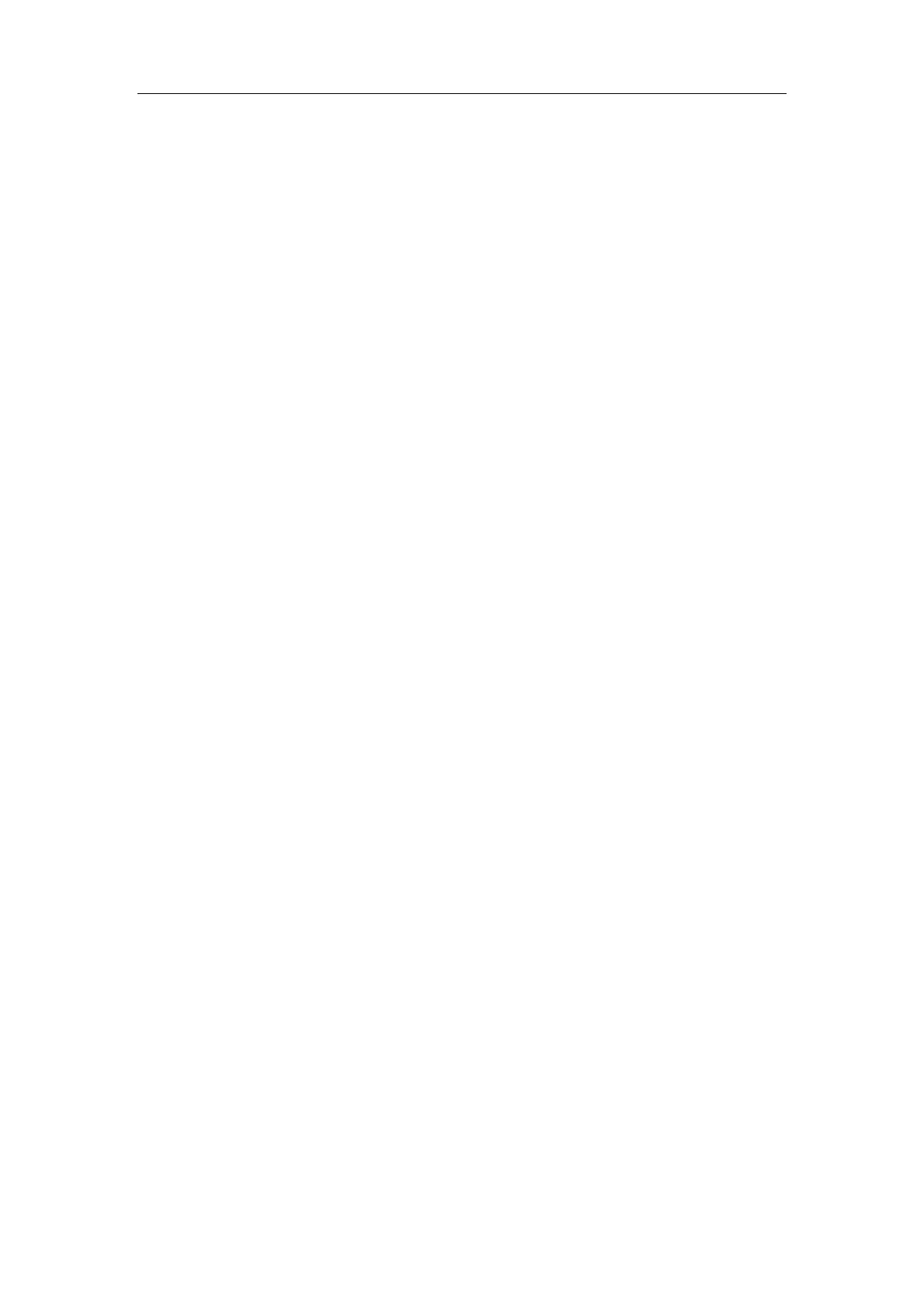Special Imaging Modes
11-33
3 Move the cursor onto the start of the cine loop, click [Set First Frame] in the menu to
set the start point.
4 Move the cursor onto the end of the cine loop, click [Set End Frame] in the menu to
set the end point.
5 Click [Auto Play] in the menu to set the value (except 0), and the system enters the
automatic cine review. The review region is between the set start point and end
point.
6 Click [Auto Play] to change the value (except 0), thus the speed of the cine review is
changed.
7 Click [Auto Play] to set the value to 0, and the system stops the automatic cine
review and enters the manual cine review.
8
Click [iScape] in the menu, or press [Update] or [Esc] to enter the iScape view
status; the splicing image is displayed.
11.2.5 Save and Open Images
In the mode for reviewing an extended image,
1
Press the user-defined saving key (with user-defined saving function) to save the
extended image to the default position, in the format FRM (Single-frame images can be
transformed to PC format: JPG, BMP, TIFF or DCM files. Refer to chapter 16 for details.).
2 Click [Save Cine] item in the menu to save the extended image and its series of
images acquired, in the file name with suffix CIN. The file can be transformed to PC
format: AVI or DICOM files. Only the extended image can be sent.
In the mode for reviewing series of images acquired,
1 Press [Save] key (with user-defined saving function) to save the single-frame image
to the default position, in the format FRM.
2 Click [Save Cine] item in the menu to save the extended image and its series of
images acquired, in the file name with suffix CIN. The file can be transformed to PC
format: AVI or DICOM files. Only the series of images acquired can be sent.
11.3 Free Xros M
For an image in the traditional M mode, the M-mark line goes along the beams
transmitted from the probe. Thus it is difficult to obtain a good plane for difficult-to-image
patients that cannot be moved easily. However, in the Free Xros M mode, you can
manipulate the M-mark line to move to any position at desired angles.
11.3.1 Free Xros M Settings
11.3.1.1 User-defined Key for Free Xros M Mode
Assign a user-defined key for Free Xros M: [Setup] →[System Preset] →[Key Config].
Please refer to "17.2 System Setup" for details.
11.3.1.2 Parameter Setting
Set image parameters through "<Setup>→[Setup]→[Image Preset]→[Free Xros M]".
