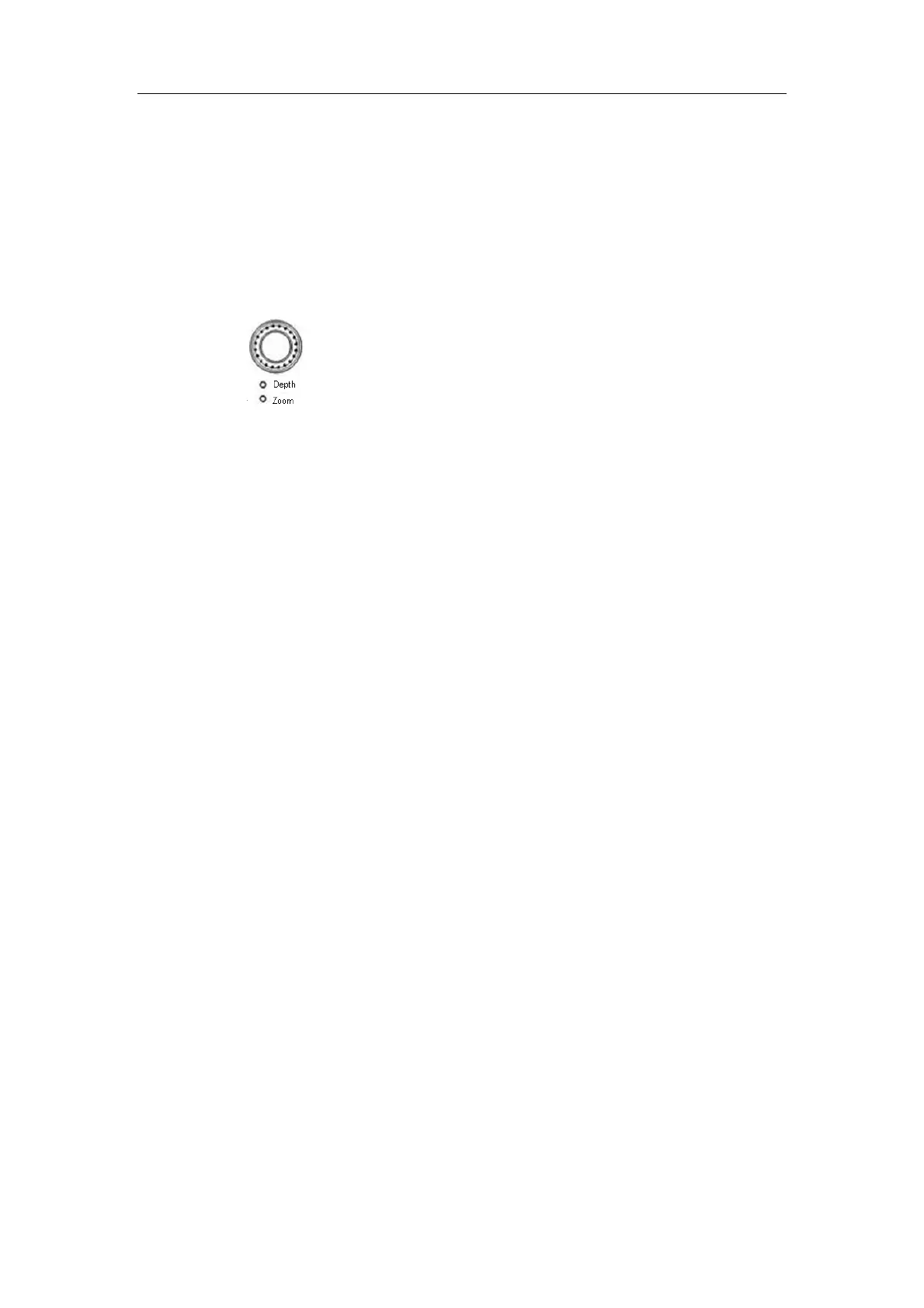Image Modes
10-4
10.3.1 B Mode
1. Changing B image display
In B Mode, you can change the display depth, flip (horizontally or vertically) images, rotate
images, change the view field or magnify images.
Depth
To change depth:
z Press knob to illuminate the Depth indicator;
z Rotate the knob clockwise to increase the depth; rotate the knob counterclockwise
to decrease the depth.
The adjustable image depth is dependent upon the selected transducer.
Frequency
To select the current transducer frequency:
z Click [Freq] item in the menu to select among frequency values
z The transducer frequency is also displayed in the image parameter area in the
upper left corner of the screen.
THI (Tissue Harmonic Imaging)
The THI feature is used to enhance penetration in the far field as well as resolution in the
near field, and improve images of small parts.
z Click [THI] item in the menu to turn on or off the feature.
z D6-2, D6-2A, 3C5A, 3C1 and 2P2 support this feature.
Acoustic Power
The acoustic power refers to ultrasound power transmitted from the transducer. You
should perform exams according to actual situation and ALARA Principle.
z Click [A. Power] item in the menu to select among percentages.
z The AP value is also displayed at the top of the screen.
Trapezoid
To turn on / off Trapezoid, click [Trapezoid] item in the menu.
Flipping or rotating an image
z Left / Right Flip: Click [L/R Flip] item in the menu to select [Left] or [Right] to flip
an image left or right.
z Up / Down Flip: Click [U/D Flip] item in the menu to select [Up] or [Down] to flip
an image up or down.
z Rotation: Click [Rotation] item in the menu to rotate an image in increments of 90°.
When you flip or rotate an image, the “M” mark will change its position on the screen; the
M mark is located in the upper left corner of the imaging area by default.
