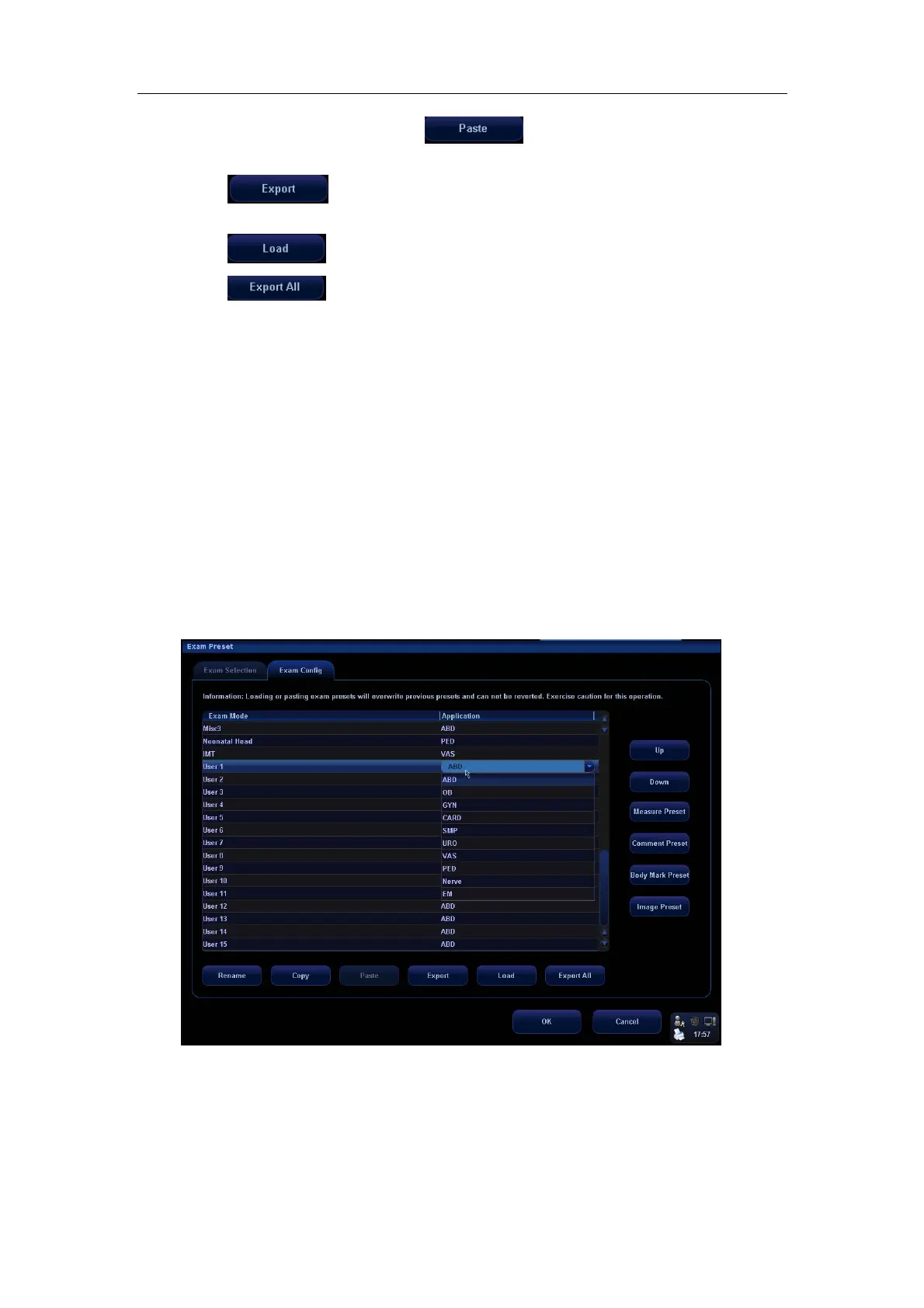Exam Types
9-5
4
Select a second exam and, click
to paste the copied parameters to
the secondly-selected exam type.
5
Click
to open the screen to store the parameters of the selected exam
types.
6
Click to open the screen to load the parameters of the exam type.
7
Click
to open the screen to store the parameters of all exam types for
the current transducer.
8 In addition, you can preset measurements, comments, body marks and image
parameters for the exam types.
9.3.3 User-defined Exam Types
To define exam types for a transducer:
1 Press [Setup] key on the control panel to show the [Setup] menu.
2 Click [Exam Preset] item to open the [Exam Preset] screen.
3 Click [Exam Config] tab to open [Exam Config] page.
4 Click to select [User-defined 1] in the [Exam Mode] area.
5 Click to select an exam region in the [Application] area.
6 Click [Rename] button to open the [Rename] screen.
