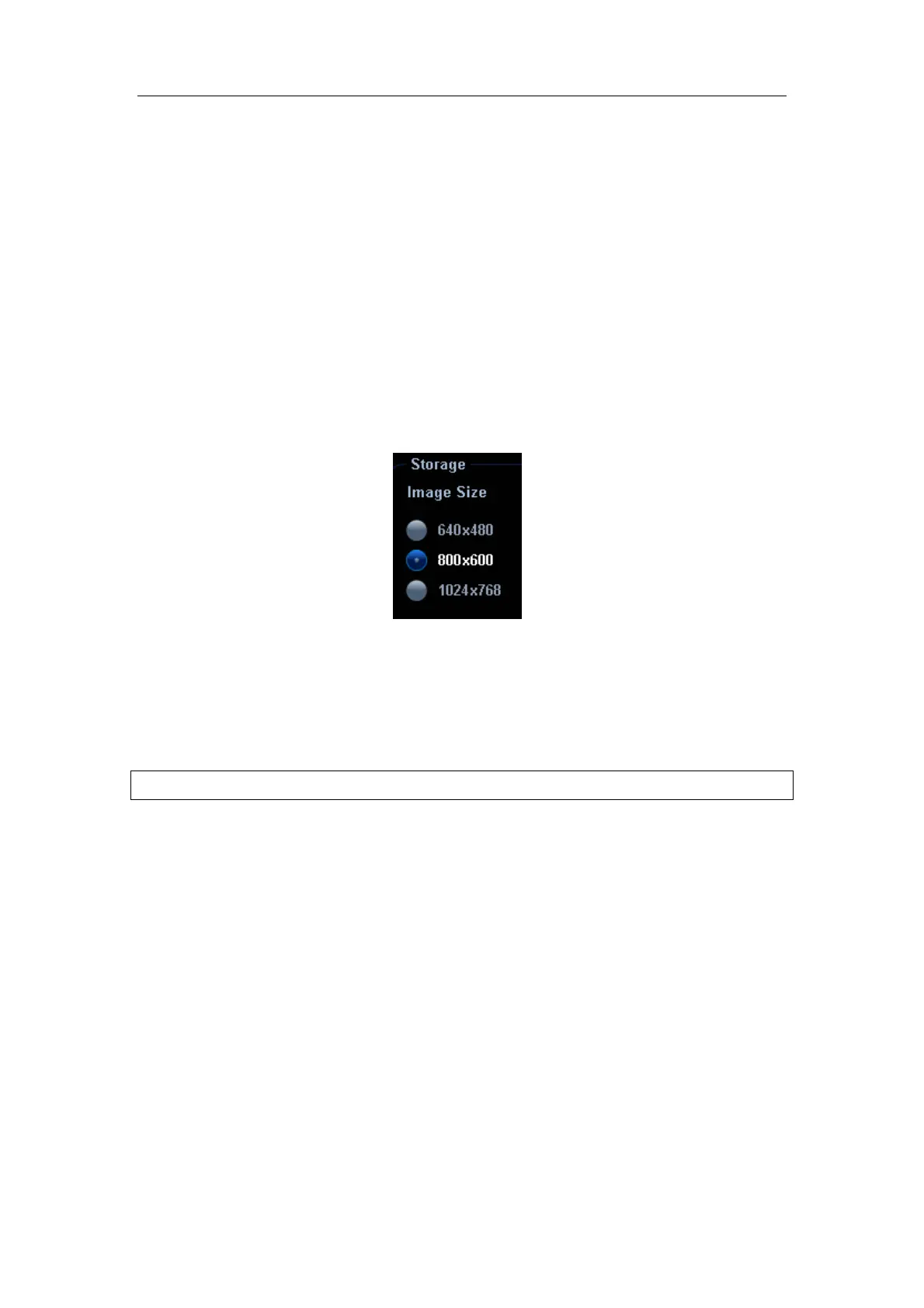Patient Data Management
16-3
Single-frame file format, used to save the current screen in the compressed
format; you can set the compression ratio.
z TIFF: Single-frame export format
z Multi-medium files (AVI)
Multi-frame file format, general cine file format.
z DICOM files (DCM)
DICOM standard files format, single-frame or multi-frame format, used to record
patient information and images; you can only open DCM files to view rather than
to edit, which is identical to JPG format.
16.2.3 Image Storage Preset
Set image size
You can set the image size via “[Setup] (by pressing <Setup>)→[System Preset]→
[General]”. The items are shown as follows:
Set single frame export format
z Format
You can select the image export format in the “Send To” dialogue box.
You can set the JPG compression ratio via “[Setup] (by pressing <Setup>)
→[System Preset]→ [General]”.
NOTE: Compression in a JPEG format may result in image distortion.
Set cine saving length
z Cine storage
z Heart cycle
Set send/ print image after end exam
Open “[Setup] (by pressing <Setup>)→[System Preset]→[General]”, check “Send/
Print Image after End Exam” in “Patient Management” area. Then every time you
press <End Exam>, the system will send images of the exam to the connected
default DICOM server.
16.2.4 Saving Images to the System
To save a single-frame image in the system:
1. Set the user-defined key through the path: [Setup] (by pressing <Setup>) → [System
Preset]→ [Key Config]. Select a key in the Key Function page on the left side and
