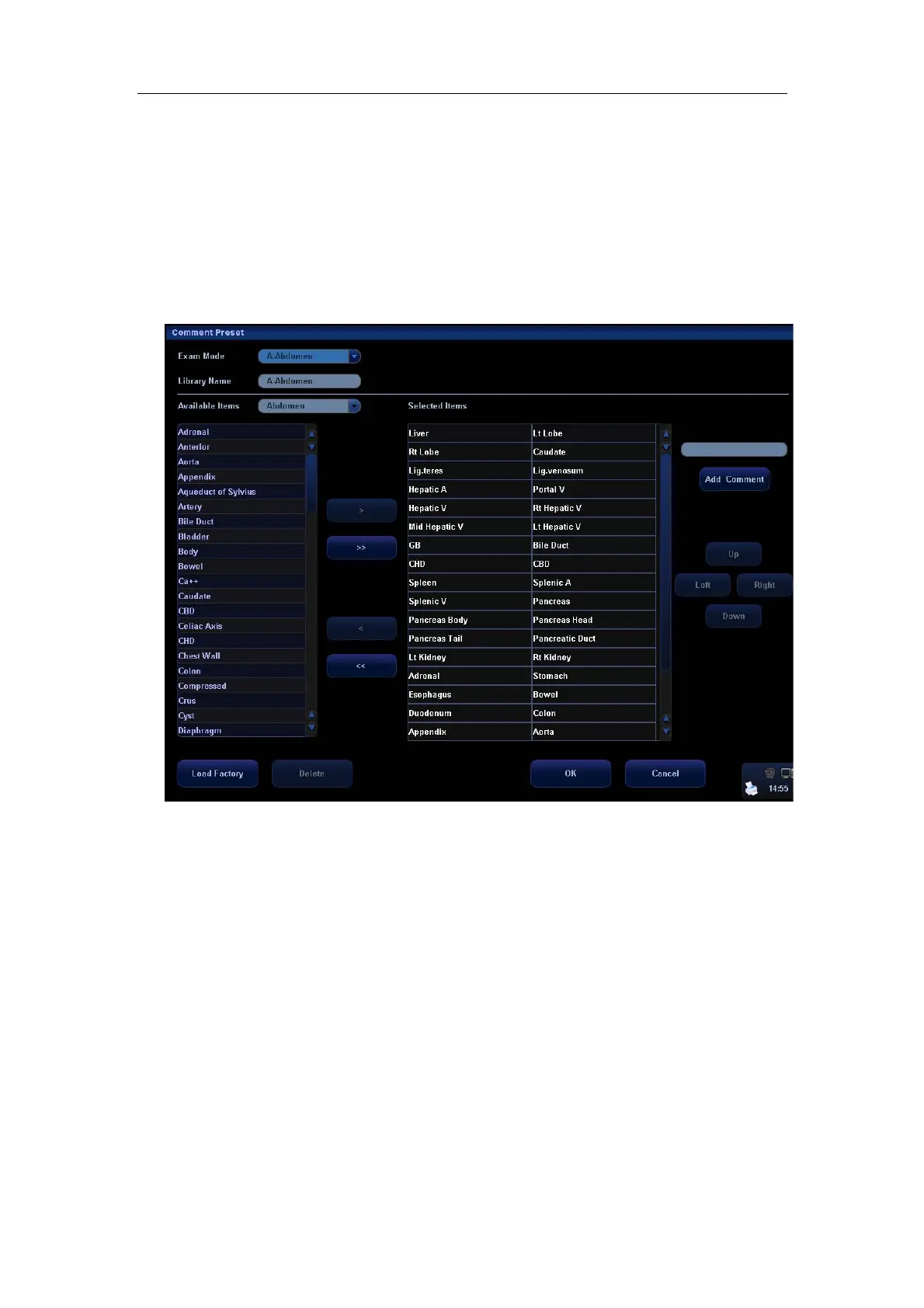Comments (Annotations)
14-7
14.7.2 User-defined Comments
You can customize user-defined comments for an exam mode according to your
preferences. The customized comments will display in the corresponding exam mode.
The operational steps are as follows:
1 To open the [Comment Preset] screen, select [Comment Preset] in the [Setup] menu.
The following example is comment preset in A-Abdomen mode. See the figure below.
2 Select the desired exam mode.
3 Enter Library Name: you can enter characters for the library name, or accept the default
name (the same as that for the exam mode).
4 Add user-defined comments: directly enter comment texts, or select comment texts for
the comment library.
z Directly enter comment texts: Enter the user-defined comment in the box above [Add
Comment], and then click [Add Comment], the added comment will be updated to both
“Available Items” as well as “Selected Items”.
In addition, you can click [Set] on a
selected item and edit the selected item.
Note: the directly-entered or edited comments will be added to the library
