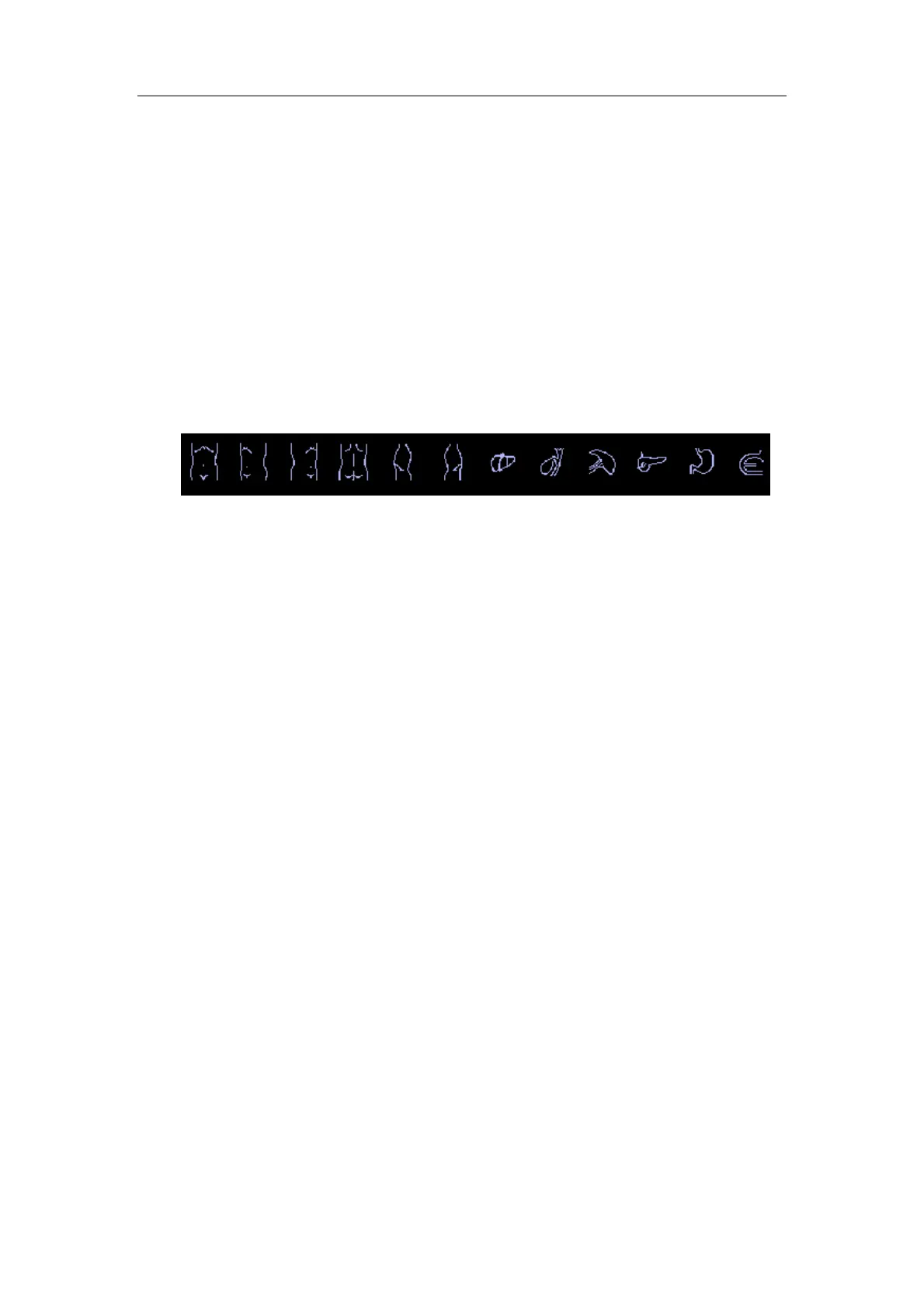Body Marks (Pictograms)
15-2
15.4 Adding Body Marks
The following will describe the steps to add the first Body Mark graphic to the imaging
window.
1
Enter the Body Mark status; use the soft menu control to click [Library] to select the
body mark category. The exam-dependent body marks will appear above the soft
menu.
2
Move the cursor onto the desired body mark to highlight your choice (See the figure
below). If there are two or more pages of body marks, use the soft menu control to click
[Page Down] to turn the pages.
3 Press <Set> to anchor your selection.
4
To adjust the transducer position and orientation marker,
a) Roll the trackball to place the transducer marker in the correct position;
b) Rotate the [Multifunction] knob to adjust the orientation;
c) Press <Set> key to confirm the position and orientation of the transducer marker
and exit the Body Mark mode.
To add a second Body Mark graphic after the first body mark is added.
1 Press [Body Mark] on the control panel. Select the body mark category by pressing the
leftmost item of the soft menu. The exam-dependent body marks will appear above the
soft menu.
2 Use the soft menu control or move the cursor onto the Current BM 1
st
and press <Set>
to show the Current BM 2
nd.
3 Add the second body mark according to the steps previously noted for the 1
st
graphic,
as above.
