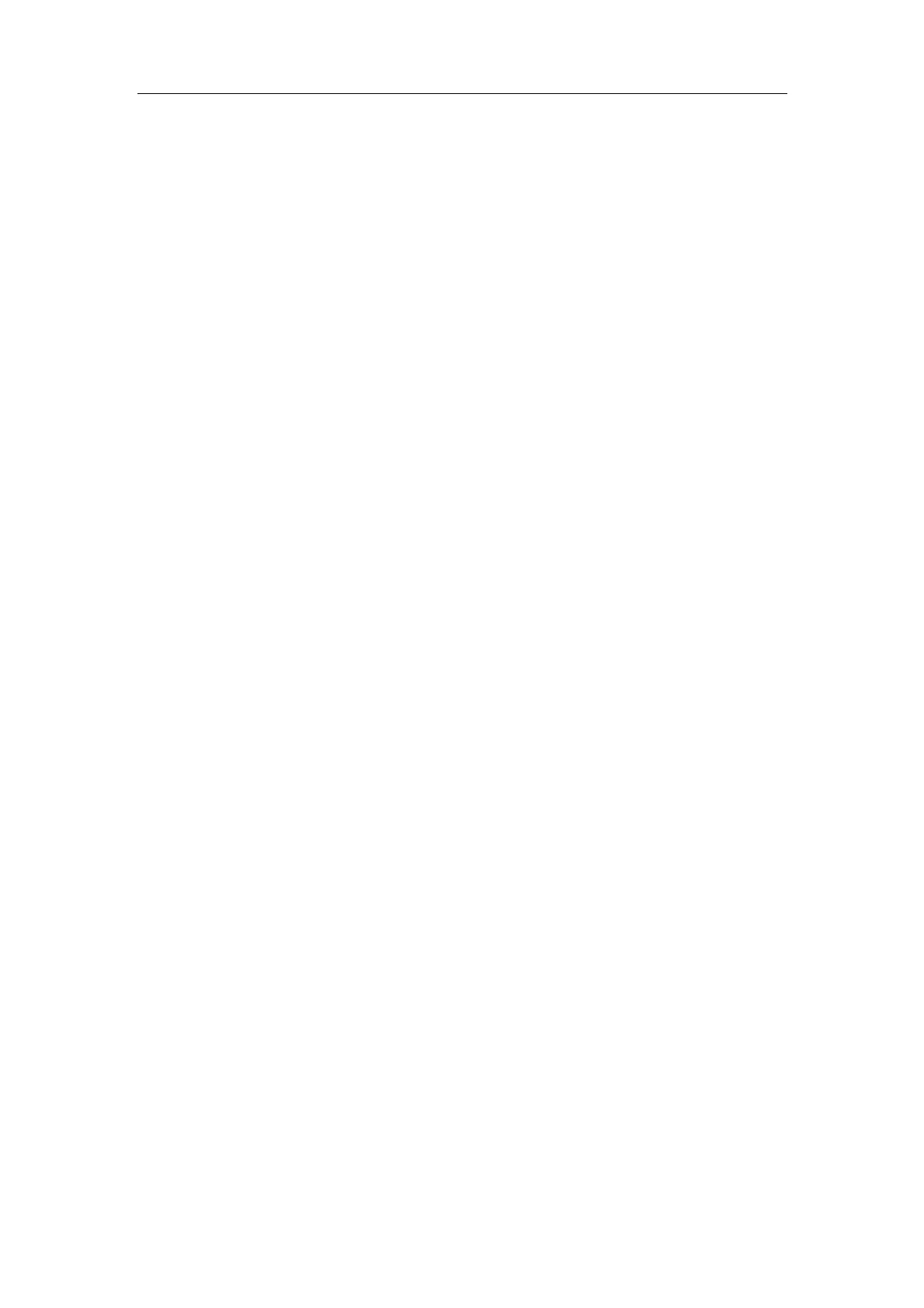Set-up & Connections
5-10
6
Press [Setup] key on the control panel to show the [Setup] menu.
7 Click [Peripheral Preset] to open the [Peripheral Config] screen.
8 Click [I/O Config] tab to open the [I/O Config] page.
9 Set output size and output mode.
10 Click [Printer] tab to open the [Printer] page.
11 Click to select the printer in the list.
12
Click [Set Digi B/W] button for black and white printer;
Or [Set Digi Color] button for color printer.
13 Press the [PRINT] key on the printer’s panel to print.
To use
[Print] key on the control panel to print:
1 Press the [Setup] key to show the Setup menu.
2 Click [System] item to open the [System] screen.
3 Click [Key Config] tab to open the [Key Config] page.
4 Click to select [Print] in the [Key] box on the left side.
5 Click to select [Digital B/W Video Print] for black and white printer;
Or [Digital Color Video Print] in the [Output] box on the right side.
6 Click [OK] button to close the screen.
7 Click [Return] to make the settings to take effect.
8
Press the [Print] key on the control panel to print.
Please refer to the accompanying manuals of the printers for more details.
5.8 Connecting a Footswitch
To connect the footswitch to the USB port of the system located at the left front of the
system, see the figure below.
